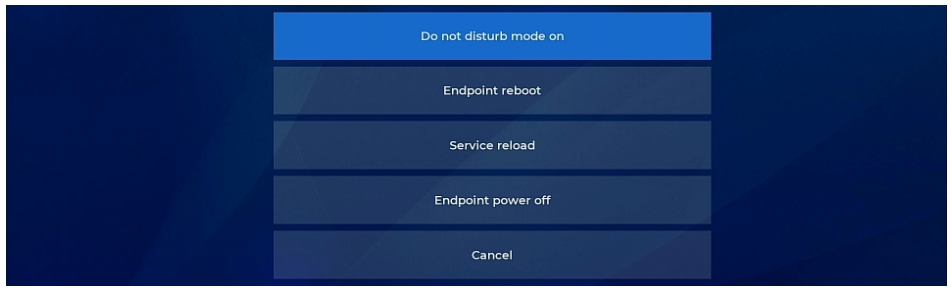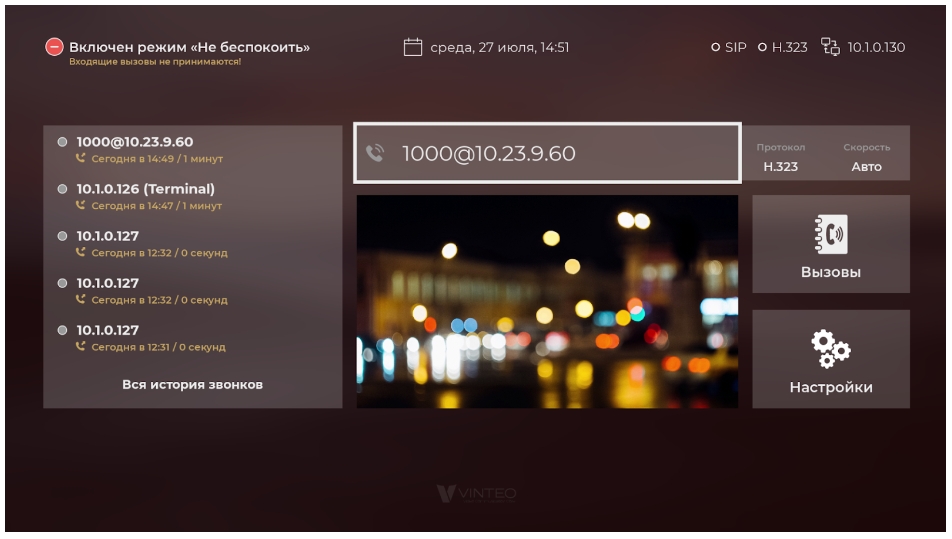System functionality
Содержание
Standby mode of reduced power consumption
Starting standby mode
The mode launches:
- manually - after a short press of the control button "On" (1);
- automatically - if inactive for a set period of time.
After launching the mode:
- the video signal output to the monitors is interrupted;
- the camera get a place in a certain position (back and down);
- running widgets ("System" and "Updates") are closed.
Launching the mode is not available during:
- video conferencing;
- presentations in the main interface.
Standby mode disabling
To disable the mode:
- press any control button;
- an incoming call must be received (including a missed call when the “Do not disturb” mode is active);
- save terminal settings in the web interface.
After disabling the mode:
- the video signal is output to monitors;
- the camera returns to the position set before "Standby Mode".
System widget device control widget
System widget launching
It is launched in the main interface by long pressing (3 sec.) the control button "Enable" (1). To exit the widget press the "Back" control button (8) or the "Cancel" interface button.
Functions of the system widget
The widget contains the following items:
- turn on/off "Do not disturb" mode";
- "Restart video terminal";
- "Restart services" - restarts system services without rebooting the device;
- “Turn off video terminal”;
- "Cancel" – exit the system widget.
"Do not disturb" incoming call restriction mode
Starting "Do not disturb" mode
To start/stop the mode:
a) launch the system widget;
b) press the interface button "Turn on/off "Do not disturb mode".
How "Do not disturb" mode works After the mode activating:
- all incoming calls are automatically rejected:
- calls are recorded in the "Call History" with the "Missed" status;
- the running standby mode is interrupted;
- the enabled "Auto-reply" function is ignored;
- ringtone not playing;
- the background of the main interface changes;
- the message about activating the mode is displayed in the information line of the main interface.
Volume level widget
This widget is displayed on all pages of the graphical interface after pressing the control buttons "Volume +" (2) and "Volume -" (3). Switch between audio input and audio output using the "Save" control button (20).
Audio output (speaker) volume level adjusts the volume level of the audio output selected in the settings. Ringtone and conference sound levels.
Audio input (microphone) volume level adjusts the volume level of the audio input selected in the settings.
Volume levels for each connected device are stored separately and can be adjusted independently of each other after selecting a default device in settings.