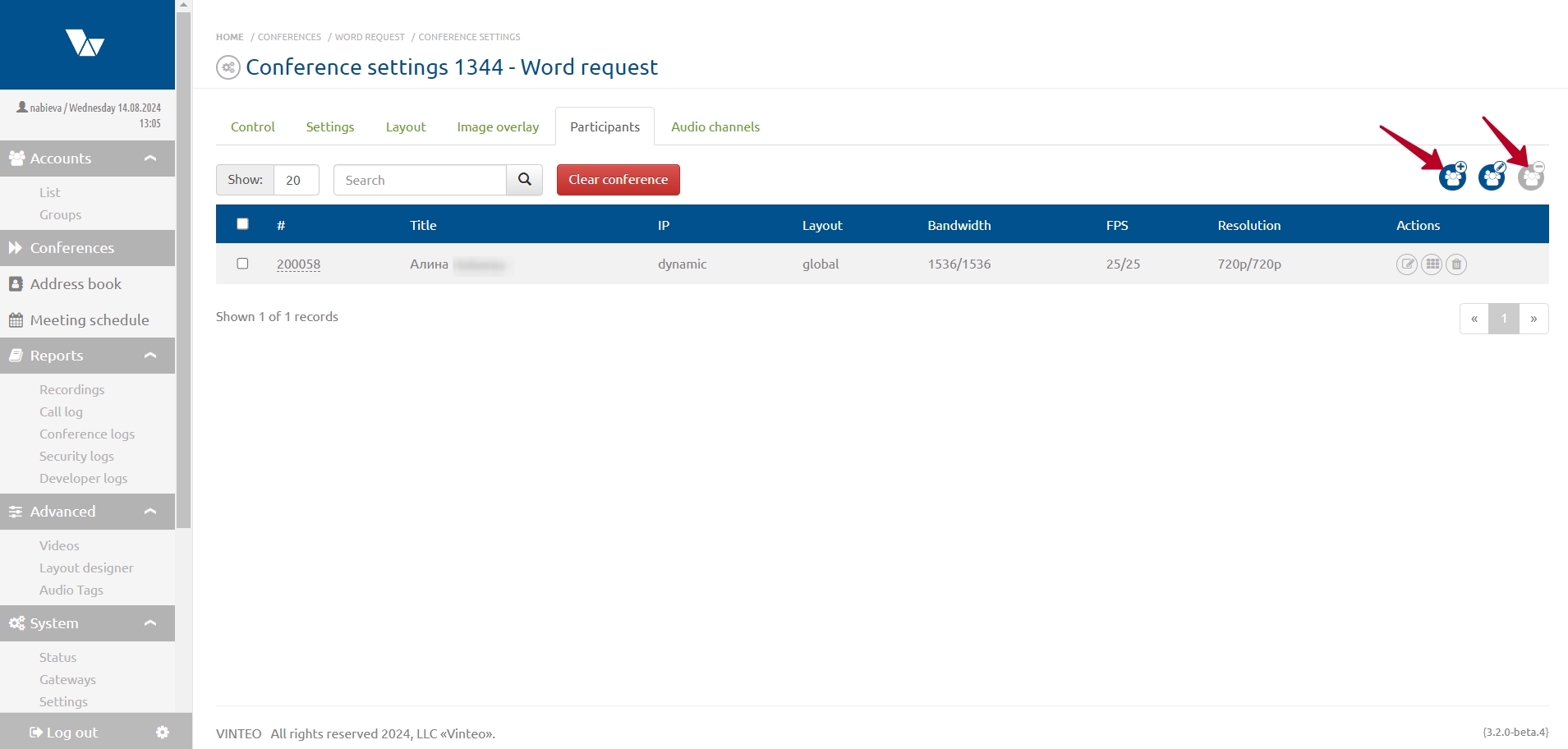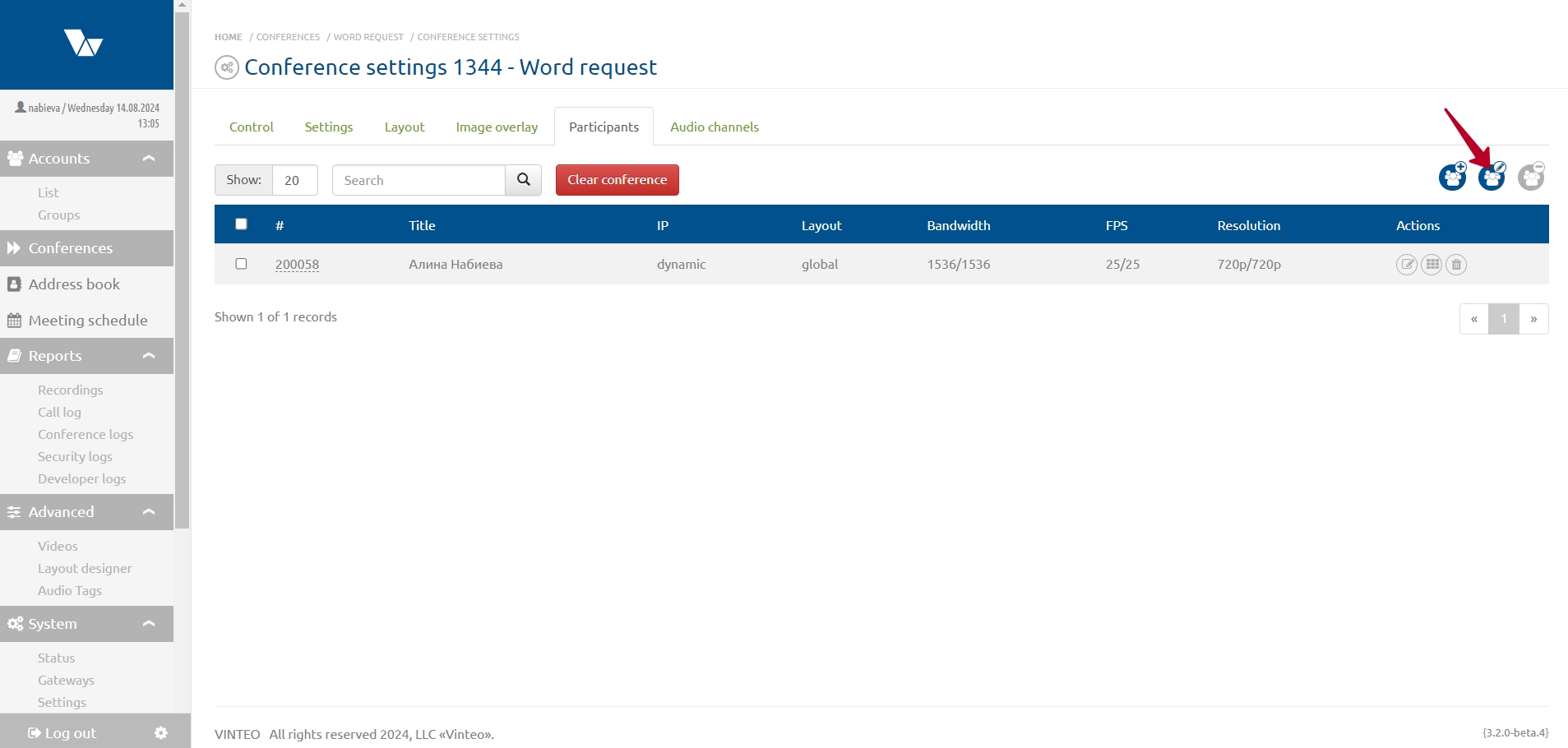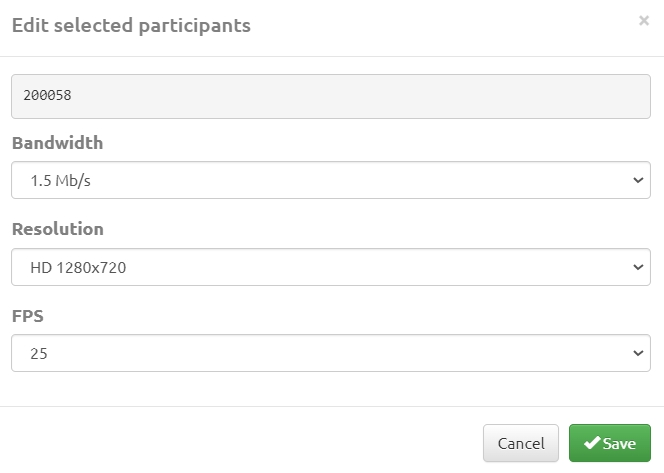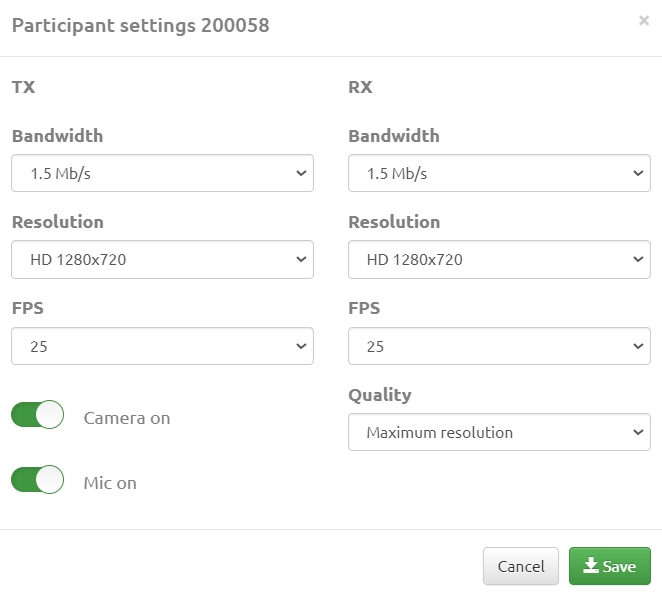Participants page
This page allows you to edit the list of participants formed when creating the conference, consisting of server subscriber accounts: add new participants from the list of subscribers to the conference, customize several subscribers, delete subscribers from the conference, as well as completely clear the conference of participants.
To add or remove participants, use the buttons in the upper right corner with corresponding names. Deleting a subscriber record from the list will result in disconnecting the already present online subscribers. Clicking the "Clear conference" button brings up a window where you can confirm that the conference has been cleared of participants.
Transferring participants from other conferences is not reflected in the list of invited participants, as well as participation in the conference of subscribers who connected anonymously.
To edit multiple participants select the subscribers with check marks, click the "Edit Selected Participants" button, select the necessary settings:
- Bandwidth - sets the maximum channel width of this participant;
- Resolution - sets the maximum resolution of the incoming video stream from the participant;
- FPS - sets the maximum frame display of the incoming video stream from the participant in seconds.
When the settings are complete click the "Save" button. To edit a single participant use the "Edit" button in the "Actions" column of the participant list.
The following changes are available in the modal window:
- Quality Algorithm - the algorithm for connecting the participant to the conference server, determines the channel width, resolution, frames per second and other parameters;
- TX Channel - sets the width of the data transmission channel from the participant to the server, affects the maximum available resolution from the participant to the server;
- RX channel - sets the width of the data channel from the server to the participant;
- TX Resolution - determines the maximum resolution of the video stream from the participant to the server;
- Resolution RX - defines the maximum resolution of the video stream from the server to the participant;
- FPS TX - sets the maximum frames per second of the video stream from the participant to the server;
- FPS RX - sets the maximum number of frames per second of the video stream from the server to the participant;
- Camera On - if this parameter is disabled, the participant will connect with the video stream disabled;
- Microphone on - if this option is disabled, the participant will connect with the audio stream disabled.
To edit the personalized mosaic layout, use the "Layout" button in the "Actions" column of the participant list. When a personalized layout is selected, a third button, "Layout", in the "Actions" column of the participant list becomes available, which allows you to customize the display of participants on the previously selected personalized layout.