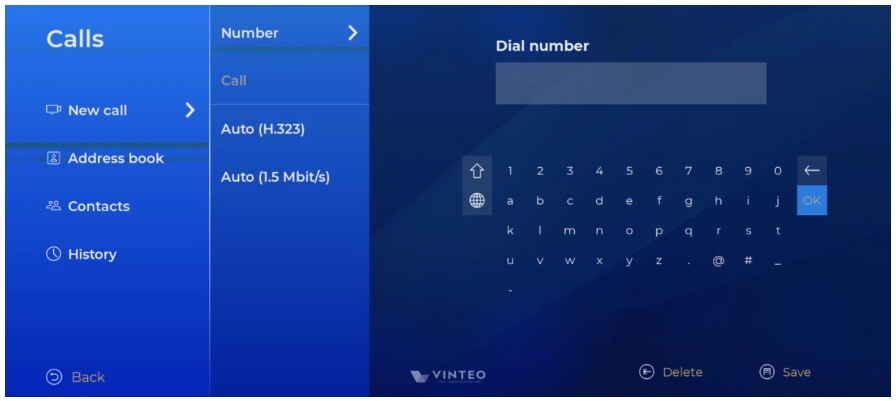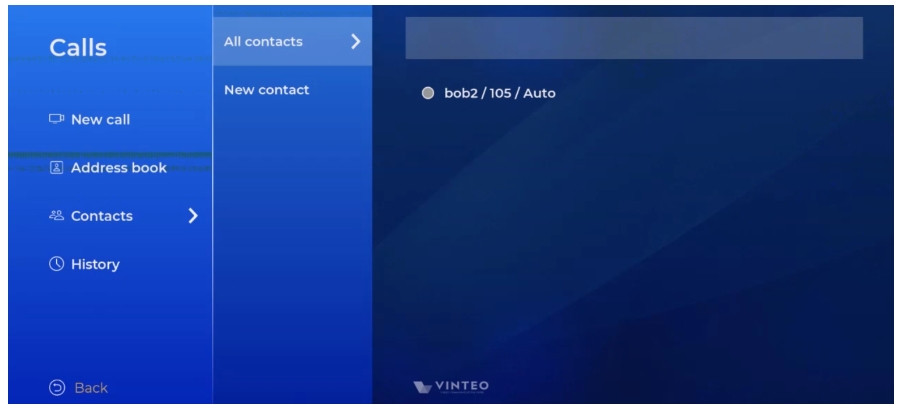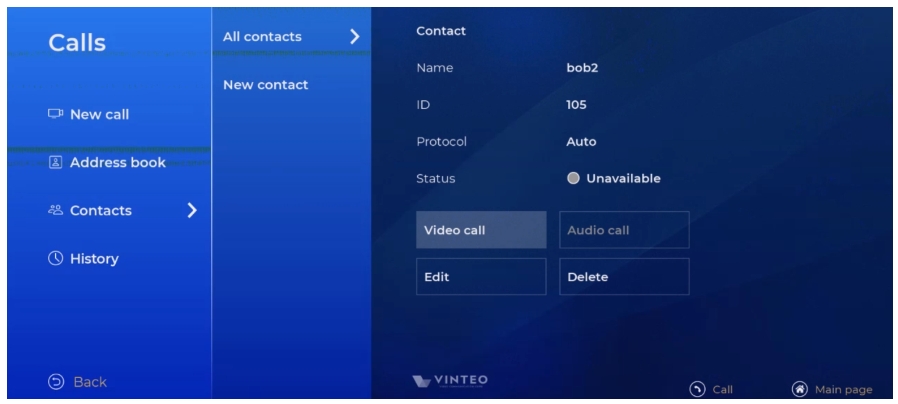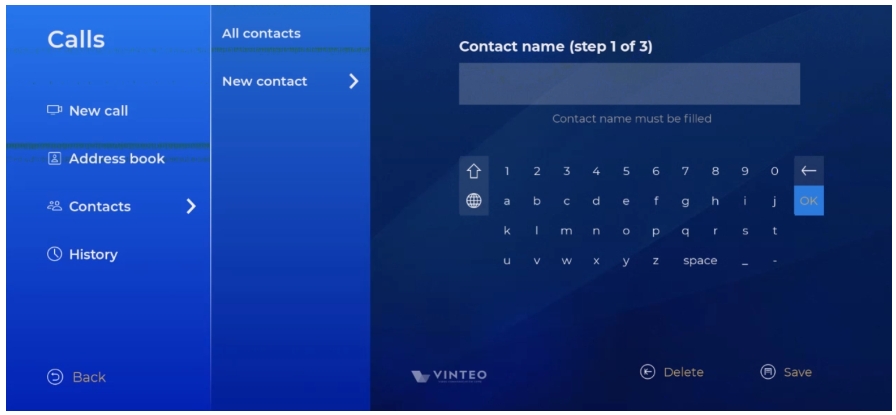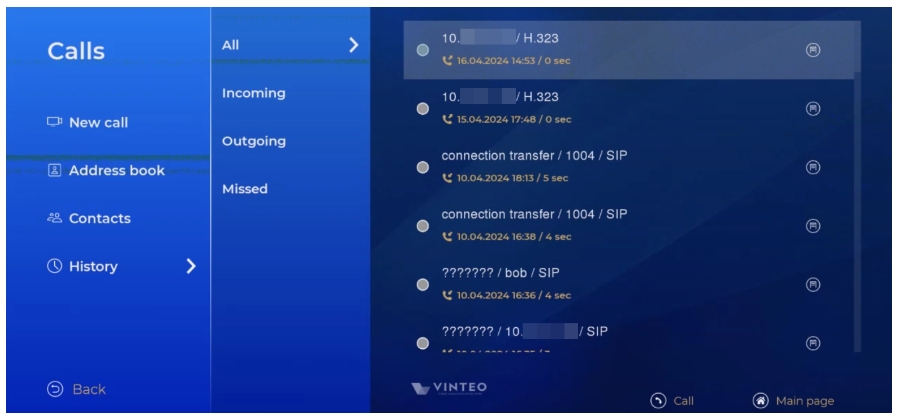"Calls" menu
Содержание
New call
Entering a number
Page with input module [Appendix A]. Enter a number for an outgoing call. The entered number will be saved until you exit the menu.
Outgoing call
Field for starting an outgoing call with the OK control button (19). The button is active only after entering and saving the number.
Protocol
Page for the choice of protocol for outgoing calls. Default is “Auto”.
Speed
Page for speed selection for outgoing calls. Default is “Auto”.
Contacts
All contacts
The list of all created contacts with the ability to filter.
For the managing of any contact:
- move focus to the required contact;
- press the OK control button (19);
- select an action by moving the focus and pressing the OK control button (19) on the required field:
- “Video call” – button for the start an outgoing video call;
- “Audio call” – button for the start an outgoing audio call;
- “Edit” – the button for going editing (similarly to “New contact” button;
- "Delete" – the button for the deletion of the selected contact.
The status on the contact page shows the presence status of the Vinteo video terminal added as a contact as part of registration on one video conferencing server:
- gray - not defined; default status;
- yellow - the terminal is turned on but is in a call;
- red - the terminal is turned on but "Do not disturb" mode is activated;
- green - the terminal is turned on and available for calls.
The presence status is also displayed before each line:
- on the “All contacts” page;
- on the "History" page;
- in “Call history” on the main page.
Search for a contact using a filter:
- move focus to the search bar;
- press the control button OK (19) – the page with an input module will open [Appendix А];
- enter the number in the line to search among created contacts;
- Click “Save” to select contacts by the entered string:
- if the field does not contain any values then the search for contacts is not carried out; all saved contacts are displayed.
New contact (pages)
Creating a new contact consists of three steps:
- Enter a contact name. Page with input module [Appendix А]. An empty field will not allow you to proceed to the next step.
- Entering ID contact. Page with input module [Appendix А]. An empty field will not allow you to proceed to the next step.
- Selecting a contact protocol. After saving the third step a new contact will appear.
History
You can make an outgoing call to any contact from the history. Move the focus to it and press the “Call” button (11). After making an outgoing call from the history – a new call record will appear only after refreshing the page (after re-entering the page).
All
The page with a list of all calls (incoming, outgoing, missed).
Incoming
The page with a list of incoming calls.
Outgoing
The page with a list of outgoing calls.
Missed
The page with a list of missed calls.