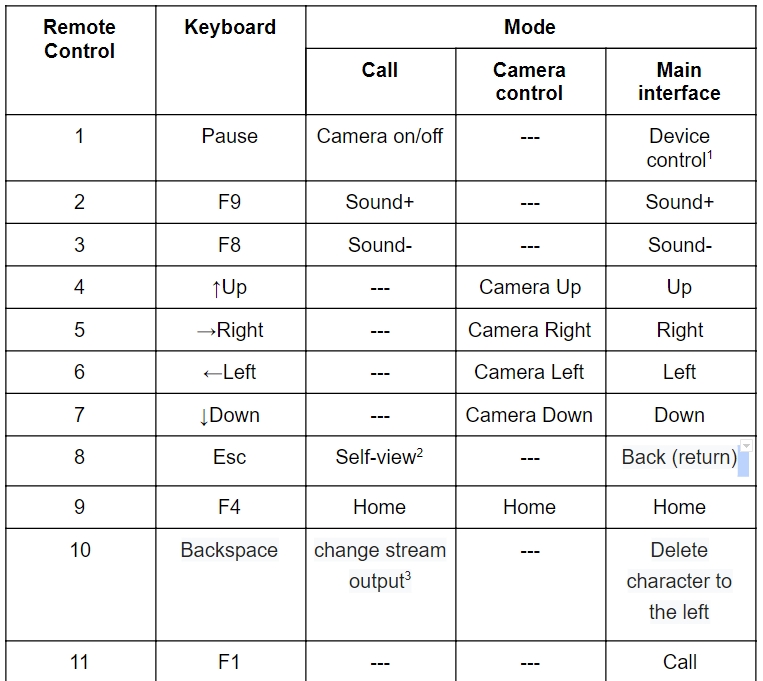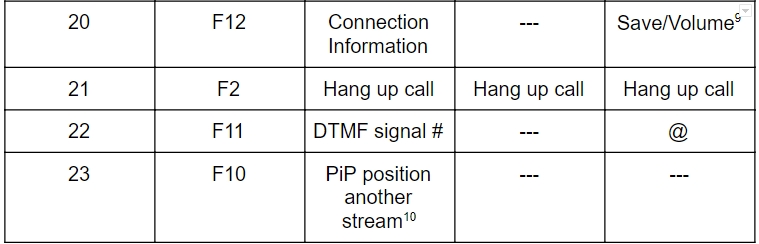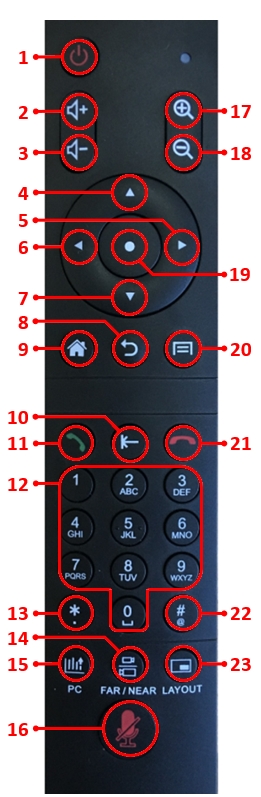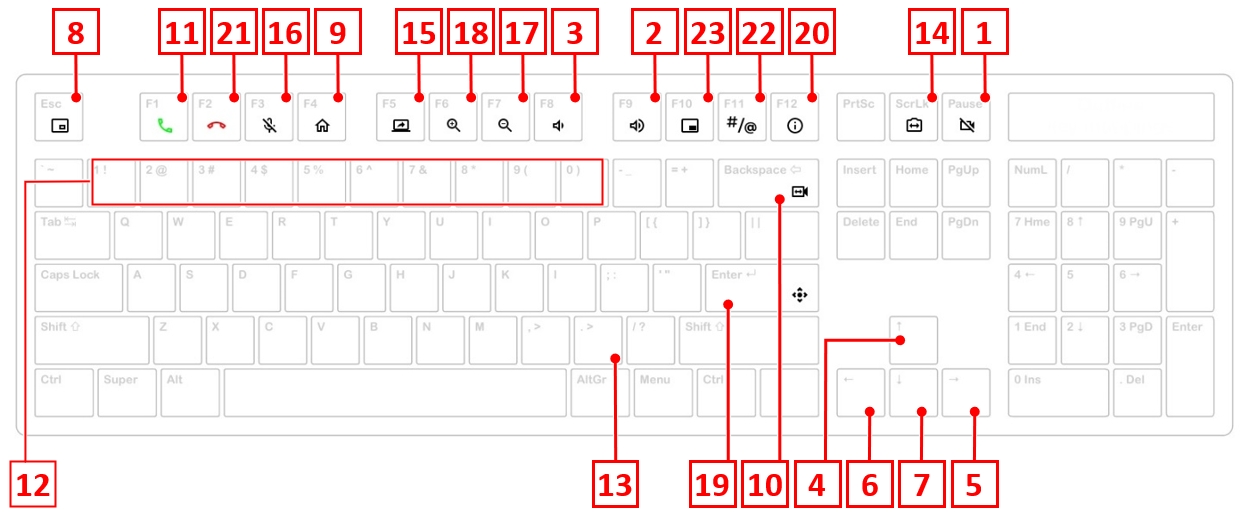Video conferencing terminal graphical interface
Remote control and keyboard
Remote control diagram
- Short press is the standby mode. Long press (3 seconds) is the system widget.
2. Picture in picture mode. Change the video display location from your camera or remove.
3. Changing the main stream and the second stream on the screen.
4. Dual-tone multifrequency analog signal.
5. From 1 till 6 are presets for the camera. The long press is Save and the short press is Download.
6. Change video transmission from different cameras
7. Turn on/off the presentation transmission from the terminal.
8. Entering mode of the camera control.
9. Changing volume controls (loudspeaker/microphone) in active widget of volume.
10. Picture in picture mode. Changing the display location of another stream or removing.
Keyboard diagram
Functions of control buttons in the main interface
After the button naming in parentheses the number of the button in the remote control diagram specified.
The Turn on button (1) with short press
This button starts the low power standby mode.
The Turn on (1) button with long press
This button starts the System widget of the device control. Long press means holding the button 2-3 seconds.
PC button(15)
The PC button starts/stops the view of a presentation in the main interface from the configured video input. The presentation breaks when an incoming call. Starting a presentation during a video conferencing session is considered separately.
Save button (20)
Depending on the interface:
- save changes that you have made on the pages where it is needed;
- when the volume widget is active the Volume+ (2) and Volume- (3) buttons change volume controllers (loudspeaker/microphone) including during the conference.
Main page of the interface
Information about terminal
Terminal name
Terminal name used for identification of the terminal. When incoming call the Caller ID transmissions. On an outgoing call, the terminal name is transmitted as the caller ID. The terminal name is configured in the corresponding Main settings menu item.
Day of the week, date and time
It is recommended to check the current date and time. You can configure them in the corresponding Main settings menu item.
SIP/H.323 registration
This function displays SIP and H.323 status registration. The registration configures in the corresponding Main settings menu item.
IP address
This function displays the current IP address. When the network connection is absent the notification ‘No connection’ displays. The network interface configures in the corresponding System settings menu item.
Outgoing call
Enter number field
Enter number field for entering account’s number or conference number on the server. Such as 10.0.0.1, 1000@10.0.0.100, 1000@test.com. You can enter the number without focus on the string. Outgoing call to the number you enter doing by Call button. You can call without focus on the string. Letters are entered by repeatedly pressing the Digits control buttons (12).
Characters are deleted by pressing the Backspace control button (10).
Enter number field has two modes:
- Enter number mode default installed. The white frame appears in the string after the focus is moved. It is possible only entering and deleting characters to order from the end of the string;
- Control button OK installs the Editing mode in the string (19) and the field is filled by white background. The cursor is moved by Right (5) and Left (6) controlled buttons and it has a possibility of entering and deleting characters in the place where the cursor is located. The exit with saving making by ‘Back’ (8) and ‘Ok’ (19) buttons.
Protocol
Protocol button serves to choose the outgoing call protocol from the dropdown list. Default is Auto. To change the outgoing call protocol you need: a.move the focus on the Protocol button; b.open the list by OK control button (19); c.move the focus to the string you need; d.confirm the actions by OK control button (19).