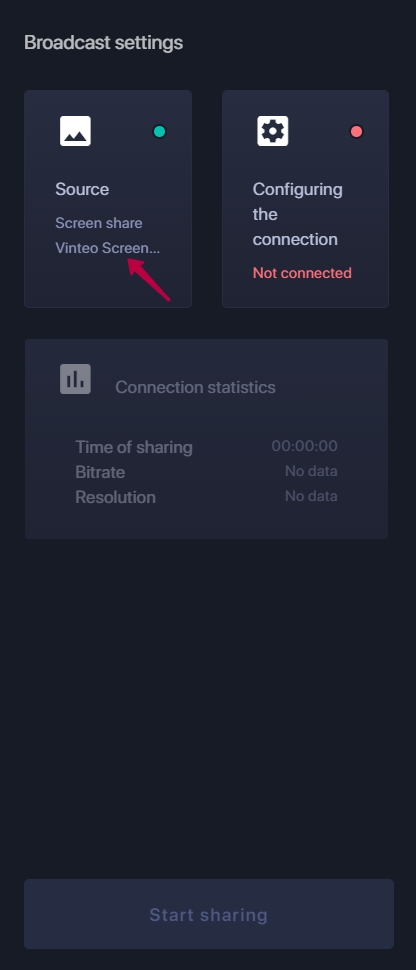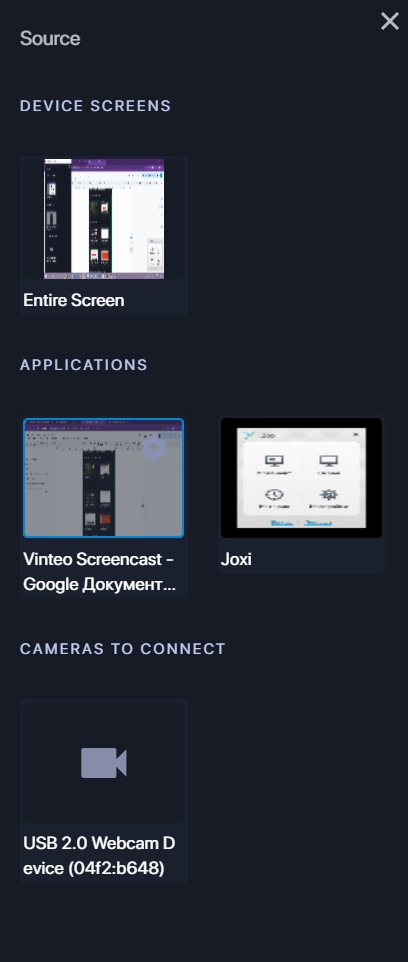Vinteo Screencast English: различия между версиями
Alina (обсуждение | вклад) |
Alina (обсуждение | вклад) |
||
| Строка 16: | Строка 16: | ||
By clicking on the “Source” button you can select a demonstration source: | By clicking on the “Source” button you can select a demonstration source: | ||
[[Файл:Vinteo Screencast v4.0.2 Source of sharing.jpg|800px|безрамки|центр|Vinteo Screencast v4.0.2 Source of sharing]] | [[Файл:Vinteo Screencast v4.0.2 Source of sharing.jpg|800px|безрамки|центр|Vinteo Screencast v4.0.2 Source of sharing]] | ||
| + | |||
| + | As an object for demonstrating video, you can select the entire screen or one of the screens in a multi-monitor PC configuration as well as the window of the expanded application. When you minimize the window to the taskbar the broadcast of the video stream from the web camera or third-party video capture device provided in the system automatically stops. | ||
| + | |||
| + | You can configure the resolution of video for screens sent to the conference. To do this click on the gear icon (2). The following window will open which gives you the choice of a specific resolution or the ability to work in automatic mode. | ||
Версия 14:29, 26 сентября 2024
The Vinteo Screencast program is intended for the broadcast presentation materials from a target PC to a conference using broadband access networks with encrypted traffic TLS_v1.2 using WebRTC technology. The broadcasting is possible both to video terminals of the VinteoT or ST models and directly to a conference on the Vinteo video conferencing server. Content can be transmitted either as a second stream or as a main stream. The advantage of this technology is that there is no requirement to directly connect the content source to the terminal using wires.
Installation
Download the VINTEO Screencast distribution for your OS from the download page at: https://download.vinteo.com/VinteoScreencast/. Run the executable file and install.
Work
After installation the main application window will open. On the left tile of the “Demonstration source” button below under the inscription “Demonstration...” it is indicated where the video will be captured from at the moment. To change the source click on this button.
The right key displays the connection status. At this moment the connection has not been established with either the video terminal or the Vinteo video conferencing server. To configure the connection you need to go to the settings window by clicking on this tile.
Below the tiles of these two keys there is the field displaying connection statistics and the “Start sharing” button. Both are not active at this moment because the application settings have not been completed, in particular “Broadcast settings”. The two ready status indicators on the tiles must be green to start the demonstration.
Setting up of the source of sharing
By clicking on the “Source” button you can select a demonstration source:
As an object for demonstrating video, you can select the entire screen or one of the screens in a multi-monitor PC configuration as well as the window of the expanded application. When you minimize the window to the taskbar the broadcast of the video stream from the web camera or third-party video capture device provided in the system automatically stops.
You can configure the resolution of video for screens sent to the conference. To do this click on the gear icon (2). The following window will open which gives you the choice of a specific resolution or the ability to work in automatic mode.