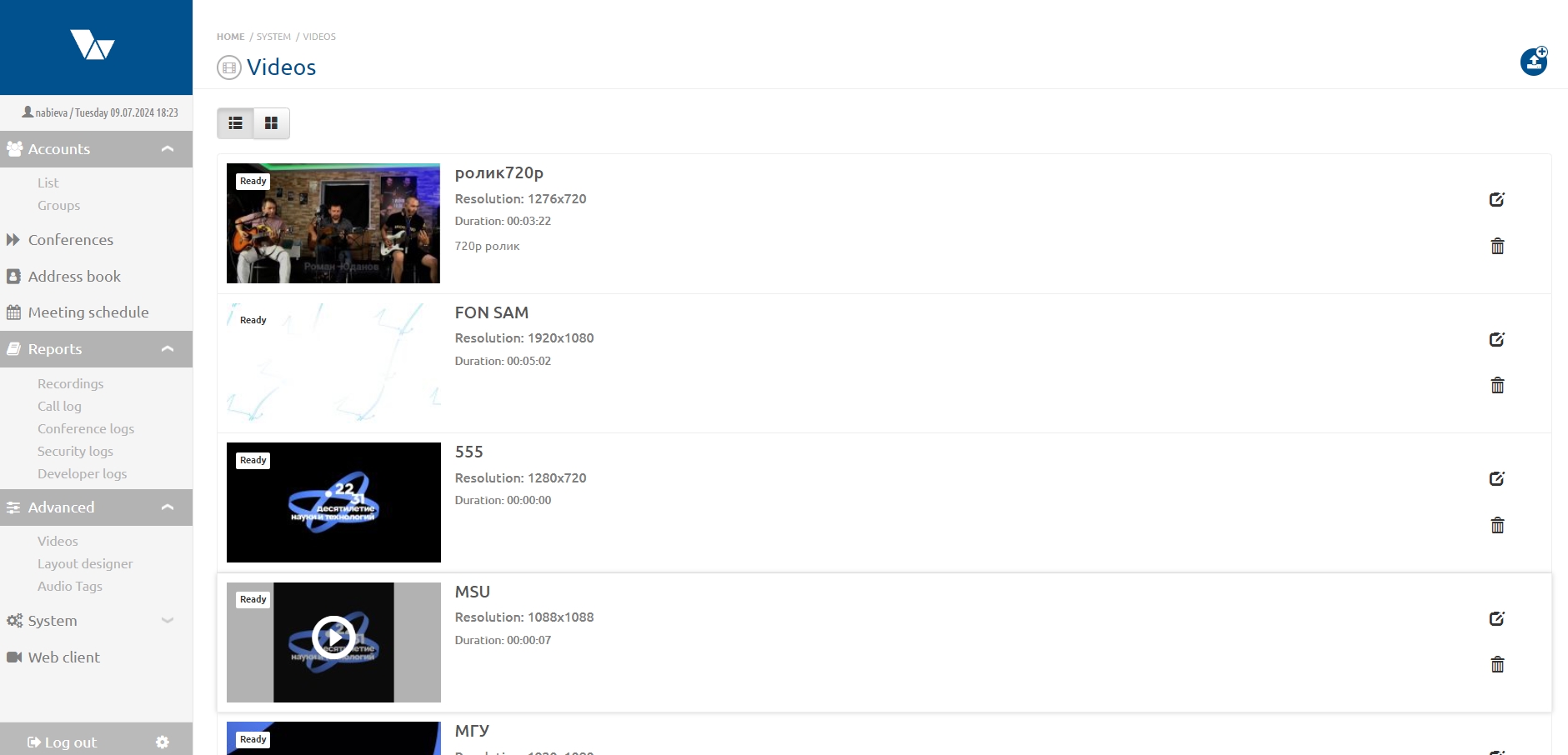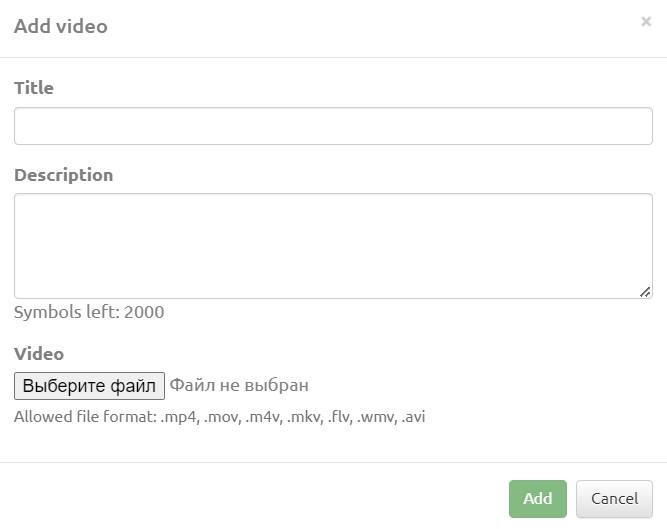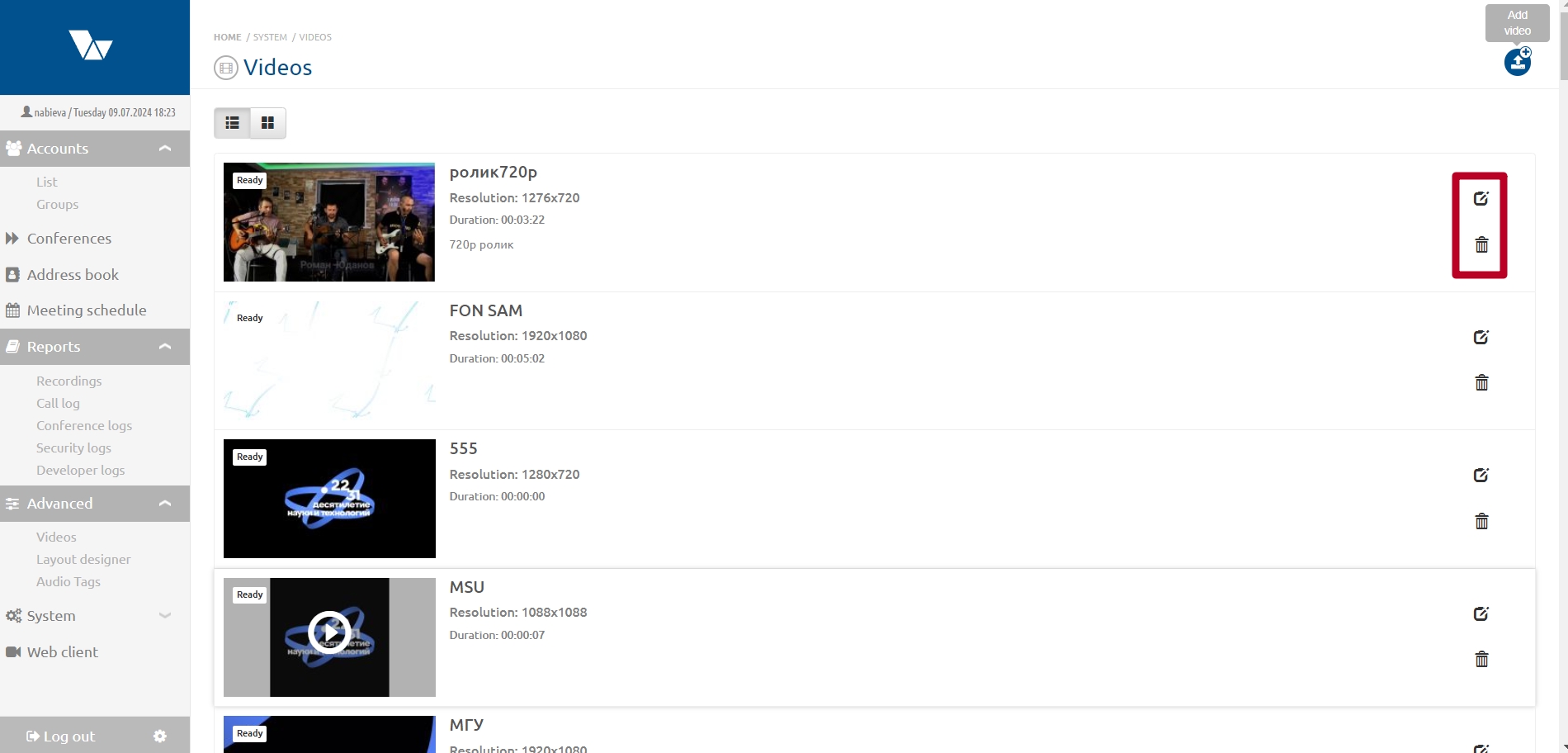Advanced: различия между версиями
Материал из База знаний VINTEO
Alina (обсуждение | вклад) |
Alina (обсуждение | вклад) |
||
| Строка 11: | Строка 11: | ||
To add a video use the "Add video" button then fill in the "Title" and "Description" fields and click the "Select File" button. After selecting a video the "Add" button will become active; click on it. | To add a video use the "Add video" button then fill in the "Title" and "Description" fields and click the "Select File" button. After selecting a video the "Add" button will become active; click on it. | ||
[[Файл:Videos 2.jpg|800px|безрамки|центр|Videos 2]] | [[Файл:Videos 2.jpg|800px|безрамки|центр|Videos 2]] | ||
| + | |||
| + | '''Removing video or editing a video title''' | ||
| + | |||
| + | Editing the title or deleting a previously downloaded video is done using the buttons opposite to the video title. | ||
| + | [[Файл:Videos 3.jpg|800px|безрамки|центр|Videos 3]] | ||
| + | |||
| + | == Constructor == | ||
Версия 18:53, 9 июля 2024
Videos
Here you can add a video in mp4\mov\m4v\mkv\flv\wmv\avi formats to display them as an additional stream in the conference.
The size of the uploaded video file should not exceed 512MB and the bitrate should not exceed 6Mbit/s. Videos of this size are loaded using the Firefox browser.
More information about the requirements, as well as about converting a video to the required format: Converting a video to the recommended format.
Videos adding
To add a video use the "Add video" button then fill in the "Title" and "Description" fields and click the "Select File" button. After selecting a video the "Add" button will become active; click on it.
Removing video or editing a video title
Editing the title or deleting a previously downloaded video is done using the buttons opposite to the video title.