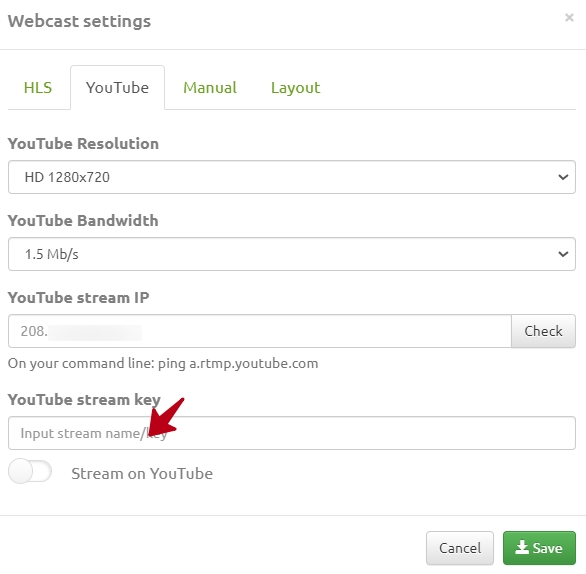Broadcasting the conference on a YouTube channel: различия между версиями
Alina (обсуждение | вклад) (Новая страница: «VINTEO Server has functionality that allows it to organize broadcasts of video conferences on YouTube. This functionality can be useful in the following cases:...») |
Alina (обсуждение | вклад) |
||
| (не показаны 4 промежуточные версии этого же участника) | |||
| Строка 7: | Строка 7: | ||
* Within the framework of corporate events, trainings, seminars, the purpose of which is to present the company to a wide audience. | * Within the framework of corporate events, trainings, seminars, the purpose of which is to present the company to a wide audience. | ||
| − | If you don't have a YouTube channel, follow the instructions for creating one. | + | If you don't have a YouTube channel, follow the [https://wiki.vinteo.com/wiki/Creating_a_YouTube_channel instructions] for creating one. |
| + | |||
| + | = Planning and Creating the Broadcast = | ||
| + | |||
| + | Go to https://www.youtube.com/ and log in with your Google account. Click the "Go Live" button in the top right corner of the screen. | ||
| + | |||
| + | Then click the "Schedule Stream" button. | ||
| + | |||
| + | Choose one of the two options when you want to go live: "Start Now" or "Later." | ||
| + | |||
| + | Select the method of going live as "Using an encoder." | ||
| + | |||
| + | Enter the title of the broadcast and toggle on the "Schedule Stream" switch in the "Stream Details" window. | ||
| + | |||
| + | Next, you'll be able to set the time and date for the broadcast. By default, the stream is available to all YouTube users. You can adjust the settings so that the broadcast is only accessible via a link or is only visible to you. | ||
| + | |||
| + | Click on the "Next" button. | ||
| + | |||
| + | You'll be taken to the "Manage" section, where you'll see a list of all scheduled broadcasts. | ||
| + | |||
| + | = Broadcast key = | ||
| + | |||
| + | To set up the broadcast on VINTEO Server, you'll need a broadcast key. To get the broadcast key, go to the "Live Streaming" section. You can also create a broadcast key with custom settings. | ||
| + | |||
| + | = Configuring the conference broadcast on VINTEO Server = | ||
| + | |||
| + | * Start the chosen conference on VINTEO Server. | ||
| + | * Go to the webcast settings. | ||
| + | * Navigate to the YouTube tab. | ||
| + | * Copy the YouTube broadcast key from the "Streams" section by clicking the "Copy" button in the "Stream Settings" tab. | ||
| + | |||
| + | Paste the key into the "YouTube stream key" field in the YouTube tab on the VINTEO Server. | ||
| + | [[Файл:YouTube broadcast.jpg|800px|безрамки|центр|YouTube broadcast]] | ||
| + | The bandwidth requirement depends on the selected resolution. For Full HD resolution, the minimum recommended bitrate is 3 Mbps. | ||
| + | |||
| + | Copy the YouTube livestream URL. | ||
| + | |||
| + | The IP address of the server has to be determined. This can be done using the ping command. | ||
| + | |||
| + | Paste the server's IP address into the " IP address of the YouTube broadcast stream " field and click "Check." A notification confirming the correct stream IP address should appear in the green field. If you've made a mistake, the notification will be in red. | ||
| + | |||
| + | Click the "Save" button. | ||
| + | |||
| + | Click the "Webcast" button located in the top right corner of the conference control panel to start the broadcast in VINTEO. | ||
| + | [[Файл:YouTube broadcast 2.jpg|800px|безрамки|центр|YouTube broadcast 2]] | ||
| + | = Launch and verification = | ||
| + | |||
| + | You will be able to start the broadcast in a few seconds. | ||
| + | |||
| + | = Ending the broadcast = | ||
| + | |||
| + | Click the "End broadcast" button to conclude the broadcast. | ||
Текущая версия на 16:46, 17 октября 2024
VINTEO Server has functionality that allows it to organize broadcasts of video conferences on YouTube.
This functionality can be useful in the following cases:
- When it's expected that such a large audience will be watching the broadcast that the internet channel to the server may become overloaded;
- If the organization has a YouTube channel and, according to corporate rules, it's necessary to broadcast conferences on YouTube;
- Within the framework of corporate events, trainings, seminars, the purpose of which is to present the company to a wide audience.
If you don't have a YouTube channel, follow the instructions for creating one.
Содержание
Planning and Creating the Broadcast
Go to https://www.youtube.com/ and log in with your Google account. Click the "Go Live" button in the top right corner of the screen.
Then click the "Schedule Stream" button.
Choose one of the two options when you want to go live: "Start Now" or "Later."
Select the method of going live as "Using an encoder."
Enter the title of the broadcast and toggle on the "Schedule Stream" switch in the "Stream Details" window.
Next, you'll be able to set the time and date for the broadcast. By default, the stream is available to all YouTube users. You can adjust the settings so that the broadcast is only accessible via a link or is only visible to you.
Click on the "Next" button.
You'll be taken to the "Manage" section, where you'll see a list of all scheduled broadcasts.
Broadcast key
To set up the broadcast on VINTEO Server, you'll need a broadcast key. To get the broadcast key, go to the "Live Streaming" section. You can also create a broadcast key with custom settings.
Configuring the conference broadcast on VINTEO Server
- Start the chosen conference on VINTEO Server.
- Go to the webcast settings.
- Navigate to the YouTube tab.
- Copy the YouTube broadcast key from the "Streams" section by clicking the "Copy" button in the "Stream Settings" tab.
Paste the key into the "YouTube stream key" field in the YouTube tab on the VINTEO Server.
The bandwidth requirement depends on the selected resolution. For Full HD resolution, the minimum recommended bitrate is 3 Mbps.
Copy the YouTube livestream URL.
The IP address of the server has to be determined. This can be done using the ping command.
Paste the server's IP address into the " IP address of the YouTube broadcast stream " field and click "Check." A notification confirming the correct stream IP address should appear in the green field. If you've made a mistake, the notification will be in red.
Click the "Save" button.
Click the "Webcast" button located in the top right corner of the conference control panel to start the broadcast in VINTEO.
Launch and verification
You will be able to start the broadcast in a few seconds.
Ending the broadcast
Click the "End broadcast" button to conclude the broadcast.