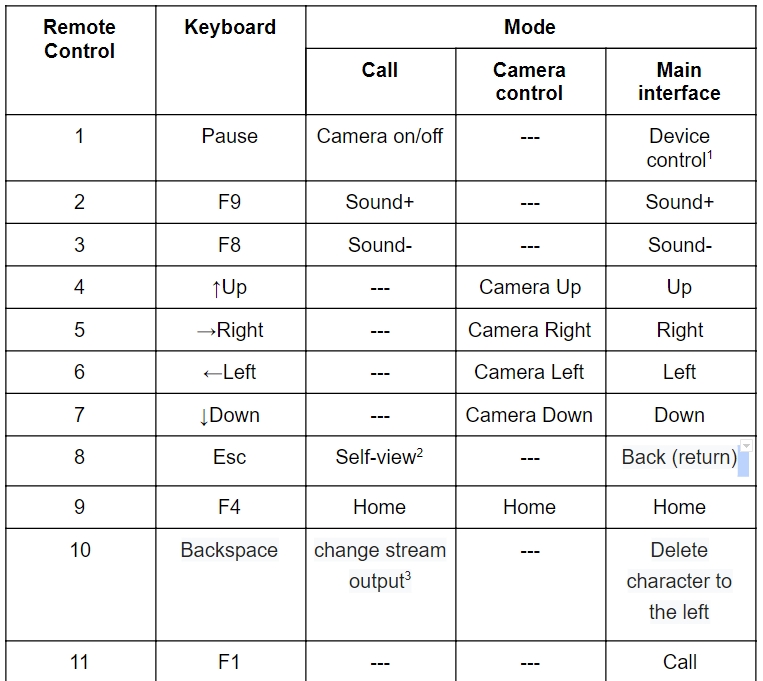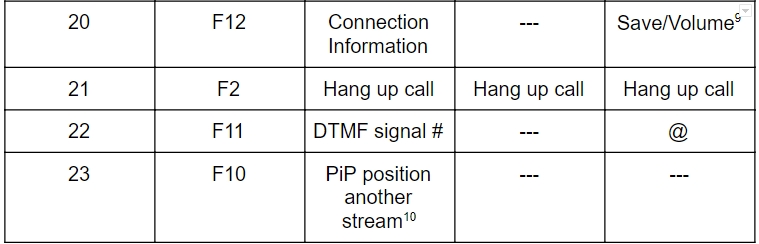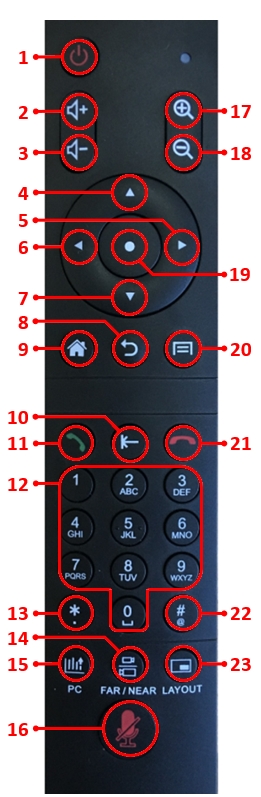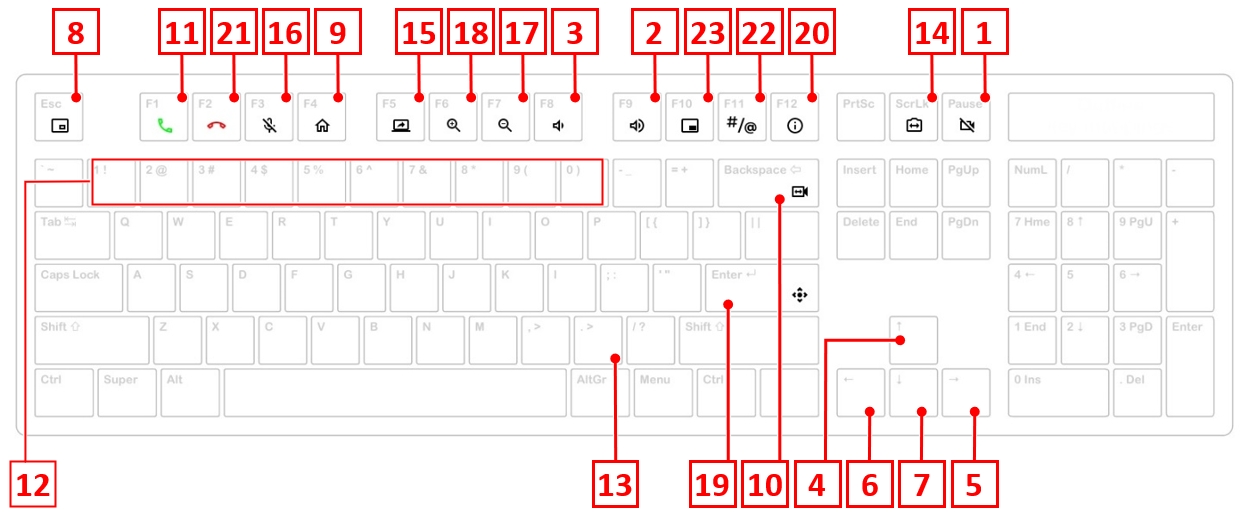Video conferencing terminal graphical interface: различия между версиями
Alina (обсуждение | вклад) |
Alina (обсуждение | вклад) |
||
| Строка 35: | Строка 35: | ||
==== PC button(15) ==== | ==== PC button(15) ==== | ||
The PC button starts/stops the view of a presentation in the main interface from the configured video input. The presentation breaks when an incoming call. | The PC button starts/stops the view of a presentation in the main interface from the configured video input. The presentation breaks when an incoming call. | ||
| + | Starting a presentation during a video conferencing session is considered separately. | ||
| + | ==== Save button (20) ==== | ||
| + | Depending on the interface: | ||
| + | *save changes that you have made on the pages where it is needed; | ||
| + | *when the volume widget is active the Volume+ (2) and Volume- (3) buttons change volume controllers (loudspeaker/microphone) including during the conference. | ||
| + | == Main page of the interface == | ||
Версия 16:00, 13 октября 2020
Содержание
Remote control and keyboard
Remote control diagram
- Short press is the standby mode. Long press (3 seconds) is the system widget.
2. Picture in picture mode. Change the video display location from your camera or remove.
3. Changing the main stream and the second stream on the screen.
4. Dual-tone multifrequency analog signal.
5. From 1 till 6 are presets for the camera. The long press is Save and the short press is Download.
6. Change video transmission from different cameras
7. Turn on/off the presentation transmission from the terminal.
8. Entering mode of the camera control.
9. Changing volume controls (loudspeaker/microphone) in active widget of volume.
10. Picture in picture mode. Changing the display location of another stream or removing.
Keyboard diagram
Functions of control buttons in the main interface
After the button naming in parentheses the number of the button in the remote control diagram specified.
The Turn on button (1) with short press
This button starts the low power standby mode.
The Turn on (1) button with long press
This button starts the System widget of the device control. Long press means holding the button 2-3 seconds.
PC button(15)
The PC button starts/stops the view of a presentation in the main interface from the configured video input. The presentation breaks when an incoming call. Starting a presentation during a video conferencing session is considered separately.
Save button (20)
Depending on the interface:
- save changes that you have made on the pages where it is needed;
- when the volume widget is active the Volume+ (2) and Volume- (3) buttons change volume controllers (loudspeaker/microphone) including during the conference.