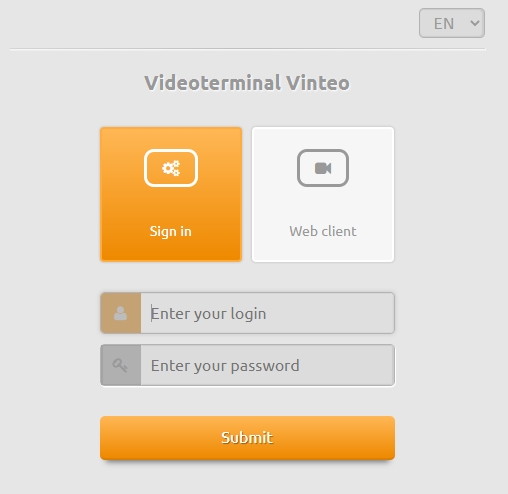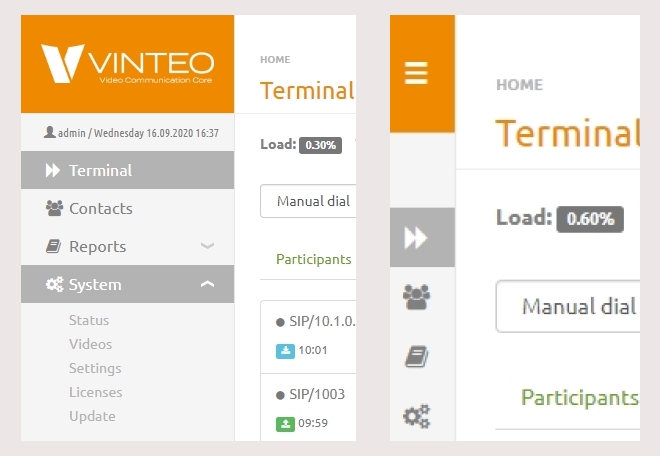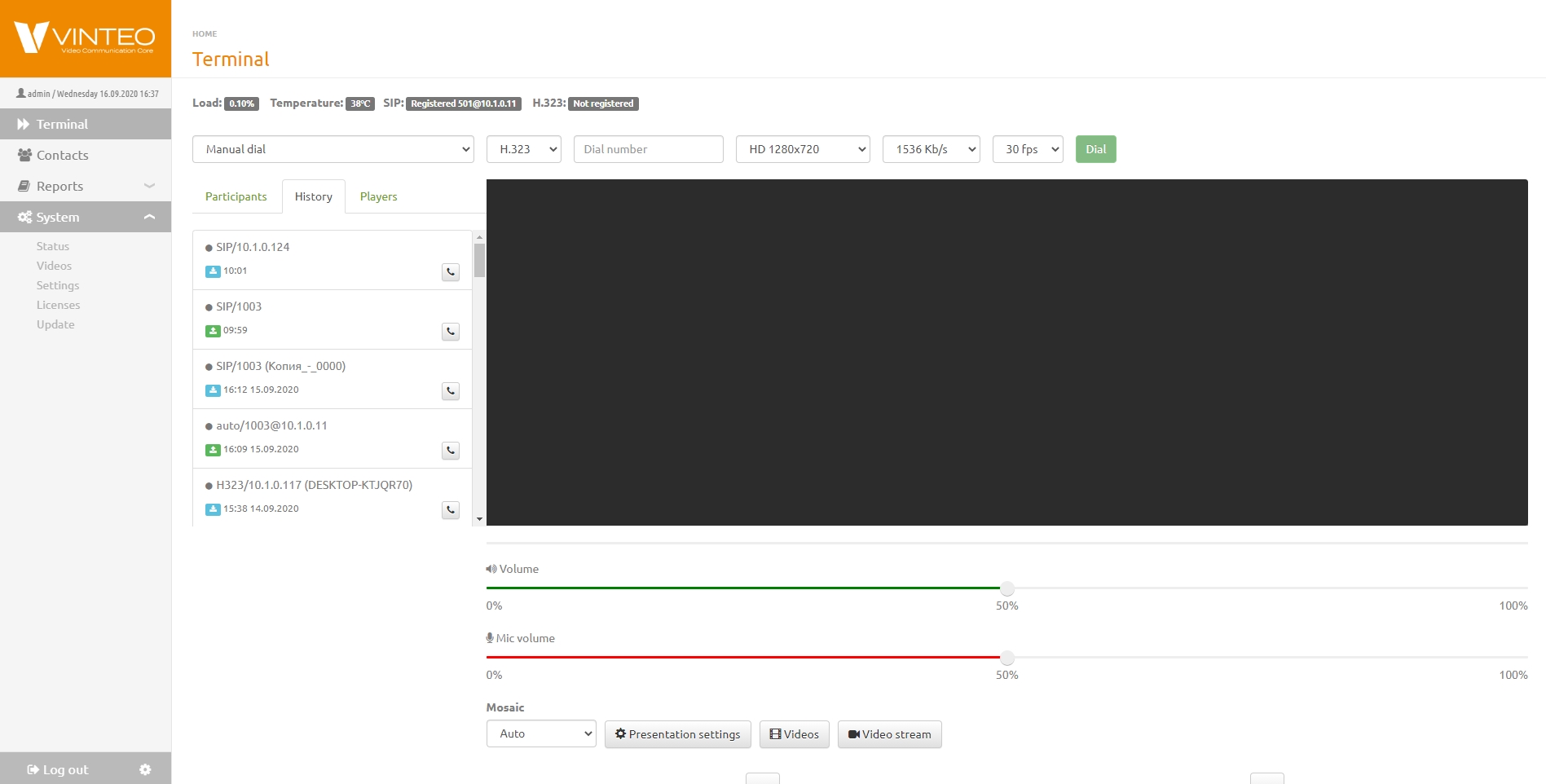Video conference terminal web interface
This section describes the process of setting up special software of a video conferencing terminal to connect to a VCS.
Access to the web interface is default enabled. To disable web access uncheck the box in the terminal settings: Menu - System settings - Access - Web access.
Getting started with the application
To enter the functional menu you need:
- launch a web browser;
- enter the IP address of the video terminal in the address bar. The login page will open.
- choose interface language;
- check it out you have selected the Sign in button.
- enter the account name to the Enter your login string. Default is admin.
- enter your password to the string below. Default is 123.
Click the Submit button. The main window of the terminal will open.
To finish working with the interface close the web browser or click the Logout button in the lower left part of the screen.
Sidebar
Sidebar allows you to go to main web interface pages such as Terminal, Contacts, Reports, System. If you click on the Vinteo logo or shrink the window, the side menu will hide. At the bottom of the menu, two options are available: log out of the account and set it up to change the password.
Terminal
Terminal page displays the image from the connected camera, the main indicators of the use of system resources, registration on the servers. You can call an account by number, view current calls, call history, dial a player, download video or video stream from an IP camera.
Two sliders are located below the video conferencing screen. They allow you to control the speaker and microphone volume. The camera controls are located at the bottom of the page. They allow you to remotely change the camera angle, its position in the horizontal and vertical planes, enlarge or reduce the image.
Calling an account manually
- Choose the Manual dial way of calling the account.
- Choose one of connect protocols: SIP, H.323, Local or Auto.
- Enter the account number.
- Choose the video stream resolution.
- Choose the data baud rate.
- Choose the frame rate.
- Click Call button.