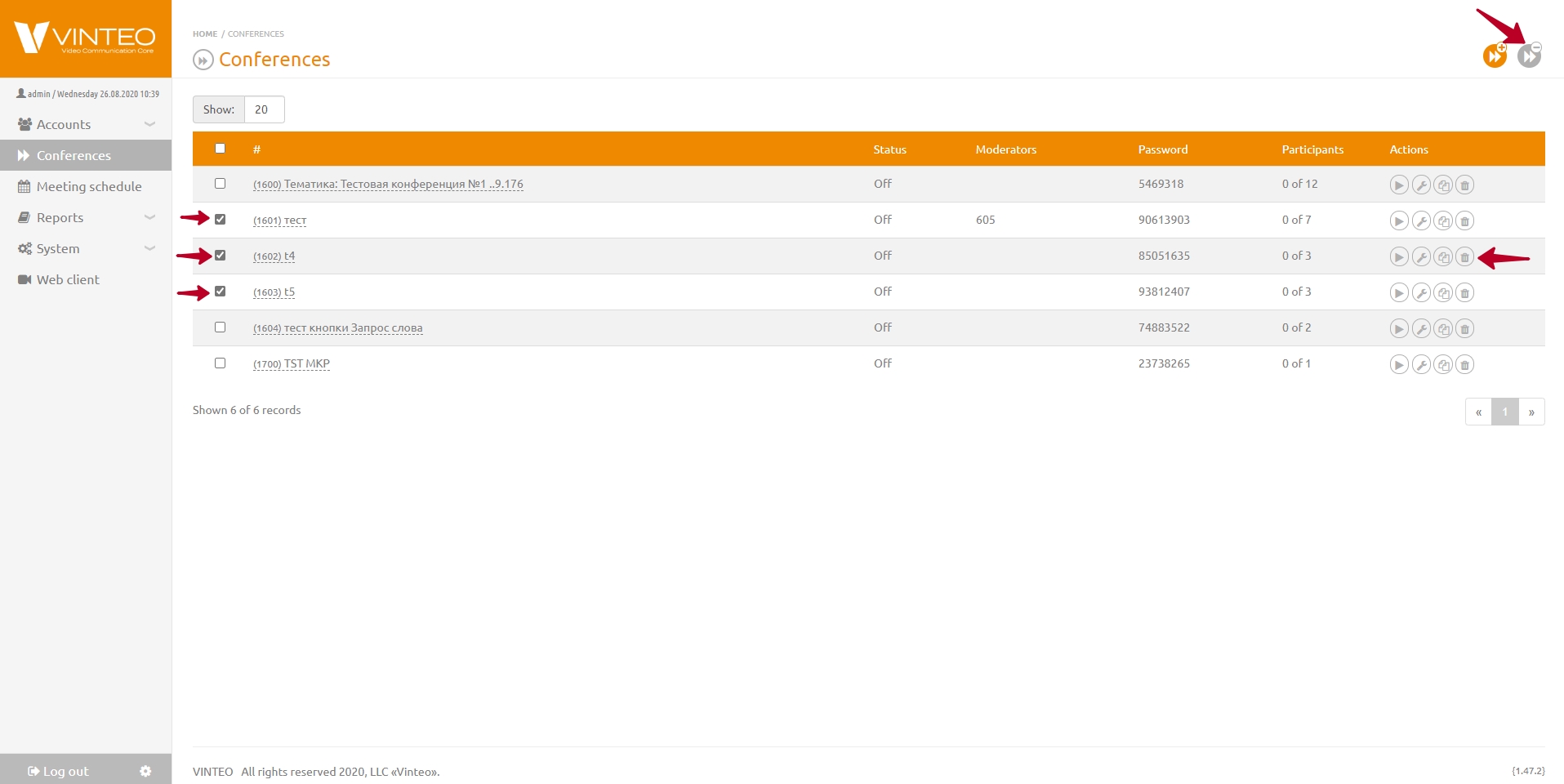Delete selected conferences: различия между версиями
Материал из База знаний VINTEO
Alina (обсуждение | вклад) |
Alina (обсуждение | вклад) |
||
| Строка 15: | Строка 15: | ||
2.Select the conferences you want to delete using the checkbox on the left in the conference list. Click the ''Delete selected conferences'' button on the page in the upper right corner. | 2.Select the conferences you want to delete using the checkbox on the left in the conference list. Click the ''Delete selected conferences'' button on the page in the upper right corner. | ||
| − | 3. Click the ''Delete'' button to confirm the delete operation in the Delete selected conferences modal window. | + | 3. Click the ''Delete'' button to confirm the delete operation in the ''Delete selected conferences'' modal window. |
Текущая версия на 12:30, 26 августа 2020
English / General Description / Web interface for configuration and management / Delete selected conferences
To delete a conference, you should:
- Select the Conferences menu item in the function menu. The Conferences page will open.
2. Click the Delete button on the string of the conference you want to delete.
3. Confirm the delete operation with the Delete button in the modal window.
To delete multiple conferences:
- Select the Conferences menu item in the function menu. The Conferences page will open.
2.Select the conferences you want to delete using the checkbox on the left in the conference list. Click the Delete selected conferences button on the page in the upper right corner.
3. Click the Delete button to confirm the delete operation in the Delete selected conferences modal window.