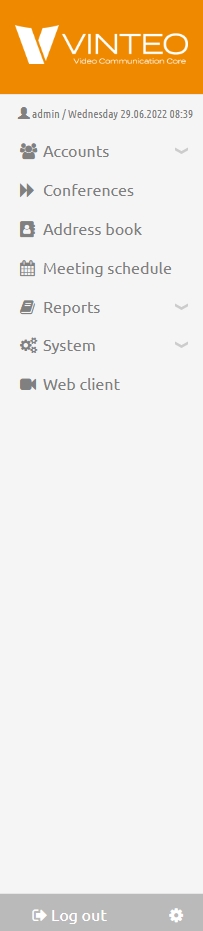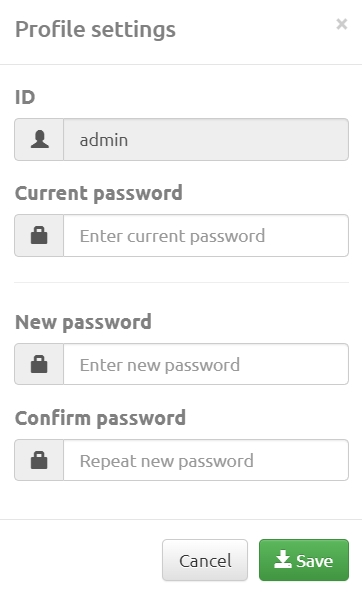Changing of the 'admin' user password on the server: различия между версиями
Материал из База знаний VINTEO
Alina (обсуждение | вклад) (Новая страница: «== Changing the administrator account password == The password for an account that has administrator rights can be changed in two ways. === Changing the current...») |
Alina (обсуждение | вклад) |
||
| Строка 7: | Строка 7: | ||
Click the profile settings button to the right of the "Logout" button to change the user's password. | Click the profile settings button to the right of the "Logout" button to change the user's password. | ||
[[Файл:Vinteo - Logout.jpg|800px|безрамки|центр|Vinteo - Logout]] | [[Файл:Vinteo - Logout.jpg|800px|безрамки|центр|Vinteo - Logout]] | ||
| + | |||
| + | The modal window “Profile settings” will open in which you need to enter the current password and a new password. The minimum password length is 3 characters.<br> | ||
| + | |||
| + | Then click on the “Save” button. | ||
| + | [[Файл:Vinteo - Logout 2.1.jpg|800px|безрамки|центр|Vinteo - Logout 2.1]] | ||
| + | |||
| + | === Changing your password by editing your account === | ||
| + | |||
| + | To change the password of your own or another account that has administrative rights on the server you must log in with administrator rights on the server. In the navigation menu go to "System" - "Users" and click the edit settings button in the column with the required account: | ||
Версия 09:23, 29 июня 2022
Changing the administrator account password
The password for an account that has administrator rights can be changed in two ways.
Changing the current user's password
Click the profile settings button to the right of the "Logout" button to change the user's password.
The modal window “Profile settings” will open in which you need to enter the current password and a new password. The minimum password length is 3 characters.
Then click on the “Save” button.
Changing your password by editing your account
To change the password of your own or another account that has administrative rights on the server you must log in with administrator rights on the server. In the navigation menu go to "System" - "Users" and click the edit settings button in the column with the required account: