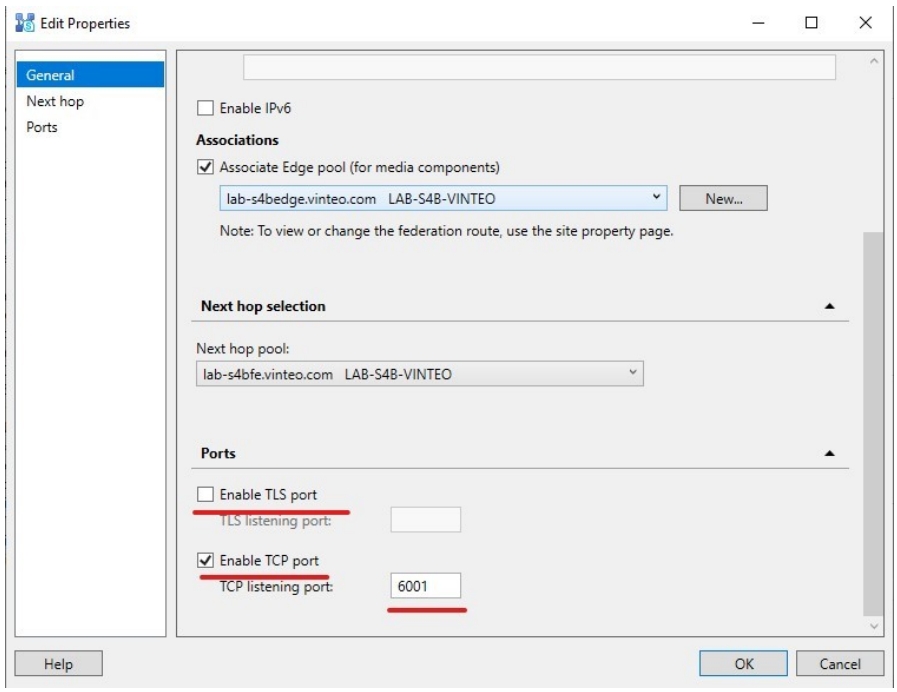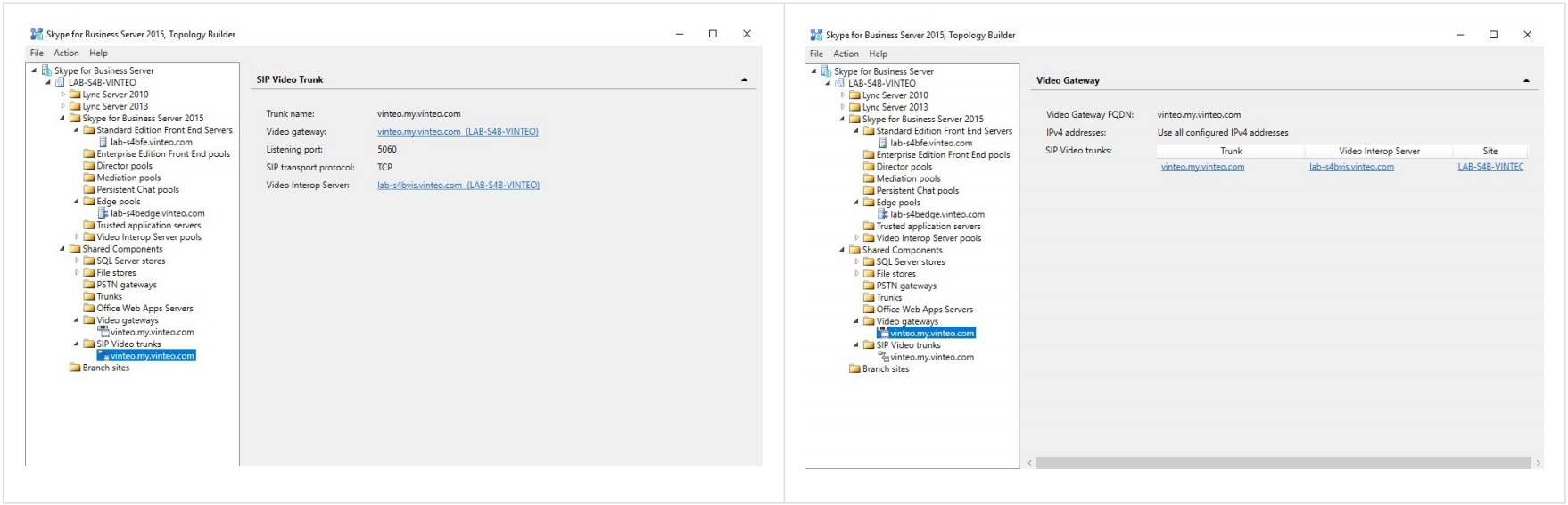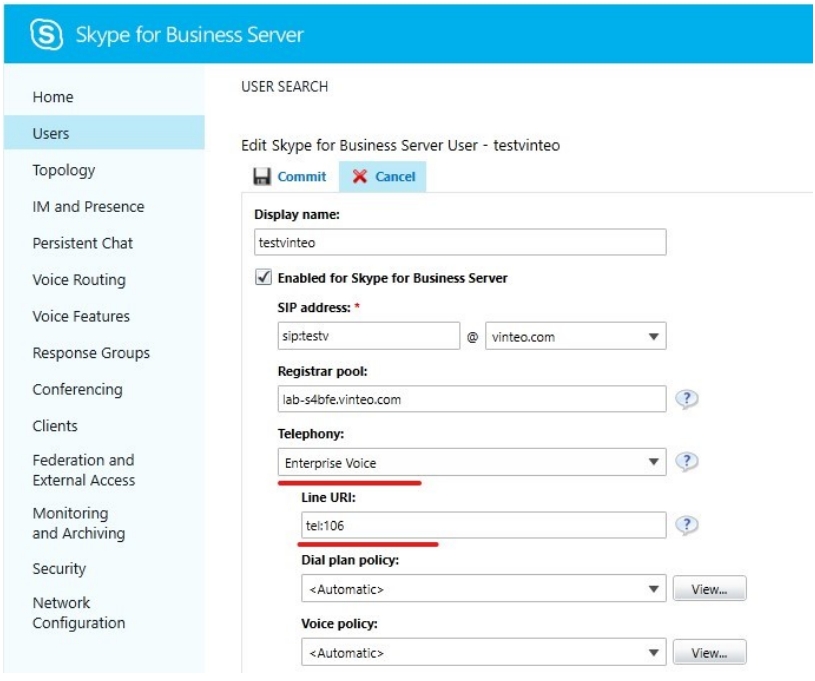Connecting to Skype for Business
Interaction between VINTEO and Skype for Business (hereinafter referred to as S4B) is carried out through the use of the standard role of the Skype for Business server - Video Interoperability Server, abbreviated as VIS.
VIS is a recommended Microsoft interface between the S4B network and networks of traditional VC solutions, which, in addition to call routing, also performs video stream transcoding functions.
It is assumed that the S4B system with all the necessary roles, including VIS, is deployed and ready to work. Access the S4B Topology Builder utility. Open the current topology. In the Video Interop Server settings, you need to disable TSL and enable TCP.
Next you need to create a Video gateway. To do this, go to Shared Components -> Video gateways -> (RMB) New gateway.
- Enter the full (FQDN) name of the VINTEO VC server and follow the instructions;
- Specify the name of the SIP trunk;
- Specify the SIP port of the VINTEO server (default is 5060);
- SIP transport protocol -> TCP;
- Select the VIS server.
View after completing the trunk addition.
After everything is configured, click RMB -> Topology -> Publish and follow the instructions to publish the changes made to the S4B system.
Next the user settings in S4B should be as follows:
Line URI - this is the SIP user number for registration on the VC.
It is necessary to create a gateway on the VINTEO server Log in to the server and select "System" -> "Gateways" -> "Add gateway" from the menu.