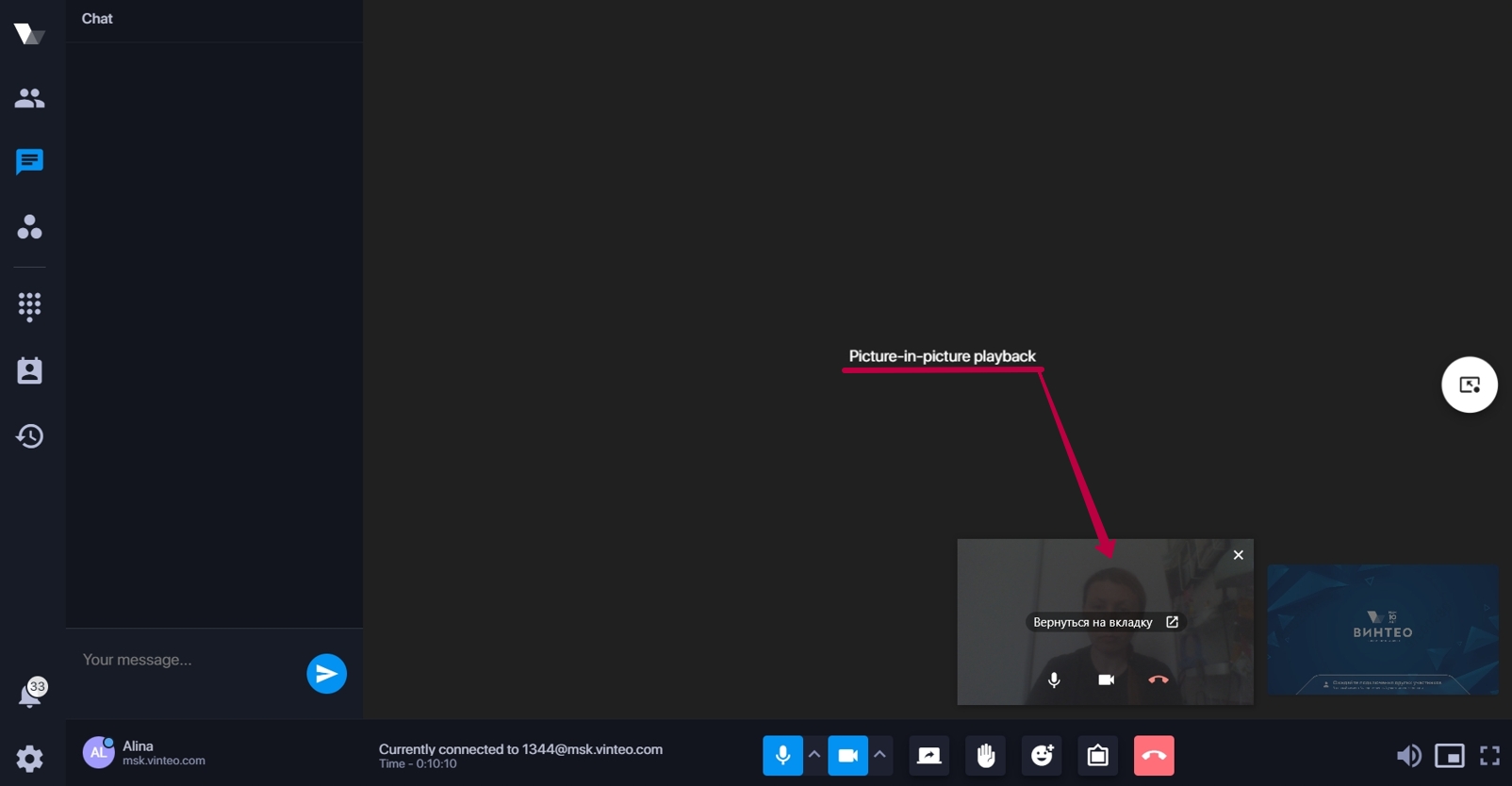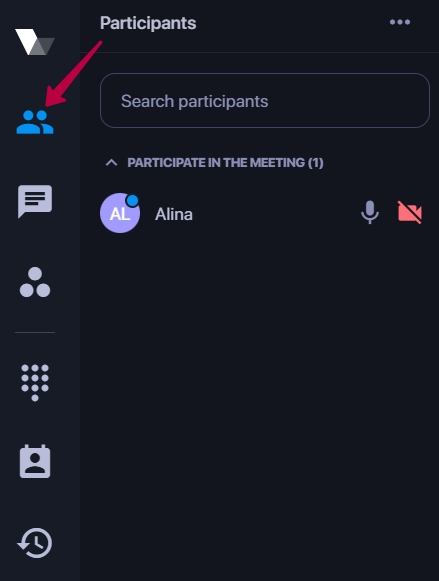Main functions of the application when making a call
1. navigation bar;
2. system menu which is displayed when pressing the Alt key (its functionality is described in detail in the section "Main functions of the application in standby mode");
3. functional panel;
4. panel with information about settings and connection status to the server (its functionality is described in detail in the section "Main functions of the application in standby mode");
5. the bar on the right side where the video stream from the server is displayed;
6. The "Enter/Exit Picture in Picture" button in the middle part of the screen displays a thumbnail image transmitted from the server to the lower right corner of the desktop. The image can be moved or left in any area of the screen on top of other windows. To expand the image to full screen hold down the Shift key before clicking the Picture-in-Picture button;
7. the area in which the image from the local camera is displayed;
8. call control panel;
In the upper right part of the screen there is a button that allows you to change the mosaic view.
Hovering over the speaker icon displays a volume control for audio playback during an active call.
When you turn on the "Picture in Picture" mode you can control the call: turn on/off the microphone and camera and accept/hang up the call.
By pressing the "Participants" button you can close the submenu during a call and if necessary call it with the same button.