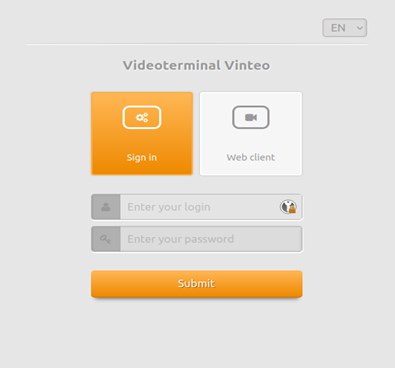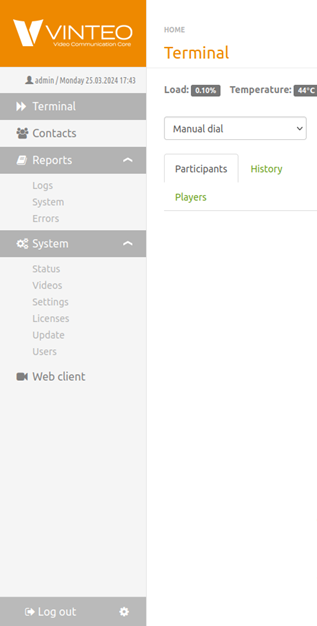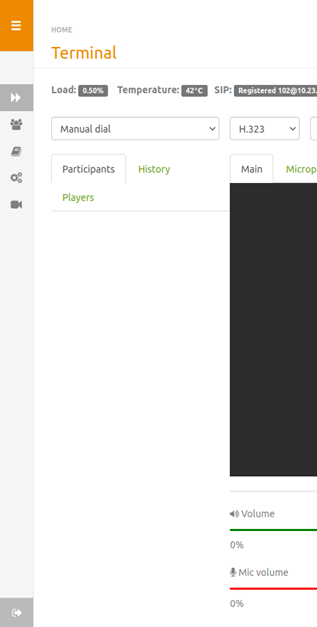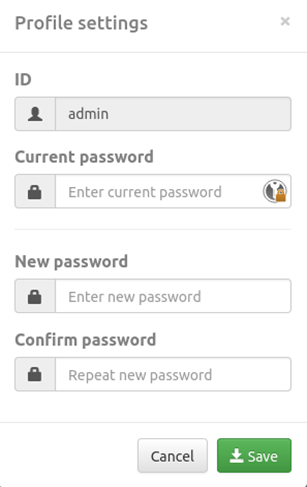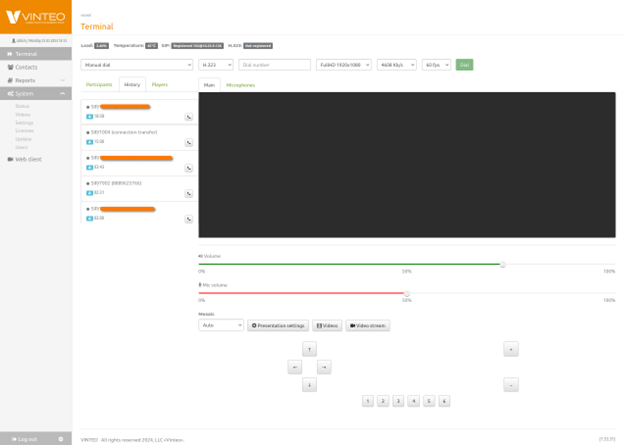Video terminal web interface
This section describes how to configure the special software of the video conferencing terminal to connect to the video conference.
The Web interface access is enabled by default. In order to disable it, uncheck the “by web” option in the terminal settings: "Main Screen - Settings - System settings - Access".
Starting work with the application
Follow next steps to enter the configuration menu:
- start a web-browser;
- enter the terminal IP-address into the address bar - a login page will open;
- select the interface language with the top right switch;
- make sure that the "Sign In" button is selected;
- enter the user account name into the "Enter your login" field (“admin” by default);
- enter the user password into the "Enter your password" field ("123" by default);
- click on the "Submit" button - the main window of the terminal management will open.
In order to finish working with the interface, just close the web-browser or click on the "Log out" button in the lower left.
The sidebar menu allows you to visit the main pages of the web-interface, such as "Terminal", "Contacts", "Reports", "System".
The side menu is hidden by clicking on the Vinteo logo or changing the window size. Two options are available at the bottom of the menu: the account logout and change the password setting.
"Terminal" page
The "Terminal" page displays the connected camera image, the main indicators of system resources utilization and on-server registration. Here you can call an account by number, view current calls and history, call the video player (which is an uploaded video or an IP camera video stream).
There are two sliders under the video conference screen that allow you to control the speakers and microphone volume. There are camera controls at the bottom of the page. You are able to change the camera angle remotely, its position in horizontal and vertical plane, zoom in/out.