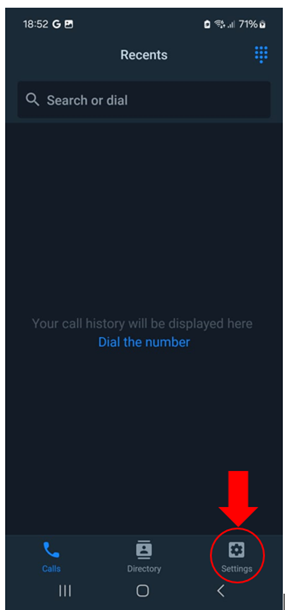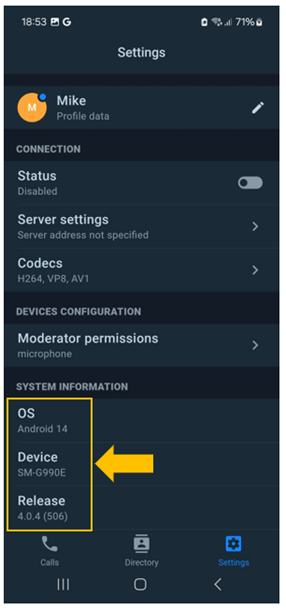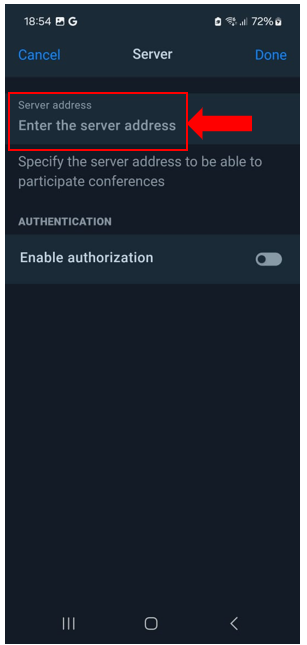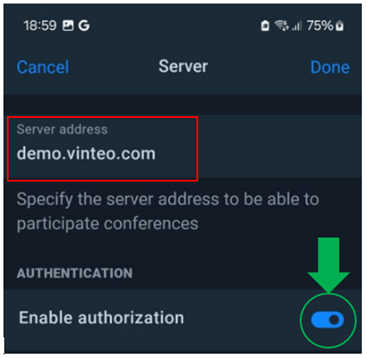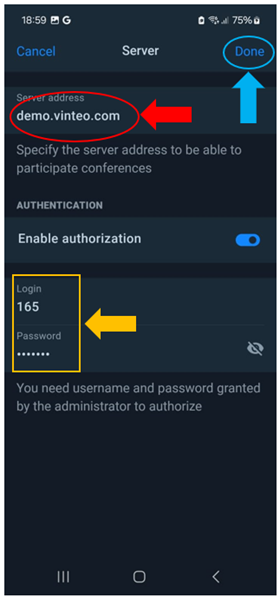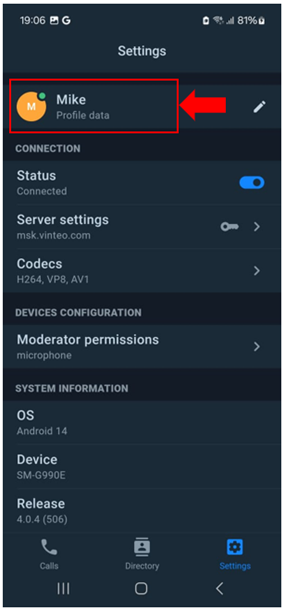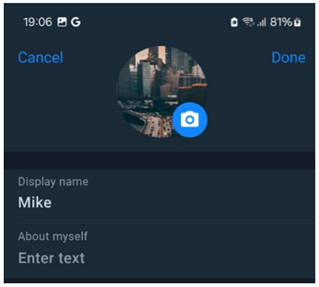VINTEO Mobile app Setup
To enter VINTEO server address and user data open ‘Settings’ tab.
Important! Without server authorization only anonymous outgoing calls can be made; server registration will be required to accept conference calls or user calls. Registration data (login/password) can be requested from your Administrator.
Mobile device settings will be displayed on the screen:
Go to server settings and specify server address accordingly.
After specifying server address turn on authorization.
Then enter login/password, offered by your Administrator.
Click ‘Done’ button. Then go to Profile settings tab.
Complete the fields and add a profile image/avatar.
Save profile settings by clicking ’Done’ button in the upper right corner. Your VINTEO Mobile app setup has been completed.