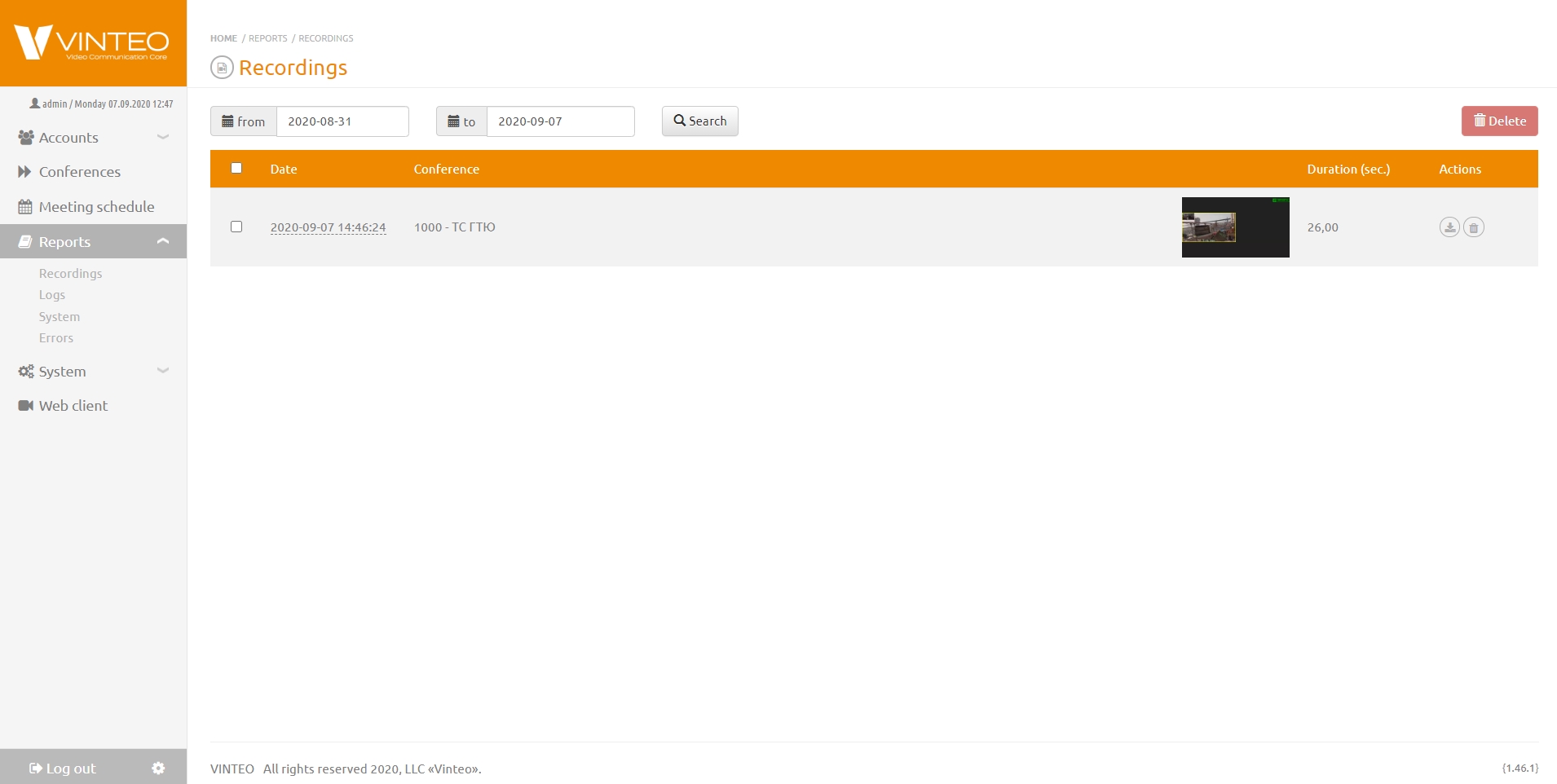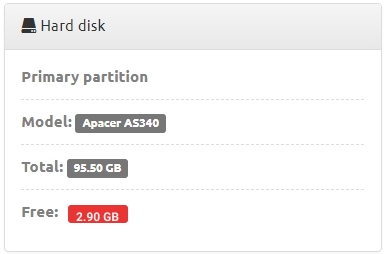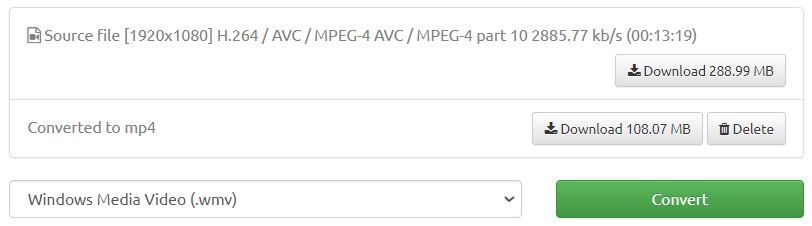Reports
English / Web interface for configuration and management / Reports
The "Reports" block is located on the functional panel on the left and has links to the pages: "Records", "Call Logs", "Security Logs" - "Logs and audits" and "Developer Logs". This block provides the ability to search for reports on video calls between accounts, ongoing conferences, as well as a detailed report on the connections of participants during conferences and actions performed in the system.
Recording
On the Recording page, you can see all conference recordings available on the server's local storage. It is possible to download a video in mp4 format, as well as delete it using the buttons in the Actions column of the recordings list.
To reduce the number of displayed lines, select a date range and click the Search button to filter by period. Default period is seven days.
Limitations
If the hard disk on the server home page signals a lack of space, you will not be able to record the conference.
When you click the "Record" button at the top of the "Conference manage" page a warning message will pop up: "Not enough free disk space available: ... GB"
Access to records
The administrator has full access to conferences’ records.
Moderators have access only to that conferences’ records in which they are moderators now. If you change the moderator the recordings will be available only after a new moderator has been appointed.
Scheduled conferences are removed from the conference list upon completion and the assigned number is released. The moderator loses access to these recordings. The recording is linked to the conference number not to the moderator. If the conference you created has the same number as the ended conference that was recorded that conference will be available to the new moderator.
Converting records
Converting allows you to convert a video recording into various video formats or audio recordings as well as reduce the size of the audio recording converting it to a lower bitrate.
For example converting to mp3 format is necessary if you need to send an audio recording with a volume of less than 30 MB as an email attachment.
To convert a recording follow the link with the date and time of the recording.
On the page of this recording on the left in the drop-down list select the data transfer rate and the desired sampling frequency. Click the "Convert" button.
The converted file will appear below the original file and you can download or delete it.
Call log
The "Call log" page will open when you select this item in the list of the "Reports" section. The "Call log" page has two tabs: "Calls" and "Reports".
On the "Calls" tab there is a table from which you can generate a report with the following data:
- call ID;
- date and time of connection/disconnection;
- duration;
- calling number (or IP address);
- called number;
- final number;
- participant number;
- conference number;
- caller name;
- Watermark;
- signaling protocol;
- connection type;
- traffic resolution;
- bitrate;
- video and audio codecs;