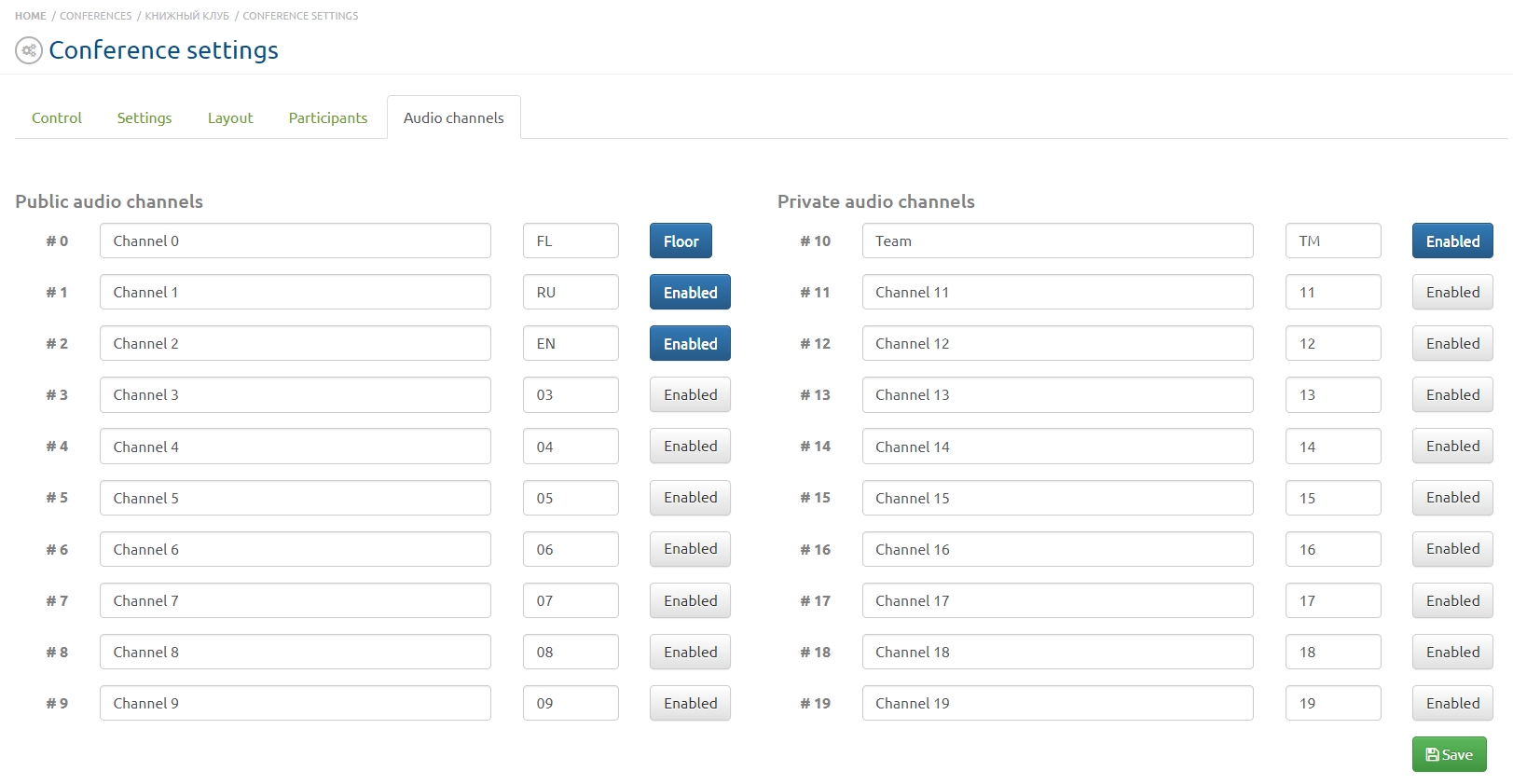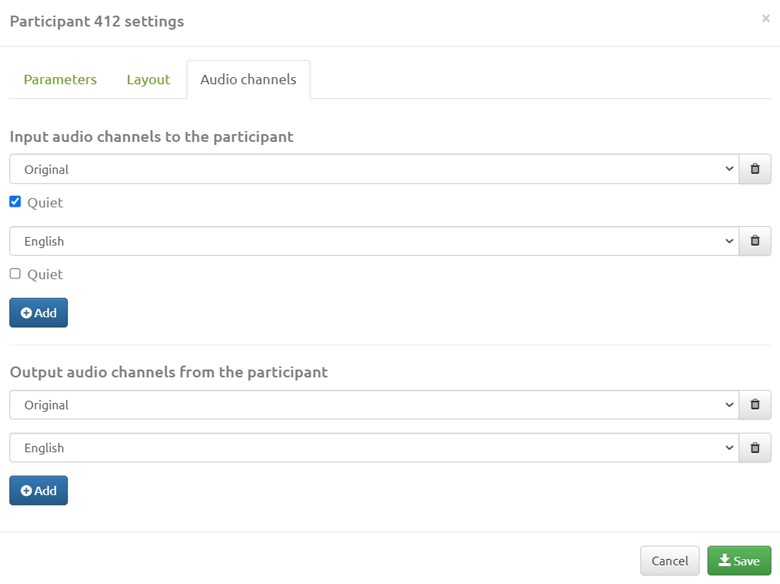Simultaneous translation
Содержание
General provisions
Purpose of functionality
This functionality allows you to organize a conference with the possibility of simultaneous translation into several languages at the same time. Audio channel management is available which allows you to implement specific video conferencing scenarios when you need to use different audio channels for several participants.
Functionality
The system has 10 public and private audio channels. With settings you can determine which channels each participant receives audio from and which channels receive audio from the participant. Each conference participant can listen to and send audio to any number of channels. Private channels are used by interpreter to communicate with each other. One channel is shared.
Audio channels setting up
Turning on and selecting audio channels
Moderator/administrator, being on the conference management page and going to the "Audio channels" tab, defines audio channels for each language group and turns them on by pressing the button to the right of the channel name field. The button will change color to blue. Channels are divided into public and private.
Public audio channels can be assigned to any conference participant. Private audio channels are assigned only to interpreters so they can communicate with each other. Audio from private channels is not transmitted to other conference participants.
The administrator must also add accounts to the conference and define one or several of them as interpreters. This procedure is described in more detail in the "Assigning the interpreter" section. There is no need for the Administrator to assign audio channels to accounts. The interpreter will also be able to independently choose which audio channel to send the sound to. For more convenience you can rename the channels according to the language groups and in the third column for indication the abbreviations denoting languages. After setting all settings you must click the "Save" button in the lower right part of the page.
The figure shows an example of enabling audio channels. Channel 1 is defined for the Russian-speaking group of participants; channel 2 for the English-speaking group. The third column lists the abbreviations for the audio channels and defines the private audio channel. The zero audio channel (in the figure it is Original) is shared for all conference participants.
Audio channels in the participant settings
The "Participant settings" window is called up by clicking on the participant's screenshot area; there is the tab "Audio Channels". This tab displays incoming and outgoing audio channels. Clicking on the field with channels opens the list of audio channels involved in the conference. The interpreter is also shown a private audio channel (“Interpreter channel”).
The "Participant settings" window also has a "Quiet" parameter that allows you to reduce the volume of incoming audio channels relative to the participant's other audio channels by a specified amount. This parameter is set under the field with the name of the audio channel. After setting all parameters click the "Save" button.