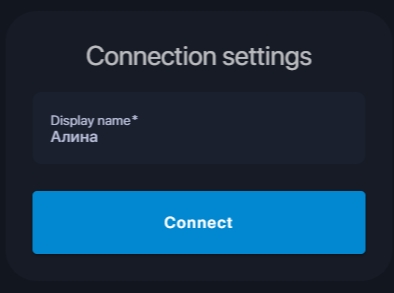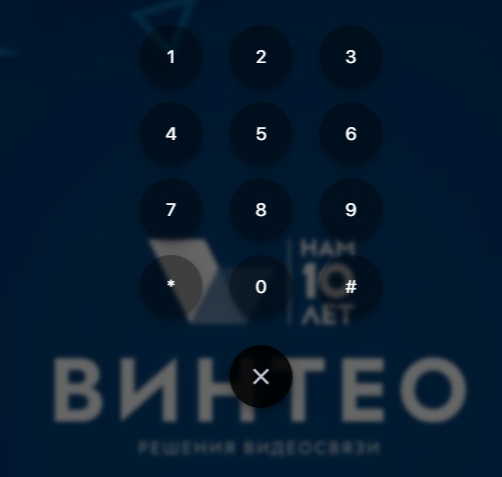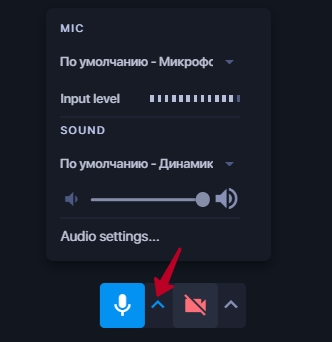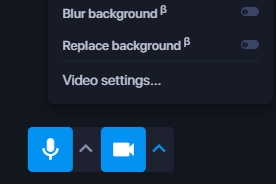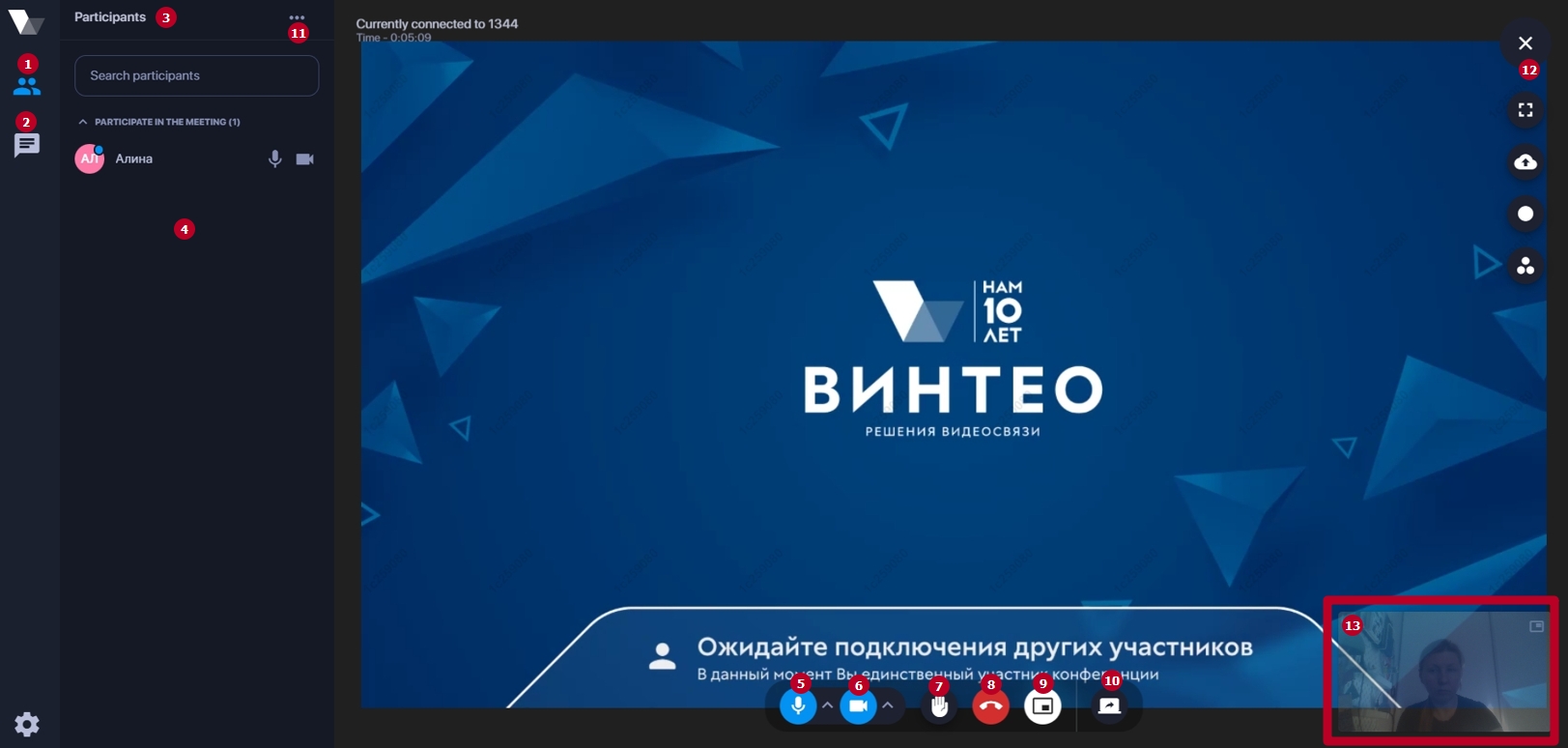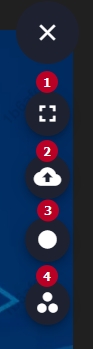Main functionality of the web client
Setting up the connection
To join a conference via a link, you only need to specify the display name; the conference number field is filled in automatically.
If the conference is closed you must specify the participant's name. Then in the window that opens enter the PIN code and press #.
In subsequent launches of the web client the connection data will be entered automatically.
Setting up devices
The settings window will open when you click on the arrow to the right of the device icon.
In this window you can select a camera, the required resolution and audio input/output devices.
- the microphone selection field allows you to select a microphone from the list; under the "Microphone" line there is an audio signal level indicator. It can be used to determine the activity at the input;
- "Echo cancellation" is the setting that enables the echo removal mechanism from transmitted sounds to improve the quality of voice transmission. Echo cancellation is enabled by default; "Noise cancellation" is the switch that removes extraneous noise;
- in the "Audio settings" block there is an option to select a speaker and adjust the sound level.
- select a camera from the list;
- "Resolution" field allows you to specify the resolution. The "Auto" resolution parameter sets the resolution to 720p. If this resolution is not available the program will select a lower resolution;
- blur background and replace background with image.
Web client interface
1. "Participants" tab; clicking on it allows you to open/close the sidebar; 2. the "Chat" tab (available if the chat was activated in the conference webcast settings on the "Conference management" page => "Web Webcast" - "Settings") and the "Participants" tab; 3. "Search participants" is the filter participants by number; 4. participants management panel; 5. microphone on/off button; 6. camera on/off button; 7. word request button; 8. end call button; 9. the button that allows you to hide/show your own video; 10. screen sharing button; 11. the button that allows you to copy a link to join the current conference, a conference via Email and Gmail; 12. sandwich button that opens an additional menu;