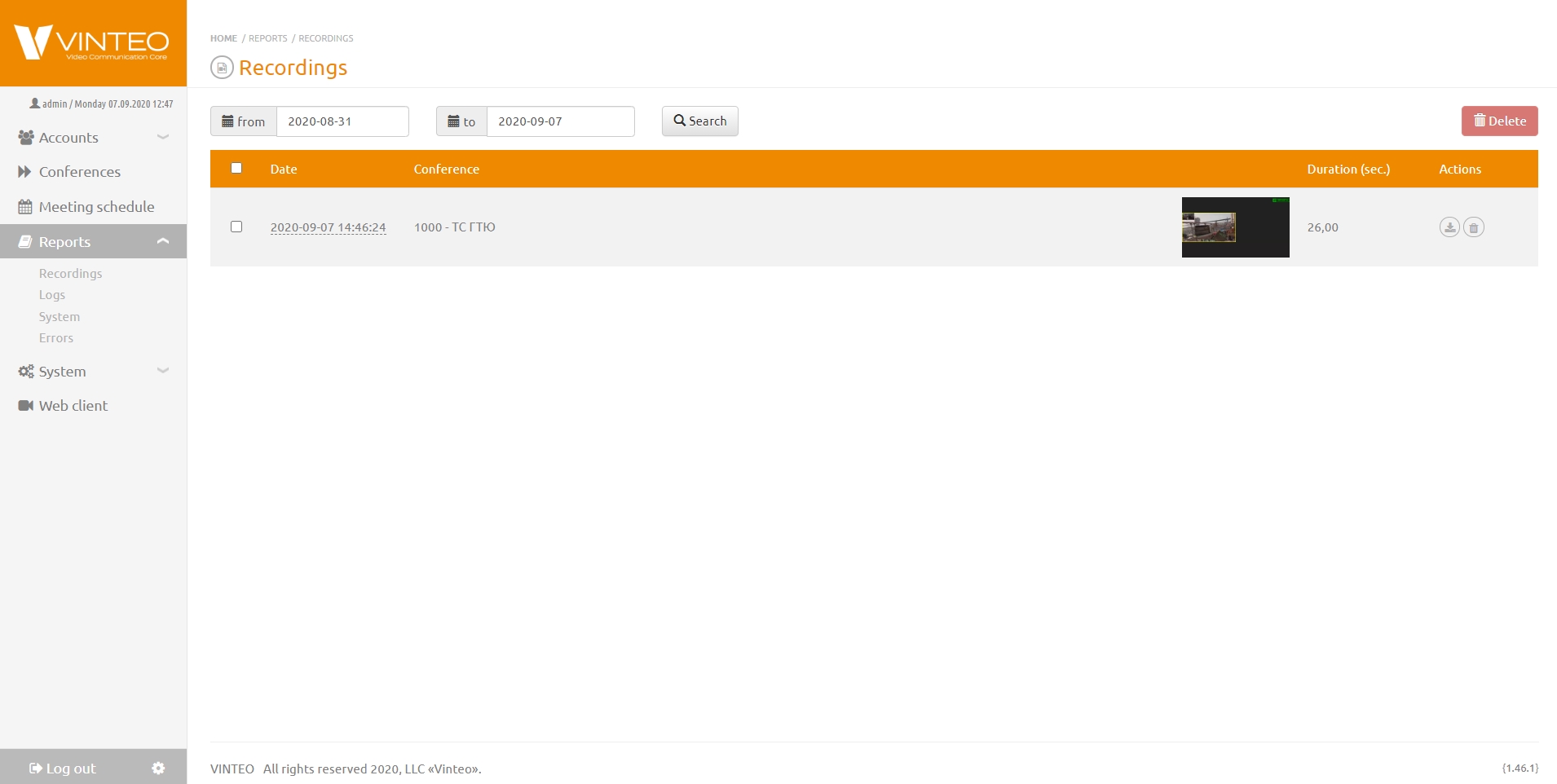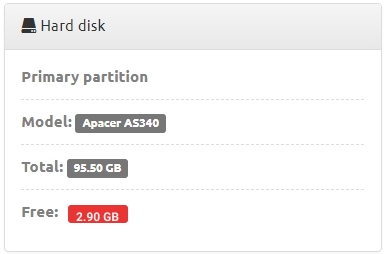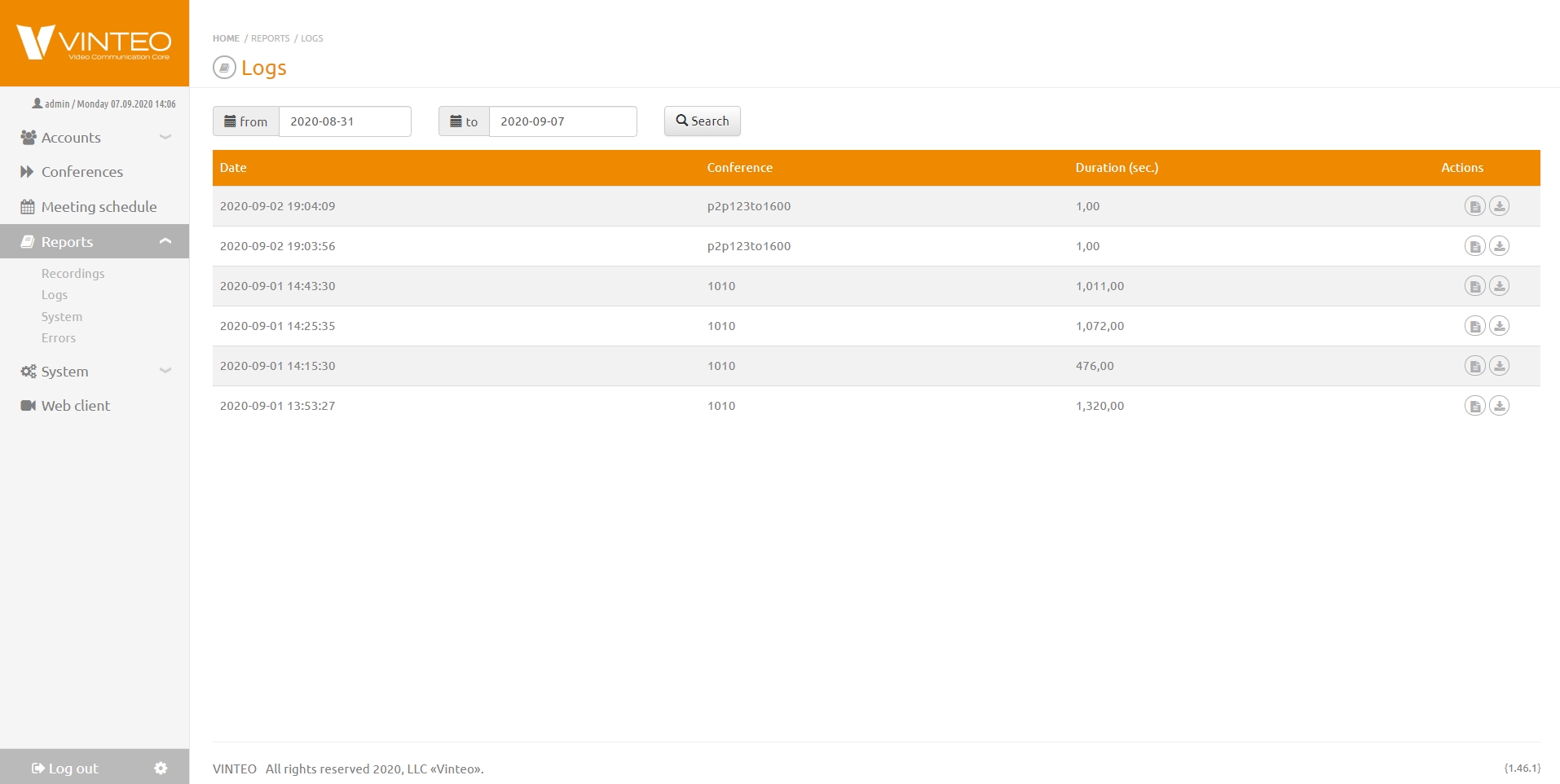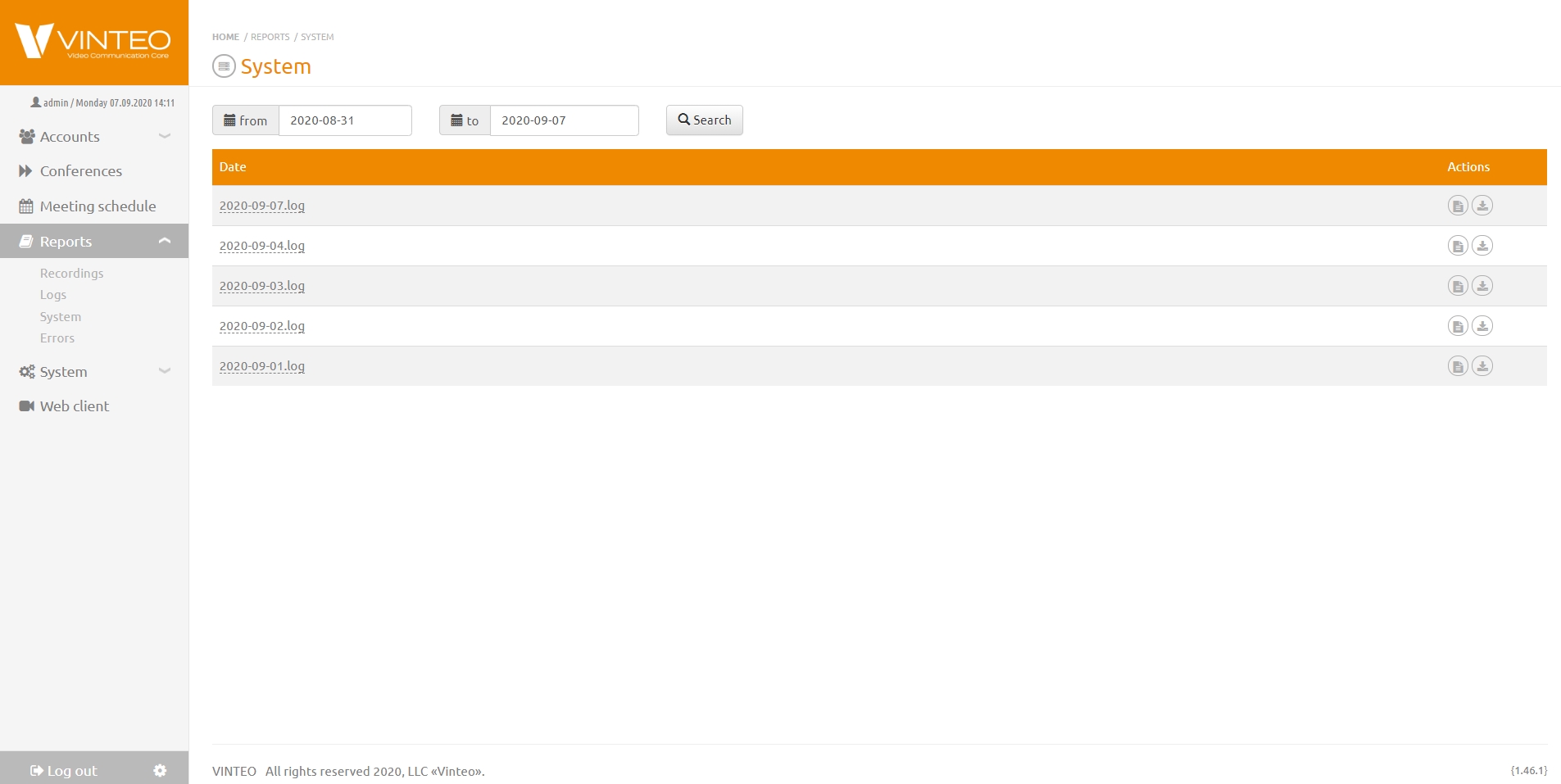Reports
English / Web interface for configuration and management / Reports
The functional menu contains the Reports section, clicking on it opens links to the Recording, Logs, System, Errors pages. This page provides the ability to generate reports on video calls between accounts, conferences held, as well as a detailed report on the connections of participants during conferences and actions performed in the system.
Содержание
Recording
On the Recording page, you can see all conference recordings available on the server's local storage. It is possible to download a video in mp4 format, as well as delete it using the buttons in the Actions column of the recordings list.
To reduce the number of displayed lines, select a date range and click the Search button to filter by period. Default period is seven days.
Limitations
If the hard disk on the server home page signals a lack of space, you will not be able to record the conference.
If you click the Recording button in the upper part of the page ‘Conference management’ the notification will display. If you click the Record button at the top of the Conference Management page, a warning notification is displayed.
Access to records
The administrator has full access to conferences’ records. Moderators have access only to that conferences’ records in which they are moderators now. If you change the moderator, the recordings will be available only after a new moderator has been appointed.
Scheduled conferences are removed from the conference list upon completion and the assigned number is released. The moderator loses access to these recordings. The recording is linked to the conference number, not to the moderator. If the conference you created has the same number as the ended conference that was recorded, that conference will be available to the new moderator.
Logs
On the Logs page you can see a report of each conference, conference parameters, using codecs, participants’ information and other technical information about the conference. To do this click on the paper icon button. The conference information displays on the modal window. To download logs click on the arrow icon button. Downloading logs will save in the note.
To reduce the number displaying strings you can choose the date range and click the Search button. You can also see logs in the window of your browser.
System reports
On this page you can see the report about a system state, a reboot time, reports on system errors, failures and other data.
To reduce a number of displaying strings you can choose the date range and click the Search button. You can also see logs in the window of your browser or download logs.
Errors
When you go to the Errors page, the data file is exported. You need to send this file to Vinteo upon request to technical support.