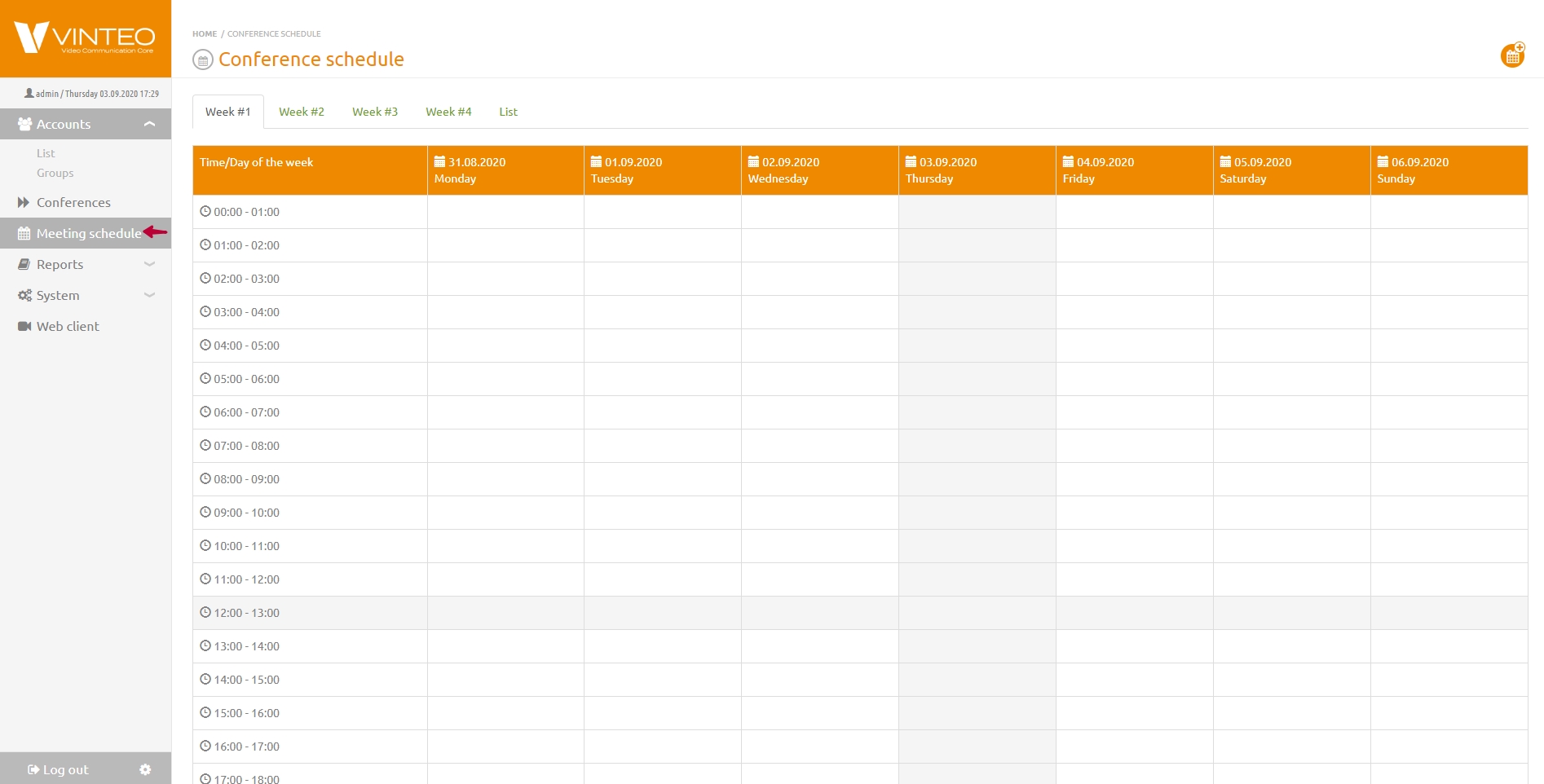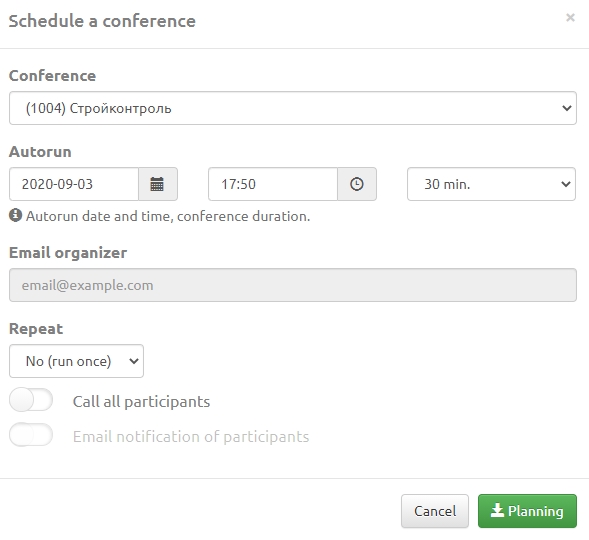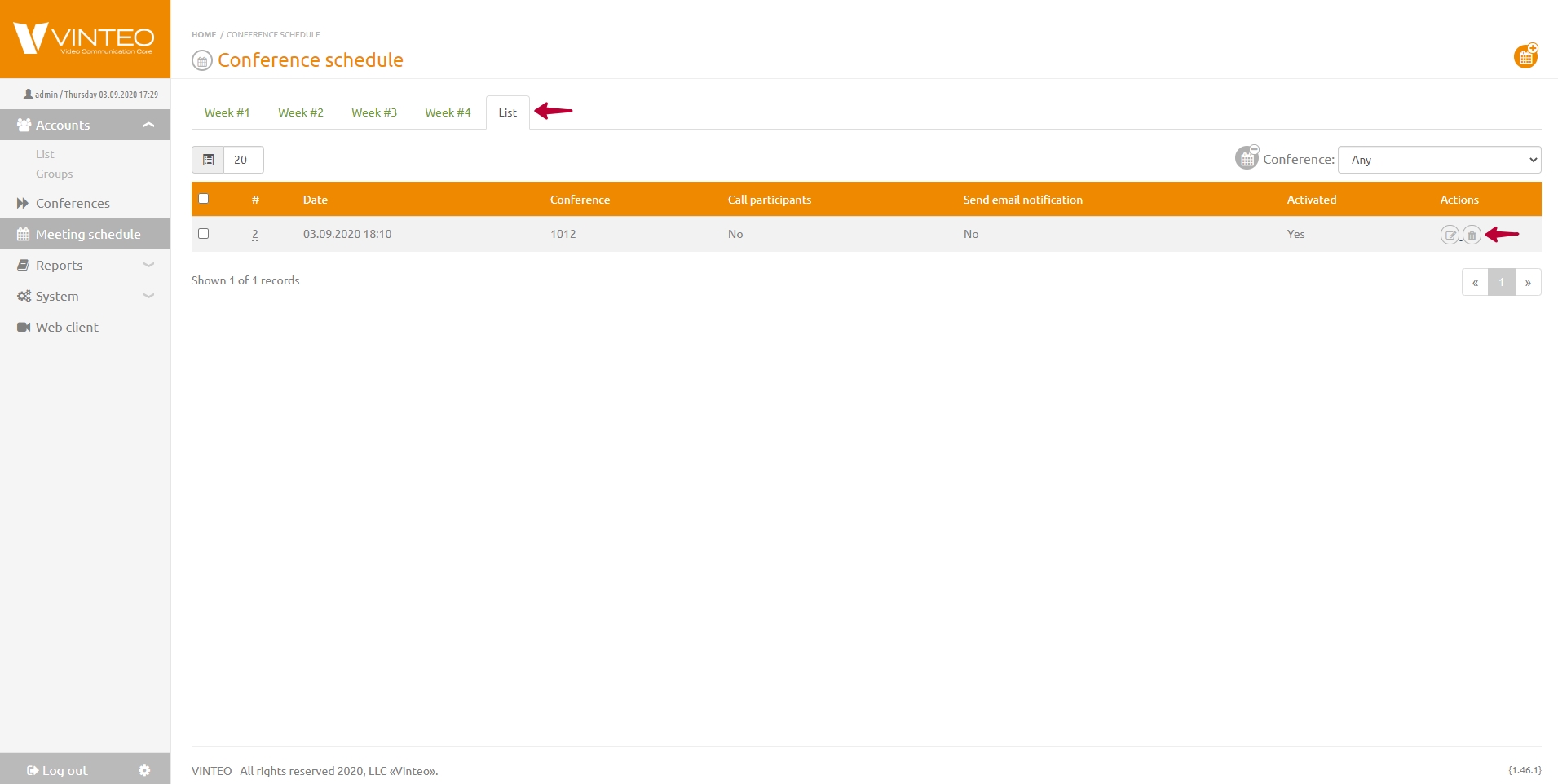Conference Schedule
English / Web interface for configuration and management / Conference management and settings / Conference Schedule
Planning logic description
Vinteo has implemented a possibility of conference planning. Planned conferences display on the Conference schedule page of the functional menu.
The essence of scheduling is that at a specified time the conference will be launched and the participants will be called if this function is selected in the settings. After the end of the conference, when the time has elapsed equal to the scheduled duration, the conference will be stopped and deleted.
You can schedule a new conference which will be designed during the schedule or existing conference if it was stopped. After scheduling a conference located in a list of conferences. There you can set needed parameters such as settings of a broadcast, recording and others.
Conference planning
For a conference planning you need to do:
- Select the Schedule item of the function menu and Conference schedule page will open.
2. Click the Schedule a conference button in the upper right corner.
3. The following parameters must be set in the modal window:
- Conference is the string with the drop down list that allows you to select the conference which will be started at the signed date and time.
- Autorun is the string with the dropdown lists of calendar, time and conference duration.
- Organizer email is a string where you can enter the organizer email address to send the notification.
- Repeat is the string with drop down list in which you can select if you want to repeat the conference and the repeat interval.
- Call all participants is the switch that allows you to call all participants automatically in specified date and time.
- E-mail notification of participants is the switch that allows you to notify all participants about scheduled conference for them. In the notification the information about the conference number and scheduled time and the conference connecting ways will contain.
4.Planning is the button that confirmes specified parameters.
Deleting scheduled conferences
To delete the conference schedule you need to do:
- Select the Meeting schedule item in the function menu and the 'Conference schedule' page will open.
2. Go to the "List" tab.
3.Click the button with the trash can icon in the Actions column or set the checkbox at the beginning of the list if you want to delete several scheduled conferences.
4. Confirm is the button to confirm chosen actions.
Note
The moderator can see all scheduled conferences in the calendar on the Conference schedule page. But on the List tab the moderator can see only his conferences and he can edit and delete them. The conference in which in settings has the switch on Do not end the conference is not available for planning.
Viewing scheduled conferences
To view scheduled conferences you need to do:
- Select the Meeting schedule In functional menu and the Conference schedule will open.
2. Go to one tab of four tabs with week numbers.
3. Find the needed conference.
On the List tab you can filter the list by conference number.
Note
In the Conference schedule in the List tab only scheduled conferences display. Started conferences are on the Conferences page.