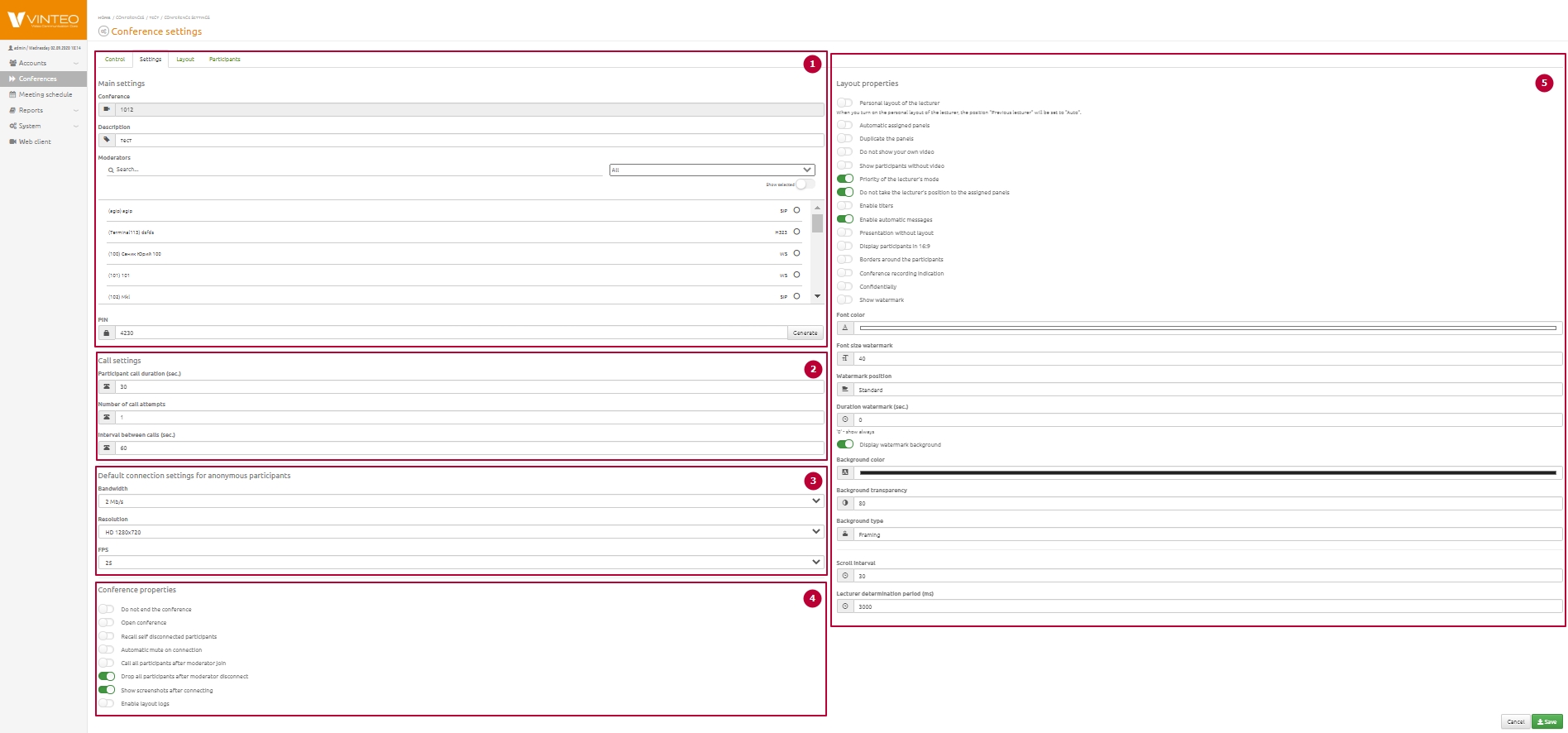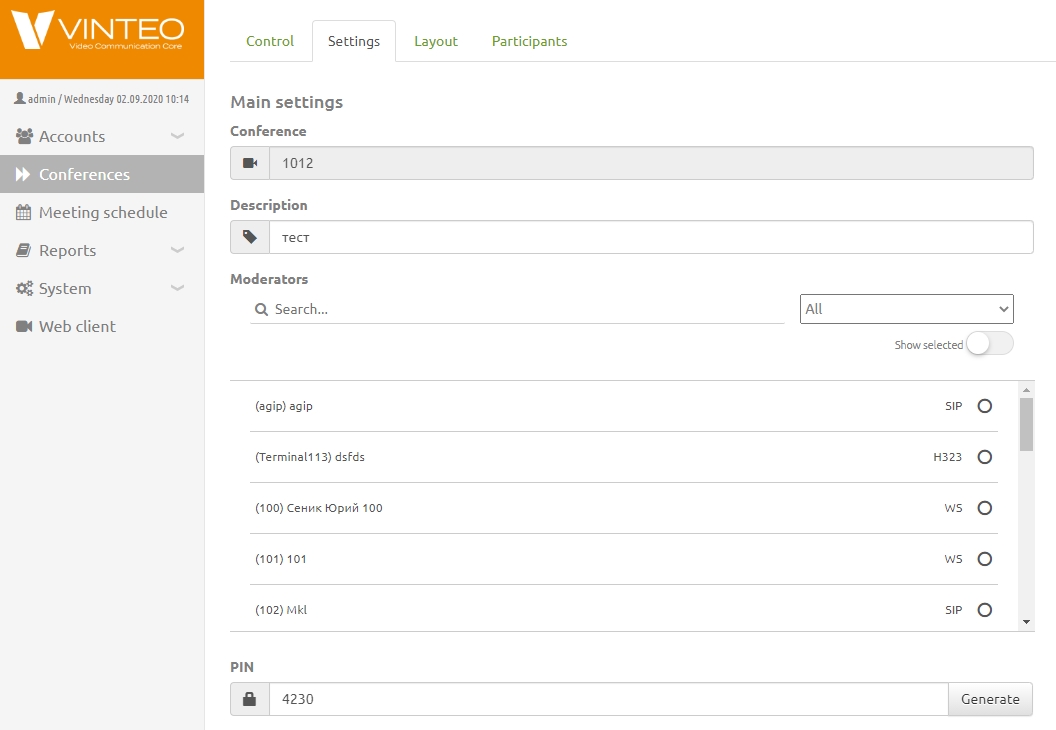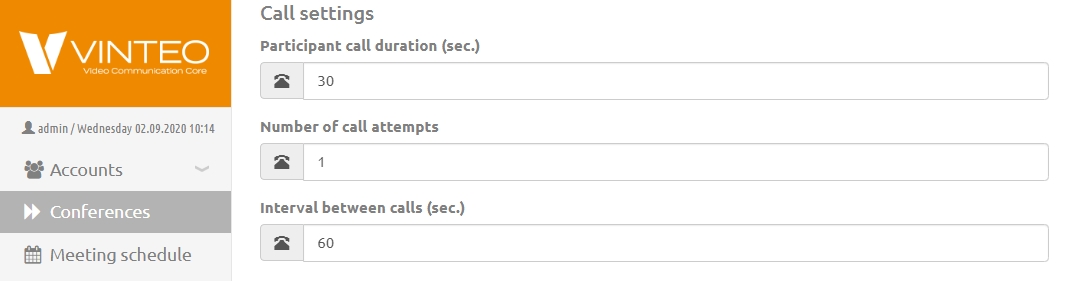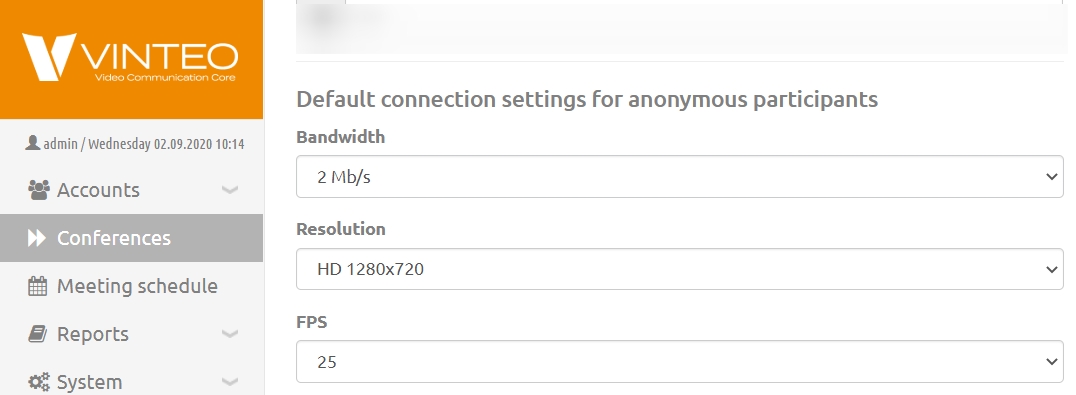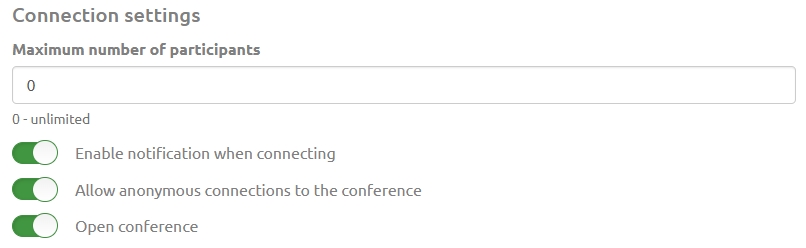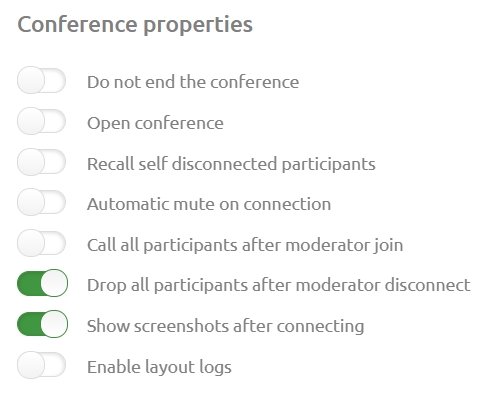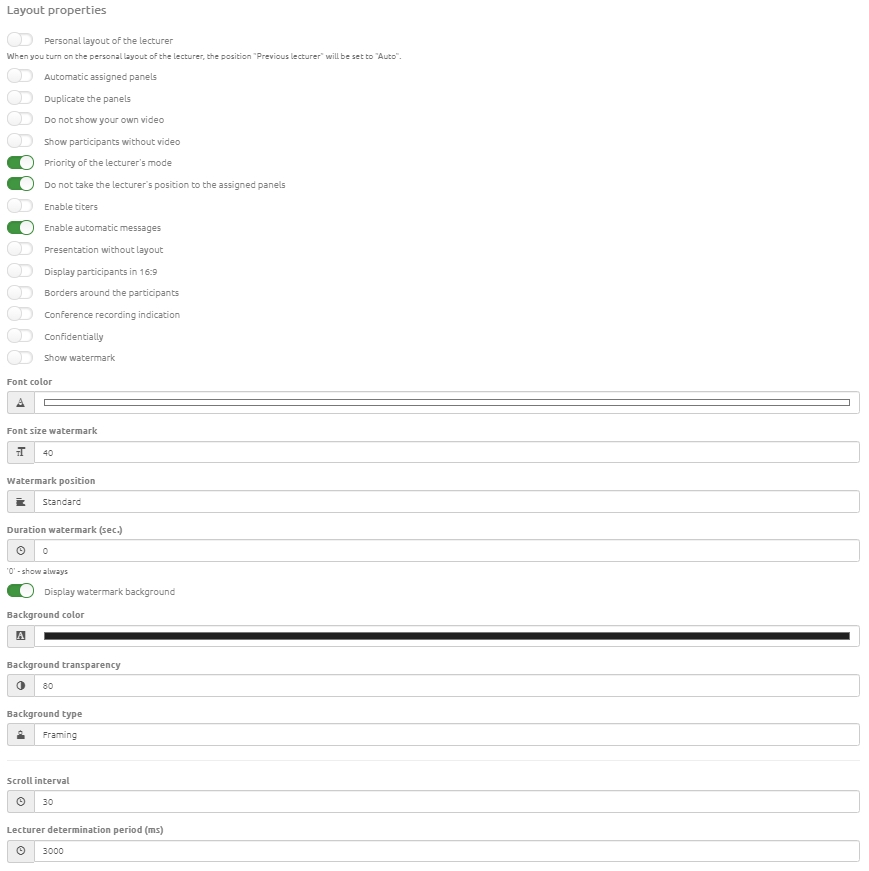Settings web page
English / Web interface for configuration and management / Conference management and settings / Settings web page
This configuration page is divided into seven groups of settings.
Содержание
Main settings
- "Conference" is the field for displaying the conference number.
- "Description" is the field you can specify a description of the conference.
- "Moderators" is the field that allows you to appoint moderators of a conference from a participants list.
- "PIN" is the field that sets the conference PIN code for anonymous callers. The PIN code can contain from 1 to 15 digits. 0 and 3 cannot be used. If you leave the PIN empty the conference room will be closed to all participants except those added by the administrator or moderator.
Call settings
- "Participant call duration" is the field that allows you to specify the time interval in seconds. During this interval the server will call participants
- "Number of call attempts" is the field that allows you to set the number of times to call a participant if the participant is busy or does not answer.
- "Interval between calls" is the field that allows you to specify an interval between call attempts.
Default connection settings for anonymous participants
These settings are applied to accounts who were non-invited to an open conference but who connected on their own.
- "Bandwidth" is the field that allows you to specify a maximum speed for accounts.
- "Resolution" is the field that allows you to specify a maximum resolution for accounts.
- "FPS" is the field that allows you to specify a maximum frame rate for accounts.
Connection settings
In the "Maximum number of participants" field you can specify the maximum allowed number of active participants (connections) to avoid system overload.
- "Enable notification when connecting" is the switch that notifies the participant about the start of the broadcast and his connection to the conference; can be used in the case when a participant finds himself in the purgatorium before the start of the broadcast or when he is the only participant in the conference;
- “Allow anonymous connections to the conference” is the setting that allows you to connect to the conference without entering a PIN code;
- The "Open conference" switch allows anonymous users to dial into the conference without entering a PIN.
Conference properties
- "Do not end the conference" is the setting that allows you to not switch off a conference;
- Recall self disconnected participants is the setting that allows if necessary to independently call those conference participants who were disconnected after the connection with these participants was broken;
- Automatic mute on connection is the switch that allows you to turn off a microphone on a server for all called participants. Switch on a microphone for participants may only be administrator/moderator of a conference;
- Call all participants after moderator join is the switch that allows you to call all participants automatically when a moderator enters the conference. If a moderator does not connect to a conference a server refuses a connection rest participant;
- Drop all participants after moderator disconnect is the switch that allows you to end a conference automatically. If a moderator goes from a conference and in a conference does not attend any moderator a server turns off rest participants. The server will automatically disconnect all participants if there is not at least one moderator in the conference;
- Show screenshots after connecting is the switch that allows the system to screenshot an image from a participant when the participant enters a conference.
- "Enable layout logs" switch allows you to log the location of participants on the layout;
- Переключатель "Разрешить участникам отправлять презентацию" ограничивает самовольный запуск презентации участниками конференции, а также не позволяет завершить показ запущенной презентации. При установке данной настройки она будет применена ко всем участникам конференции. При добавлении в конференцию новых участников, а также при подключении в конференцию анонимных участников, параметры настройки будут действовать также и для них;
- "Разрешить участникам запрашивать слово" - переключатель, активация которого, позволяет участникам конференции запрашивать слово; при подключении к серверу через Vinteo Desktop он должен быть не ниже версии 3.17.2;
- "Разрешить участникам использовать белую доску" - настройка, позволяющая использовать функционал белой доски в конференции;
- FPS презентации - настройка с выпадающим списком, при помощи которой, можно установить ограничения по количеству кадров презентации.
В нижней части страницы расположена настройка оптимизации подбора разрешения клиента, позволяющая снизить нагрузку на сеть и уменьшить потребление ресурсов ВКС.
Настройка имеет 3 режима, когда она включена (по умолчанию), применение минимально и выключена.
Во включенном состоянии настройка управляет разрешением, идущим от клиента к серверу.
Минимальную оптимизацию следует установить в случае, когда ресурсов достаточно, но необходимо уменьшить нагрузку на сервер и сеть без понижения при этом качества передачи изображения. Такой режим также предпочтителен если происходит частая смена лектора, в режиме диалога участников.
Если выбран режим "Выключена", то участники будут подключены с разрешением, установленным им самим в настройках.
Layout properties
Note
When you select Personal Lecturer Layout Mode, the Previous Lecturer position will be set to Auto.
- Automatic assigned panels is the mode that allows participants to occupy panels assigned to other participants if they connect earlier than those participants assigned on that panels.
- Duplicate the panels is the mode that allows you to duplicate a participant who is defined as a lecturer in a panel of common layout.
- Do not show your own video is the mode that allows you to exclude an image of a participant video in common layout. An individual layout will create for each participant.
Note
The set Do not show your own video mode automatically disables the Automatic assigned panels and Duplicate the panels modes.
Layered layouts will not be available.
- Show participants without video is the switch that allows you to display participants without any video stream in common layout.
- Priority of the lecturer's mode is the switch that allows you to specify layout 1 as priority layout and canceles personal layout. If this switch is active all participants in lecturer mode will see a lecturer in full screen.
Note
Priority of the lecturer's mode is an offline setting and it must be specified before starting a conference start. During conference this setting cannot be chosen and a layouts position in a conference will not change.
- Do not take the lecturer's position to the assigned panels is the switch that cancels a moving participant specified as a lecturer in layout 1 on a layout panel.
- Enable titers is the switch that allows you to add graphics animated signatures for participants who become lecturers.
Note
Appearance logic of titers on participants screen
Titer will appearance on participants who a server recognizes as a lecturer. It can be a participant assigned by an administrator or active speaking participant if a recognizing a lecturer happens in automatic mode.
- Enable automatic messages is the switch that allows displaying messages about connecting or disconnecting participants over participants' images in a conference.
- Presentation without layout is the switch that allows to transfer content in the form of a mosaic with a combination of the image of the common layout and presentation. This setting is needed for displaying presentation mode in record and translation to participants who cannot receive an additional presentation video stream or they have no possibility to receive a content in additional stream.
- Display participants in 16:9 is the switch that allows you to cut off a frame above and below to delete black stripes for 4:3 participants format and displaying to participants in 16:9 format.
- Borders around the participants is the switch that allows to highlight each participant by a black frame except active participant.
- Conference recording indication is a switch that allows a thin red border to be displayed on the displayed conference image around the perimeter of the window when recording is activated.
- Show watermark is the switch that allows to display participants' signatures that are located in a conference layout.
- Font color is the feature that allows you to set a watermark’s text. Default is white.
- Font size watermark is the feature that allows you to set a watermark font size. Default is 40.
- Watermark position is the feature that has two positions: first is the Standard has an indent from the lower frames of the participants and second is the Bottom which clips on bottom frames.
- Duration watermark (sec.) is a display interval of a participants’ signatures when lecturer, layout or layout participants position change. Default is 0 and this means that signatures display permanently.
- Display watermark background is the switch that allows to display a participants’ watermark background who is positioned in a conference layout. Default is disable.
- Background color is the feature that changes a watermark background color. Default is black.
- Background transparency is the feature that changes a transparency watermark background. Default is 80.
- Background type is the feature that has two types: the first is the Framing depends on watermark text size and the second is Full width.
- Scroll interval is the feature that allows to set an interval of a rotation of participants that do not position in a panel. Values set in seconds. Default is 30 sec.
- Lecturer determination period (ms) is the feature that allows to set an interval in which a participant must speak louder than other participants then a system determines him as a lecturer. Default is 3000 ms.