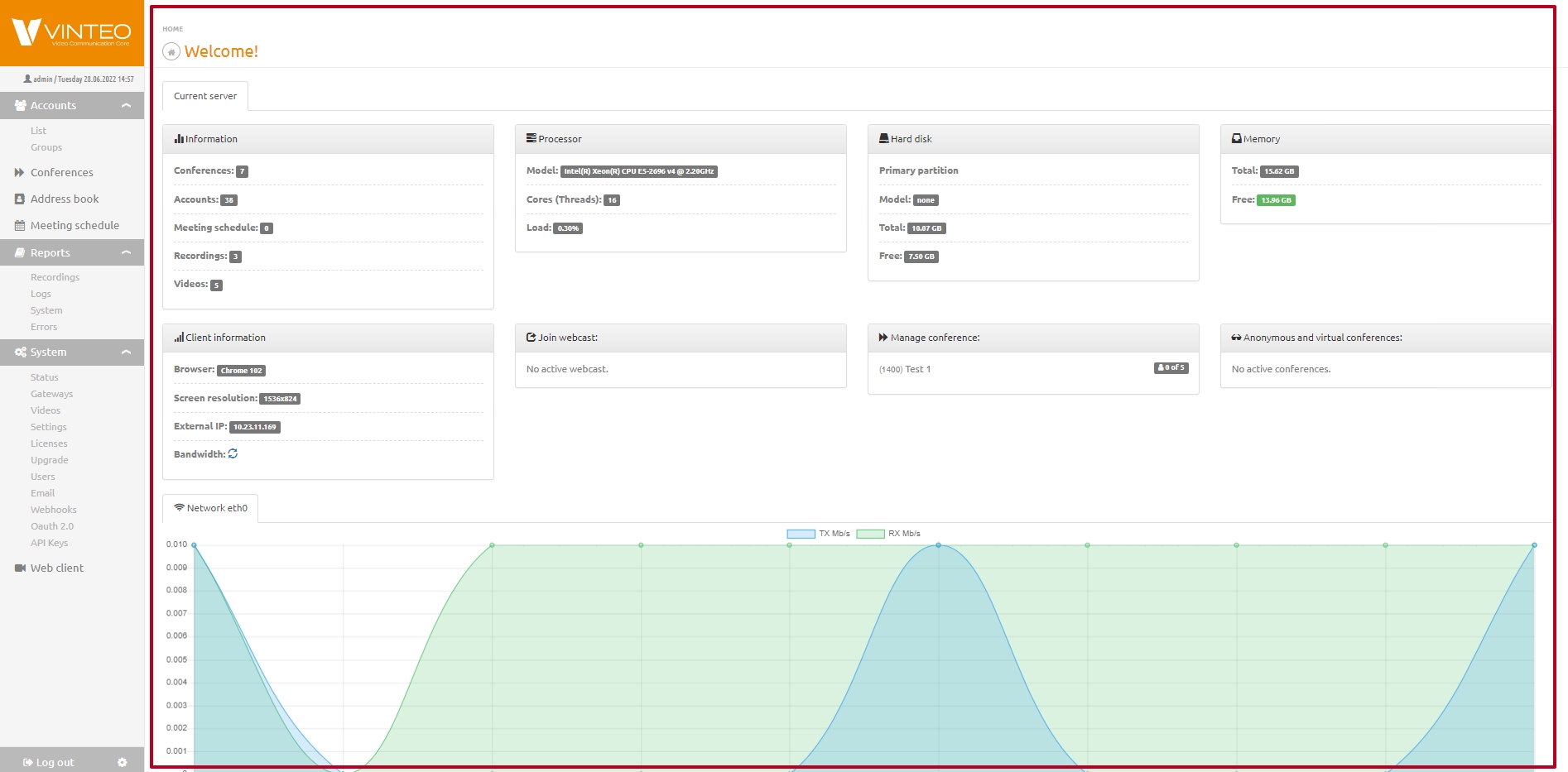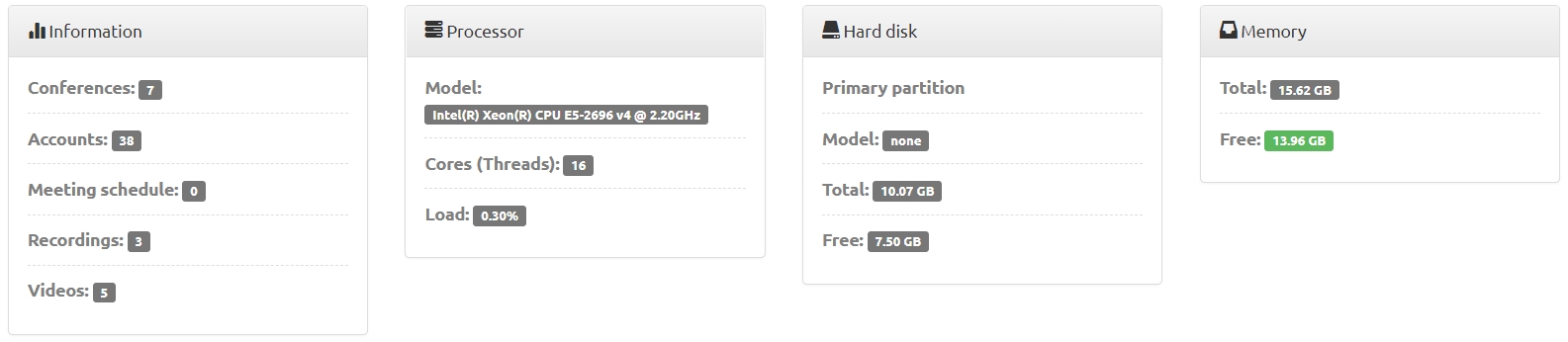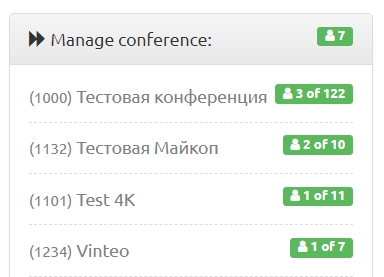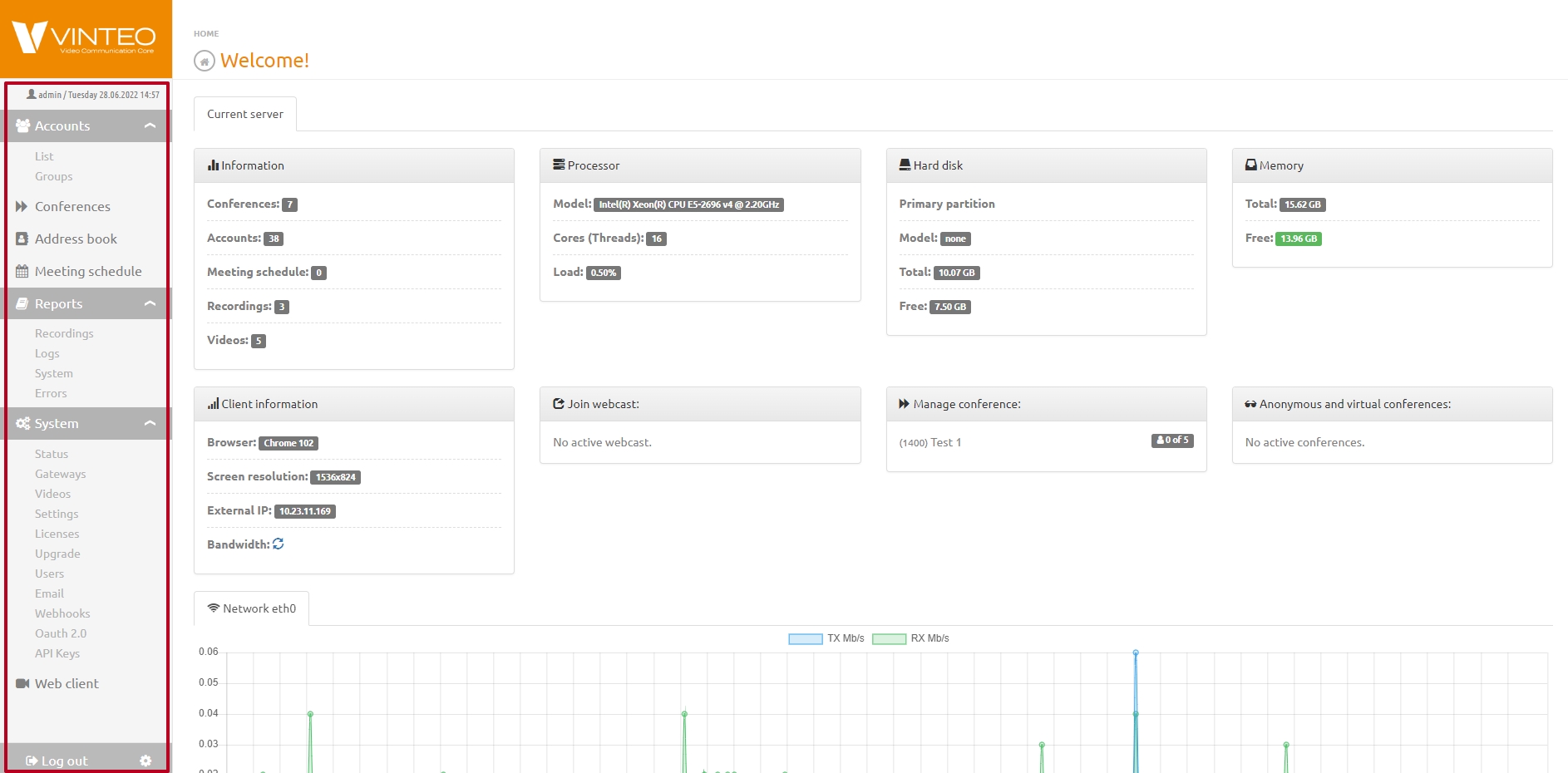Main page
English / Vinteo Videoconferencing Server / Main page
Setting up the complex. Main configuration window
This window displays current information about the server and also provides access to the configuration menu, current user settings and logout.
Information block
This part of the main configuration window displays information about the state of the server and its modules; widgets are also located here.
Information block
Displays information about the number of conferences, accounts, scheduled conferences, conference recordings, downloaded videos and information about the remaining license validity period or the absence of this limitation.
"Processor" block
Displays information about the installed processor model, number of cores and CPU usage.
"Hard disk" block
Displays information about the hard disk model, its size and the available capacity for the data recording.
"Memory" block
Displays information about the total amount of memory and the available amount of free memory which has a green indicator. If the amount of memory is less than 80% the indicator changes color to red.
"Client information" block
Displays information about the browser used, client screen resolution, external IP and bandwidth.
"Join webcast" widget
Displays a list of links to connect to the conference using a web browser. Each list link on the right shows the number of connected participants.
"Manage conference" block
Displays a list of enabled conferences to navigate to the conference data configuration. Information about conferences and broadcasts is updated and arranged according to the number of connected participants: the first in the list are the conferences or broadcasts with the largest number of participants online. Green indicators show the number of participants online in each conference list. The top of the list displays information about the total number of participants online in all conferences and there is also an indication.
"Anonymous and virtual conferences" widget
Displays a list of active anonymous conferences.
"Network connections" block
Displays a graph of the network interface loaded in real time.
"GPU block"
Displays the presence of the discrete graphics cards with the following information:
- core temperature;
- core load;
- video memory load;
- load on Encoder;
- load on Decoder;
- performance mode;
- the minimum values of frequencies in megahertz;
- the maximum frequency values in megahertz.
This part contains the following elements:
- the Vinteo icon button collapses the menu into a narrow strip;
- the drop-down list of "Accounts" is available on the "Accounts List" and "Groups";
- the "Conferences" section is available on the "Conferences" page;
- the "Meeting shedule" section provides access to the "Conference schedule" page;
- drop-down list "Reports" grants access to the pages "Records", "Logs", "System", "Errors";
- drop-down list "System" grants access to the pages "Status", "Gateways", "Videos", "Settings", "Licenses", "Upgrade", "Users", "Email", "Webhooks", "Oauth 2.0", "API Keys";
- the "Web client" link allows the administrator to launch the web client from the current session;
- "Logout" button - pressing this button logs you out of the system.