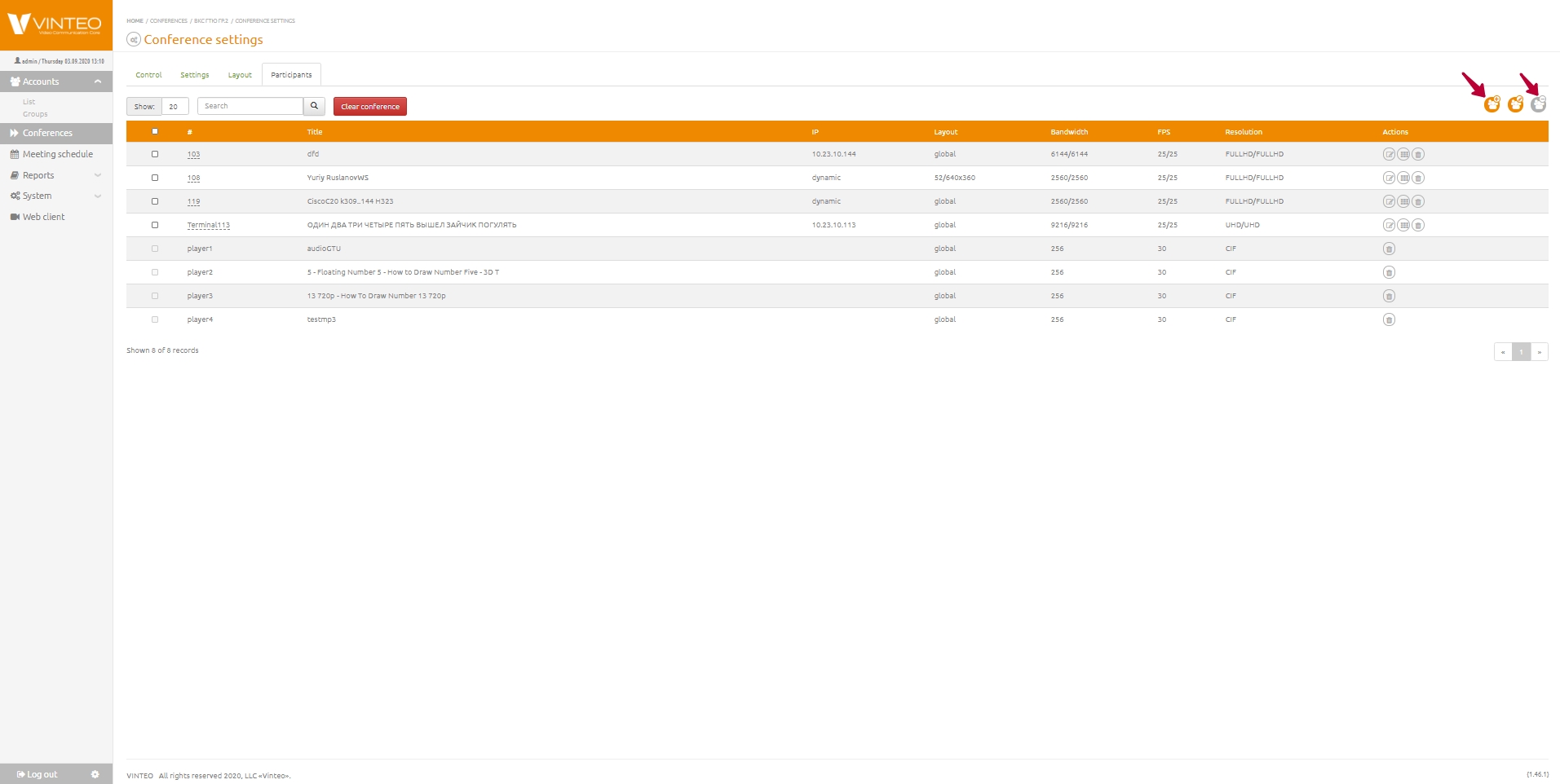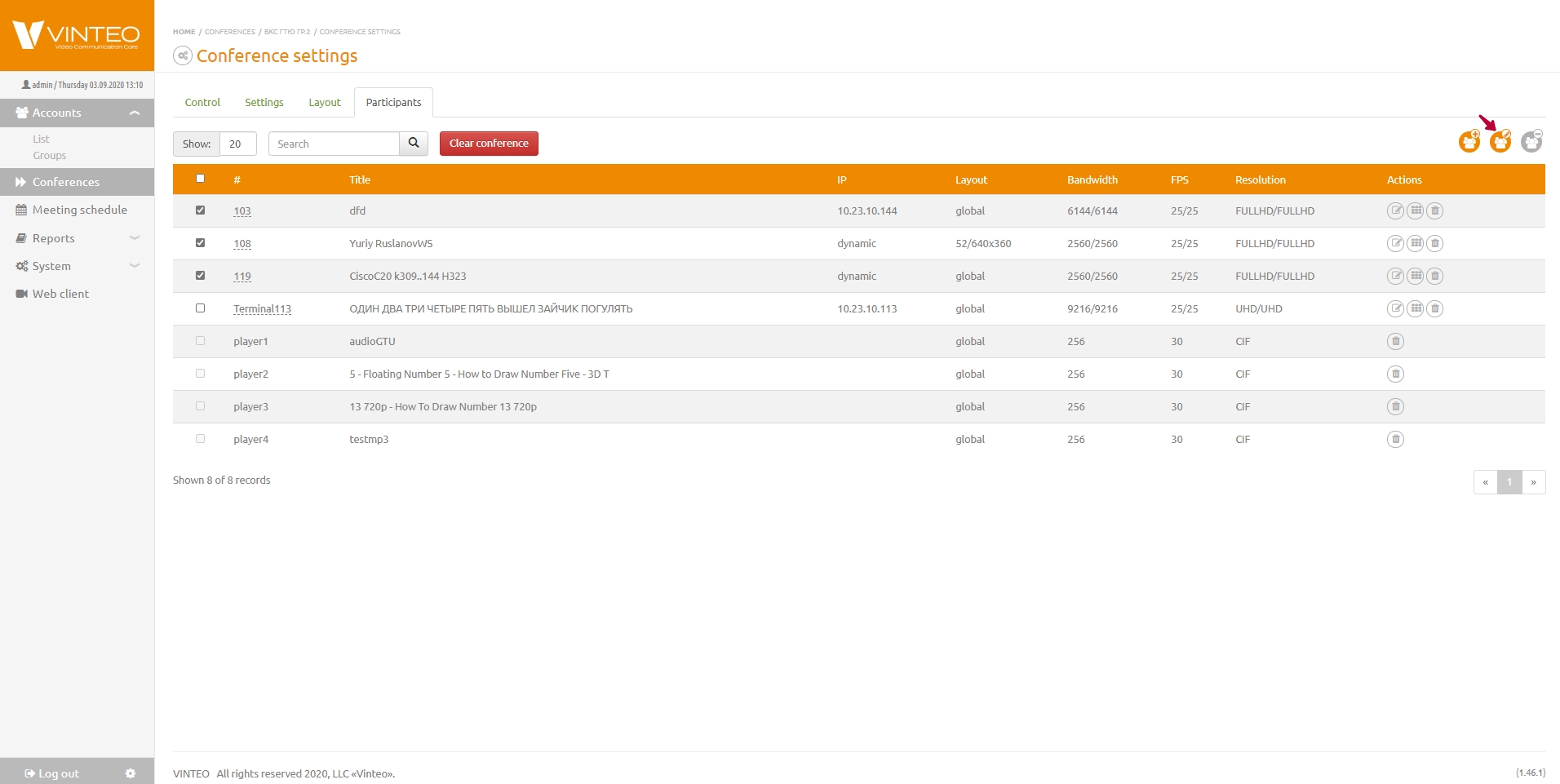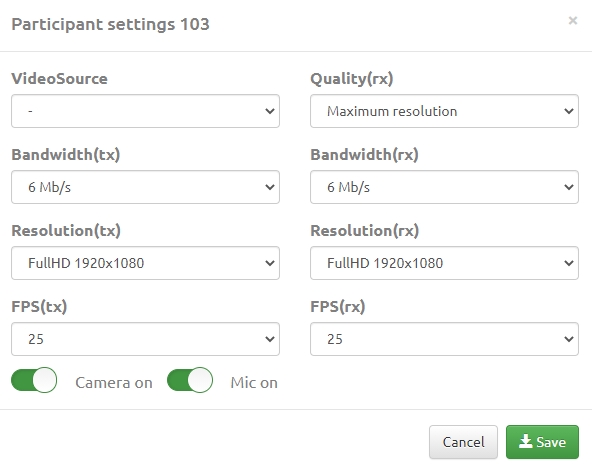Accounts web page: различия между версиями
Alina (обсуждение | вклад) |
Alina (обсуждение | вклад) |
||
| Строка 10: | Строка 10: | ||
*<font color = 'green'>Resolution</font> button allows you to set the maximum resolution incoming video stream from a participant. | *<font color = 'green'>Resolution</font> button allows you to set the maximum resolution incoming video stream from a participant. | ||
*<font color = 'green'>FPS</font> button allows you to set the maximum number of displayed frames of the incoming video stream in seconds from the participant. | *<font color = 'green'>FPS</font> button allows you to set the maximum number of displayed frames of the incoming video stream in seconds from the participant. | ||
| + | [[Файл:Conference settings - Participant settings window.jpg|800px|безрамки|центр|Participant settings window]] | ||
| + | After you set all the parameters, click the <font color = 'green'>Save</font> button. To edit the settings of one participant, use the button in the <font color = 'green'>Actions</font> column of the list of participants. | ||
| + | |||
| + | You can change the follow parameters in the modal window: | ||
Версия 13:38, 3 сентября 2020
English / Conference management and settings / Conference management web page / Accounts web page
This page allows you to set / change the settings of the current participants, add new participants to the conference, set the settings for multiple participants, remove participants from the conference, and also clear the conference completely from participants. To add or remove participants, use the buttons with the corresponding names in the upper right corner.
To change subscriber settings, select them using the checkboxes, click the Edit selected participants button, and select the options you want.
- Bandwidth button allows you to set the maximum bandwidth for the selected participant.
- Resolution button allows you to set the maximum resolution incoming video stream from a participant.
- FPS button allows you to set the maximum number of displayed frames of the incoming video stream in seconds from the participant.
After you set all the parameters, click the Save button. To edit the settings of one participant, use the button in the Actions column of the list of participants.
You can change the follow parameters in the modal window: