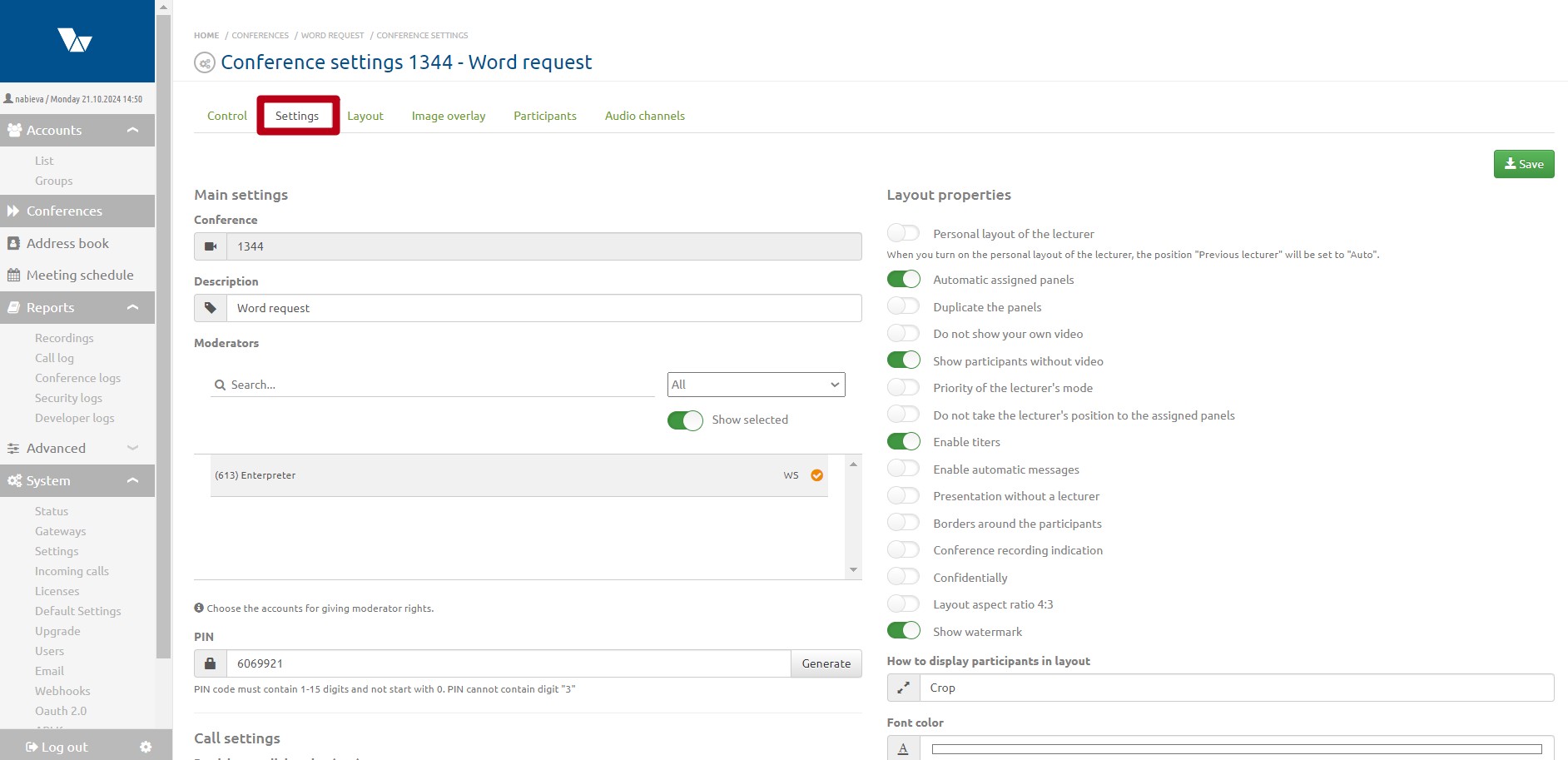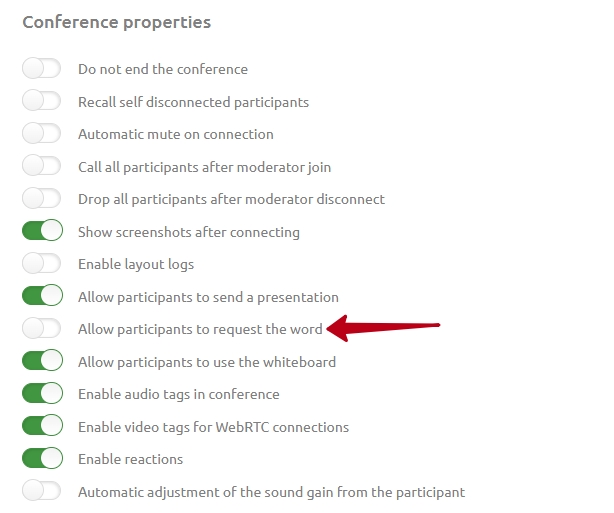"Word request" functionality: различия между версиями
Alina (обсуждение | вклад) |
Alina (обсуждение | вклад) |
||
| Строка 22: | Строка 22: | ||
To request a word a participant must press the button on the call control panel in the form of a palm. | To request a word a participant must press the button on the call control panel in the form of a palm. | ||
[[Файл:Word request 3.jpg|800px|безрамки|центр|Word request 3]] | [[Файл:Word request 3.jpg|800px|безрамки|центр|Word request 3]] | ||
| + | <br> | ||
[[Файл:Word request 4.jpg|800px|безрамки|центр|Word request 4]] | [[Файл:Word request 4.jpg|800px|безрамки|центр|Word request 4]] | ||
Версия 15:41, 21 октября 2024
Содержание
Purpose of functionality
The “Word request” functionality allows a conference participant to attract the moderator’s attention: to signal the need to ask a question to the lecturer or to ask for information to be repeated, etc.
This functionality can be used when conducting webinars, training broadcasts, when it is important to interact with participants. The lecturer can also receive instant feedback on the quality of the material presented.
Activation of functionality
To activate this functionality you need to:
1. go to conference settings;
2. activate the "Allow participants to request the word" switch in the "Conference properties" block;
Working with functionality
The operating principle of the functionality in Vinteo Desktop and the web client is similar. Please note: to use the functionality when connecting to the server via desktop Vinteo Desktop must be version 3.17.2 or newer.
Word request by a participant
To request a word a participant must press the button on the call control panel in the form of a palm.