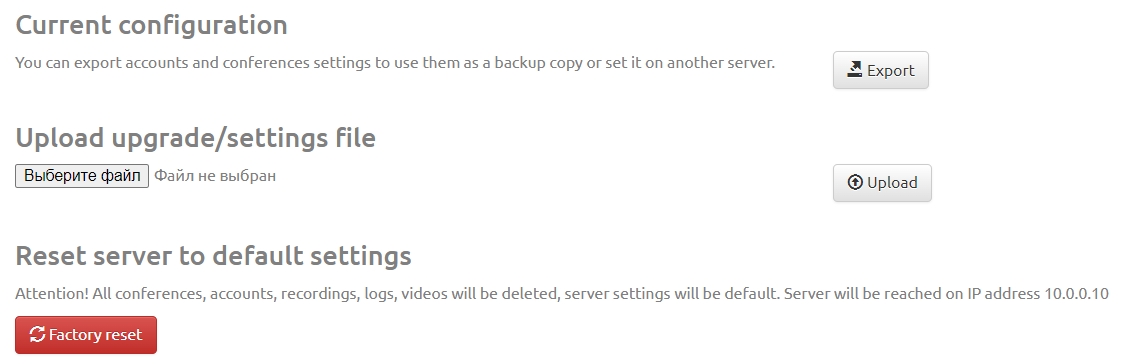Checking network bandwidth using iPerf3: различия между версиями
Alina (обсуждение | вклад) |
Alina (обсуждение | вклад) |
||
| Строка 10: | Строка 10: | ||
[[Файл:Upgrade .jpg|800px|безрамки|центр|Upgrade ]] | [[Файл:Upgrade .jpg|800px|безрамки|центр|Upgrade ]] | ||
4. you need to wait until the settings are applied. To do this go to the "System" section in the "Status" subsection and wait until in the "Server uptime" item the system updates the work status from "System down" to "System uptime"; | 4. you need to wait until the settings are applied. To do this go to the "System" section in the "Status" subsection and wait until in the "Server uptime" item the system updates the work status from "System down" to "System uptime"; | ||
| + | |||
| + | 5. You can begin installing the utility on the client PC. | ||
| + | |||
| + | = Installing and running the utility = | ||
| + | |||
| + | 1. download and install the iPerf3 utility from the official website: https://iperf.fr/iperf-download.php/ | ||
| + | |||
| + | 2. unpack the files from the archive into a folder convenient for you. | ||
Версия 16:53, 1 октября 2024
iPerf3 is the console utility. You can measure with its help the maximum network throughput between the videoconferencing server and the client or conduct load testing of the communication channel to determine the level of losses. Before starting testing you need to run iPerf on the server. Special patch was developed for this.
Installing the patch on the server
1. in the "System" server section go to the "Upgrade" subsection;
2. go to the “Settings” tab and by clicking the file selection button specify the path to the file with the patch. To receive the patch you must contact Vinteo technical support;
3. click the "Upload" button. the message will appear: “Attention! The configuration downloaded successfully and installed. The system will start within 5 minutes”;
4. you need to wait until the settings are applied. To do this go to the "System" section in the "Status" subsection and wait until in the "Server uptime" item the system updates the work status from "System down" to "System uptime";
5. You can begin installing the utility on the client PC.
Installing and running the utility
1. download and install the iPerf3 utility from the official website: https://iperf.fr/iperf-download.php/
2. unpack the files from the archive into a folder convenient for you.