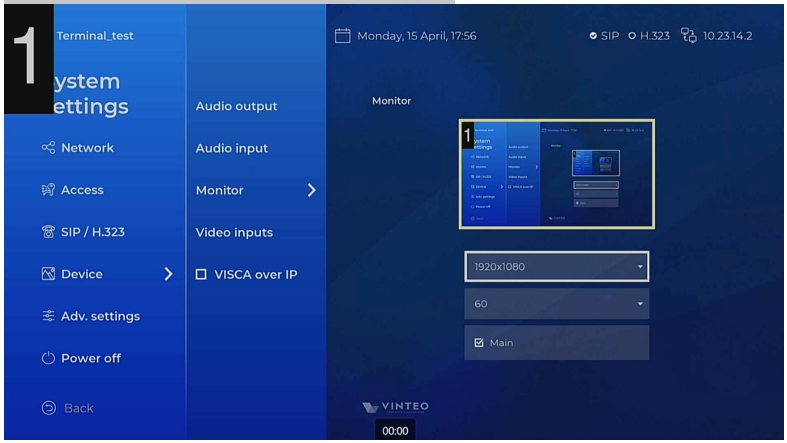Monitors: различия между версиями
Alina (обсуждение | вклад) |
Alina (обсуждение | вклад) |
||
| Строка 24: | Строка 24: | ||
If the monitors are disabled: | If the monitors are disabled: | ||
| − | # | + | # after enabling the "second" monitor, the main window appears on it (because only this one is connected). |
| − | # | + | # if you connect the "first" monitor after the "second" monitor – it becomes the main, i.e. that one was marked as the main monitor when you clicked on "Save". |
Текущая версия на 16:47, 6 сентября 2024
Monitor settings page
The page displays thumbnails of the connected monitors.
In order to display monitor settings, move the focus to the required monitor (click on its thumbnail) and press the “OK” button.
- Resolution - box for changing the selected monitor resolution.
- FPS - box for changing the frame rate of the selected monitor.
- Primary - checkbox for changing the monitor priority: if the checkbox is enabled - the monitor outputs the primary video signal.
Only one monitor can be the primary one. It is not possible to disable the checkbox as it is done automatically after activating it on another monitor.
If the checkbox is disabled - the monitor outputs an additional video signal.
You can move the focus to the field to enable the checkbox.
Save - saving parameters button appears after changing the selected monitor settings.
Working with two monitors
The terminal restores the saved configuration when the "Save" button is pressed (web/GUI does not matter). Hot plugging/unplugging the monitor is not saved - it is a temporary adaptation to the changed peripheral equipment.
If two monitors are connected you should go to the settings and click on the "Save" button to have the configuration written to the database.
If the monitors are disabled:
- after enabling the "second" monitor, the main window appears on it (because only this one is connected).
- if you connect the "first" monitor after the "second" monitor – it becomes the main, i.e. that one was marked as the main monitor when you clicked on "Save".