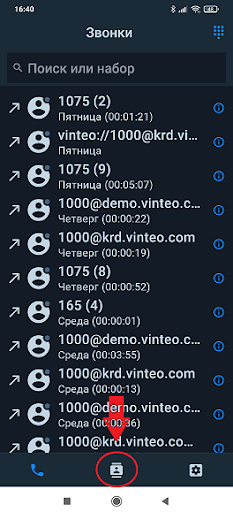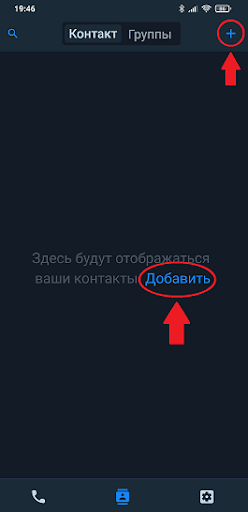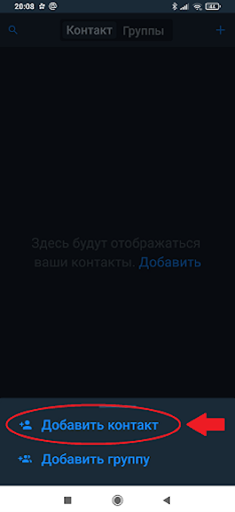List of server contacts and groups, creating and editing: различия между версиями
Материал из База знаний VINTEO
Alina (обсуждение | вклад) |
Alina (обсуждение | вклад) |
||
| Строка 7: | Строка 7: | ||
2. Click the "Add" button. The "+" button in the upper right part of the screen should be used for the further adding of contacts; | 2. Click the "Add" button. The "+" button in the upper right part of the screen should be used for the further adding of contacts; | ||
[[Файл:Vinteo Mobile Contacts 2.docx.png|800px|безрамки|центр|Vinteo Mobile Contacts 2.docx]] | [[Файл:Vinteo Mobile Contacts 2.docx.png|800px|безрамки|центр|Vinteo Mobile Contacts 2.docx]] | ||
| + | 3. It is possible to choose an option to create a contact or to create a group in the appeared list; | ||
| + | [[Файл:Vinteo Mobile Contacts 3.docx.png|800px|безрамки|центр|Vinteo Mobile Contacts 3.docx]] | ||
Версия 18:24, 16 августа 2024
Data is automatically sent to the VINTEO’s VC server and synchronized with the Mobile Client when a user (an authorized user) creates or edits contacts and groups in the VINTEO Mobile application every time the application is opened.
In order to create your own list of users (groups), you have to:
1. Go from the "Calls" tab to the "Contact/Groups" tab;
2. Click the "Add" button. The "+" button in the upper right part of the screen should be used for the further adding of contacts;
3. It is possible to choose an option to create a contact or to create a group in the appeared list;