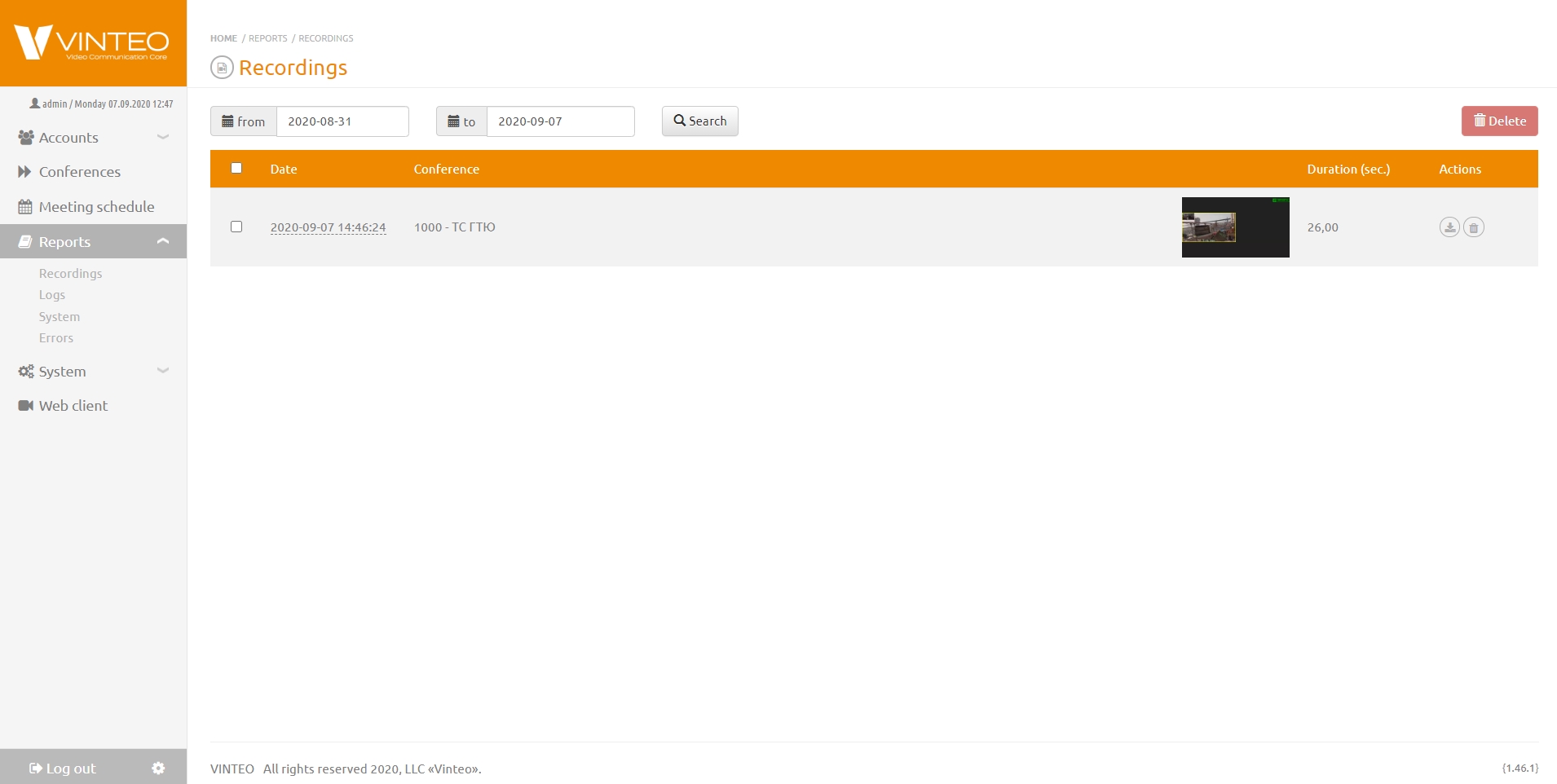Reports: различия между версиями
Alina (обсуждение | вклад) (Новая страница: «English / Web interface for configuration and management / Reports») |
Alina (обсуждение | вклад) |
||
| Строка 1: | Строка 1: | ||
[[English]] / [[Web interface for configuration and management]] / [[Reports]] | [[English]] / [[Web interface for configuration and management]] / [[Reports]] | ||
| + | |||
| + | The functional menu contains the <font color = 'green'>Reports</font> section, clicking on it opens links to the <font color = 'green'>Recording, Logs, System, Errors <font color = 'green'> pages. This page provides the ability to generate reports on video calls between accounts, conferences held, as well as a detailed report on the connections of participants during conferences and actions performed in the system. | ||
| + | |||
| + | == Recording == | ||
| + | |||
| + | On the Recording page, you can see all conference recordings available on the server's local storage. It is possible to download a video in mp4 format, as well as delete it using the buttons in the <font color = 'green'>Actions</font> column of the recordings list. | ||
| + | [[Файл:Recordings.jpg|800px|безрамки|центр|Recordings]] | ||
| + | To reduce the number of displayed lines, select a date range and click the <font color = 'green'>Search'</font> button to filter by period. Default period is seven days. | ||
| + | |||
| + | '''Limitations''' | ||
| + | |||
| + | If the hard disk on the server home page signals a lack of space, you will not be able to record the conference. | ||
Версия 12:50, 7 сентября 2020
English / Web interface for configuration and management / Reports
The functional menu contains the Reports section, clicking on it opens links to the Recording, Logs, System, Errors pages. This page provides the ability to generate reports on video calls between accounts, conferences held, as well as a detailed report on the connections of participants during conferences and actions performed in the system.
Recording
On the Recording page, you can see all conference recordings available on the server's local storage. It is possible to download a video in mp4 format, as well as delete it using the buttons in the Actions column of the recordings list.
To reduce the number of displayed lines, select a date range and click the Search' button to filter by period. Default period is seven days.
Limitations
If the hard disk on the server home page signals a lack of space, you will not be able to record the conference.