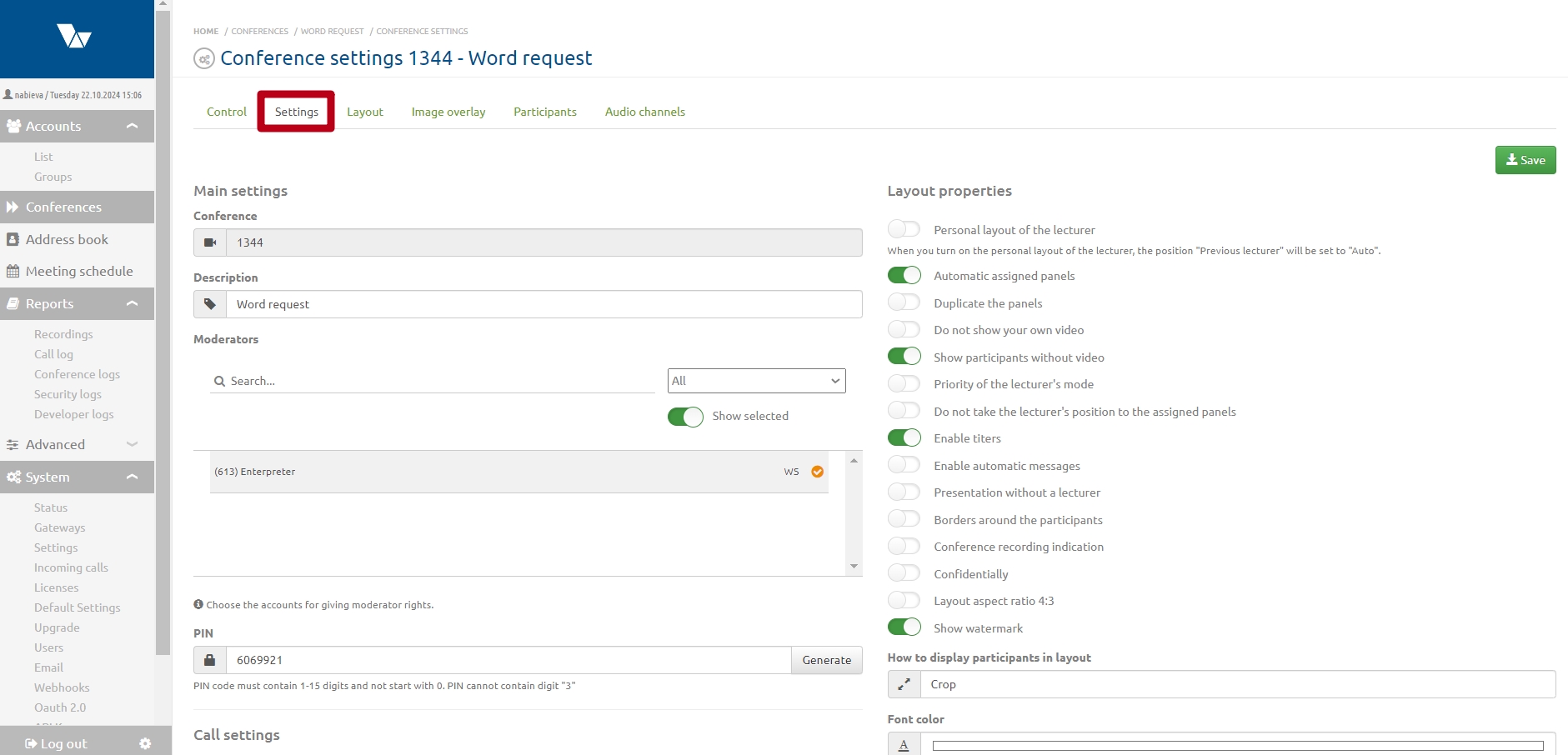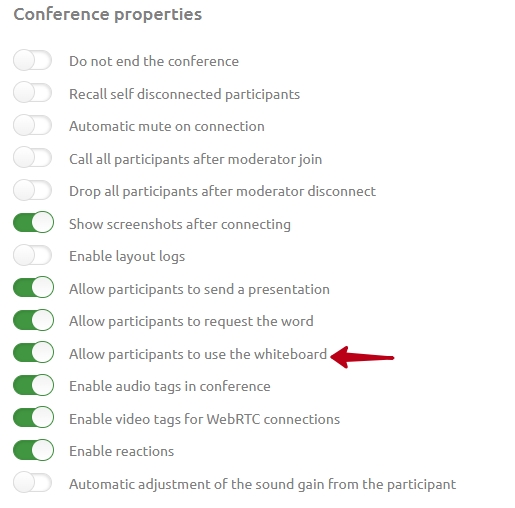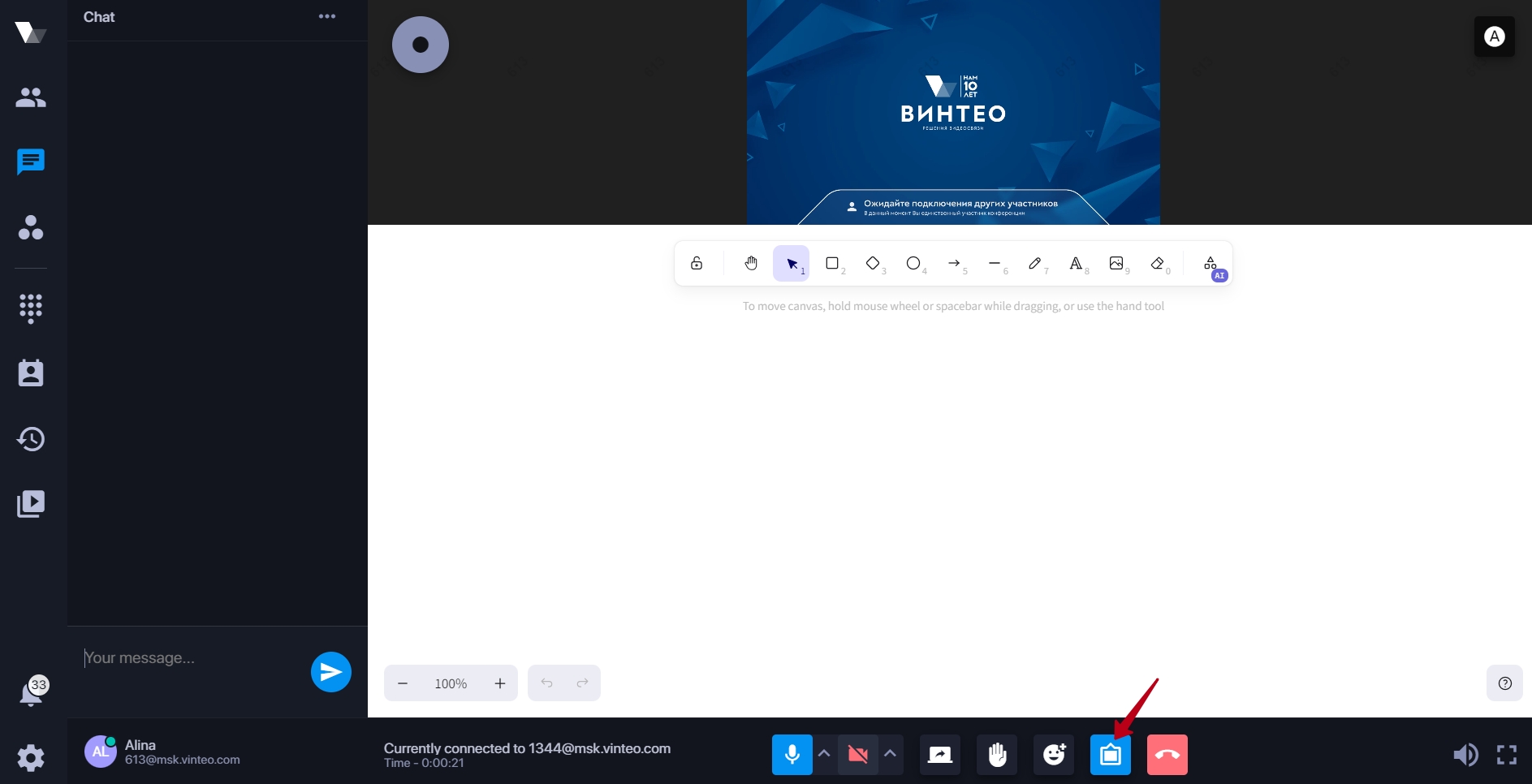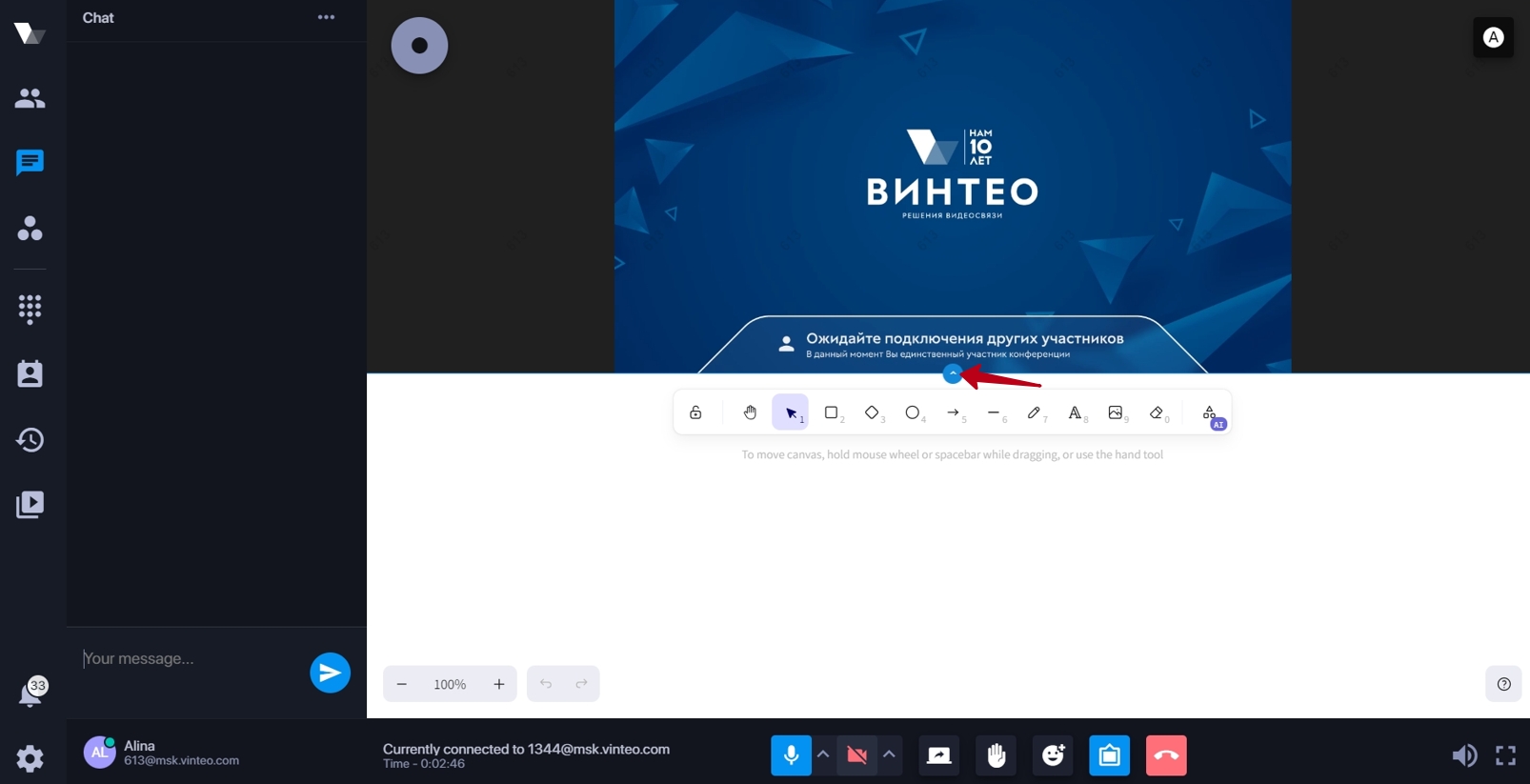"Whiteboard" functionality: различия между версиями
Материал из База знаний VINTEO
Alina (обсуждение | вклад) |
Alina (обсуждение | вклад) |
||
| Строка 19: | Строка 19: | ||
You can enlarge the canvas area by dragging the blue handle up. | You can enlarge the canvas area by dragging the blue handle up. | ||
[[Файл:White board 5.jpg|800px|безрамки|центр|White board 5]] | [[Файл:White board 5.jpg|800px|безрамки|центр|White board 5]] | ||
| + | The top of the "White board" contains tools for collaboration. It is also possible to work with "hot keys". | ||
| + | [[Файл:White board 6.jpg|800px|безрамки|центр|White board 6]] | ||
Версия 15:22, 22 октября 2024
Purpose of functionality
The "Whiteboard" functionality is designed for joint work of conference participants. On it they can work with files and make changes during the discussion. The functionality is also suitable for training and webinars.
Activation of functionality
To activate this functionality you need to:
1. go to conference settings;
2. Activate the "Allow participants to use the whiteboard" switch in the "Conference properties" block;
Work with functional
Please note to use the functionality Vinteo Desktop must be version 3.19.0 or later.
To display the "Whiteboard" you need to press the button on the call control panel on the desktop. The button has an indicator.
You can enlarge the canvas area by dragging the blue handle up.
The top of the "White board" contains tools for collaboration. It is also possible to work with "hot keys".