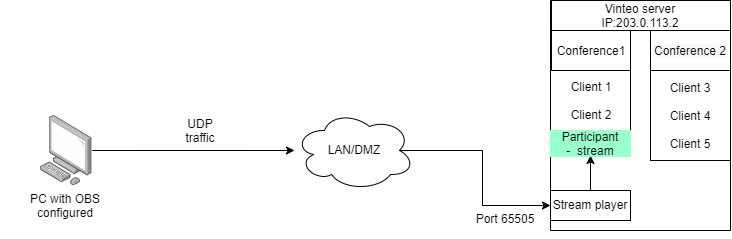Screen sharing during the conference: различия между версиями
Alina (обсуждение | вклад) |
Alina (обсуждение | вклад) |
||
| Строка 27: | Строка 27: | ||
1. [https://obsproject.com/ru/download Download] and install OBS; | 1. [https://obsproject.com/ru/download Download] and install OBS; | ||
| + | |||
2. Launch OBS and go through the initial setup. Choose "Optimize for recording"; | 2. Launch OBS and go through the initial setup. Choose "Optimize for recording"; | ||
| + | |||
3. Go to settings (Settings - Output). | 3. Go to settings (Settings - Output). | ||
Версия 12:55, 11 октября 2024
There is a possibility to share the screen in two fundamentally different ways in the VINTEO video conferencing system:
- Screen sharing within the VINTEO Desktop or VINTEO web client;
- Broadcasting via Open Broadcast Software (OBS).
Screen sharing via VINTEODesktop or the VINTEO web client
Screen sharing in VINTEO Desktop is convenient due to its speed and ease of setup. This method does not require additional software, but there are some important details to how it works:
- Screen sharing by default occurs as a secondary stream;
- The frame rate is determined by the "Presentation FPS" setting, with a default setting of 10 frames per second;
- VINTEO Desktop clients can see an image quality and frame rate that differs from SIP/H.323 clients due to proxying.
This method is suitable for presenting slides, documents, and collaborative work on them. More details about setup and launch can be found here.
Screen sharing through Open Broadcast Software (OBS)
Screen sharing through OBS is suitable for scenarios where additional flexibility in setting up the demonstration is needed, as OBS is a full-fledged tool for creating virtual scenes and streaming content.
There is the possibility of streaming video directly into the conference using the UDP/HTTP/RTSP protocol in the VINTEO video conferencing system. To simplify the setup, we propose streaming through UDP and mpegts with recording directly to the socket server. The connection setup for screen sharing follows the following scheme:
There are the following features in this screen sharing scenario:
- The screen sharing will appear in the conference as a separate participant;
- The screen sharing will be presented in the layout, not as a separate stream, unless the "Show as presentation" option is enabled for the participant;
- The frame rate and quality will be adjusted directly in OBS;
- There may be a delay in the screen sharing depending on the OBS settings.
Configuring screen sharing in a conference via OBS
1. Download and install OBS;
2. Launch OBS and go through the initial setup. Choose "Optimize for recording";
3. Go to settings (Settings - Output).