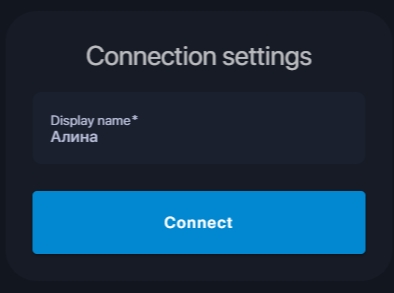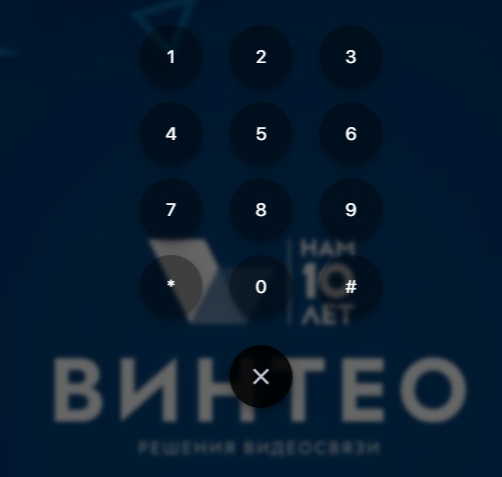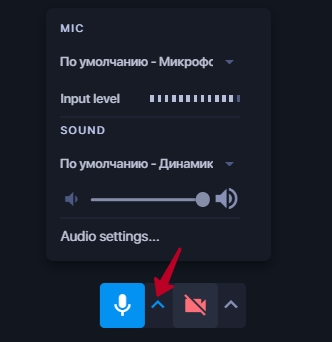Main functionality of the web client: различия между версиями
Материал из База знаний VINTEO
Alina (обсуждение | вклад) |
Alina (обсуждение | вклад) |
||
| Строка 11: | Строка 11: | ||
In this window you can select a camera, the required resolution and audio input/output devices. | In this window you can select a camera, the required resolution and audio input/output devices. | ||
[[Файл:MFWC 3.jpg|800px|безрамки|центр|MFWC 3]] | [[Файл:MFWC 3.jpg|800px|безрамки|центр|MFWC 3]] | ||
| + | the microphone selection field allows you to select a microphone from the list; under the "Microphone" line there is an audio signal level indicator. It can be used to determine the activity at the input; | ||
Версия 16:50, 14 августа 2024
Setting up the connection
To join a conference via a link, you only need to specify the display name; the conference number field is filled in automatically.
If the conference is closed you must specify the participant's name. Then in the window that opens enter the PIN code and press #.
In subsequent launches of the web client the connection data will be entered automatically.
Setting up devices
The settings window will open when you click on the arrow to the right of the device icon.
In this window you can select a camera, the required resolution and audio input/output devices.
the microphone selection field allows you to select a microphone from the list; under the "Microphone" line there is an audio signal level indicator. It can be used to determine the activity at the input;