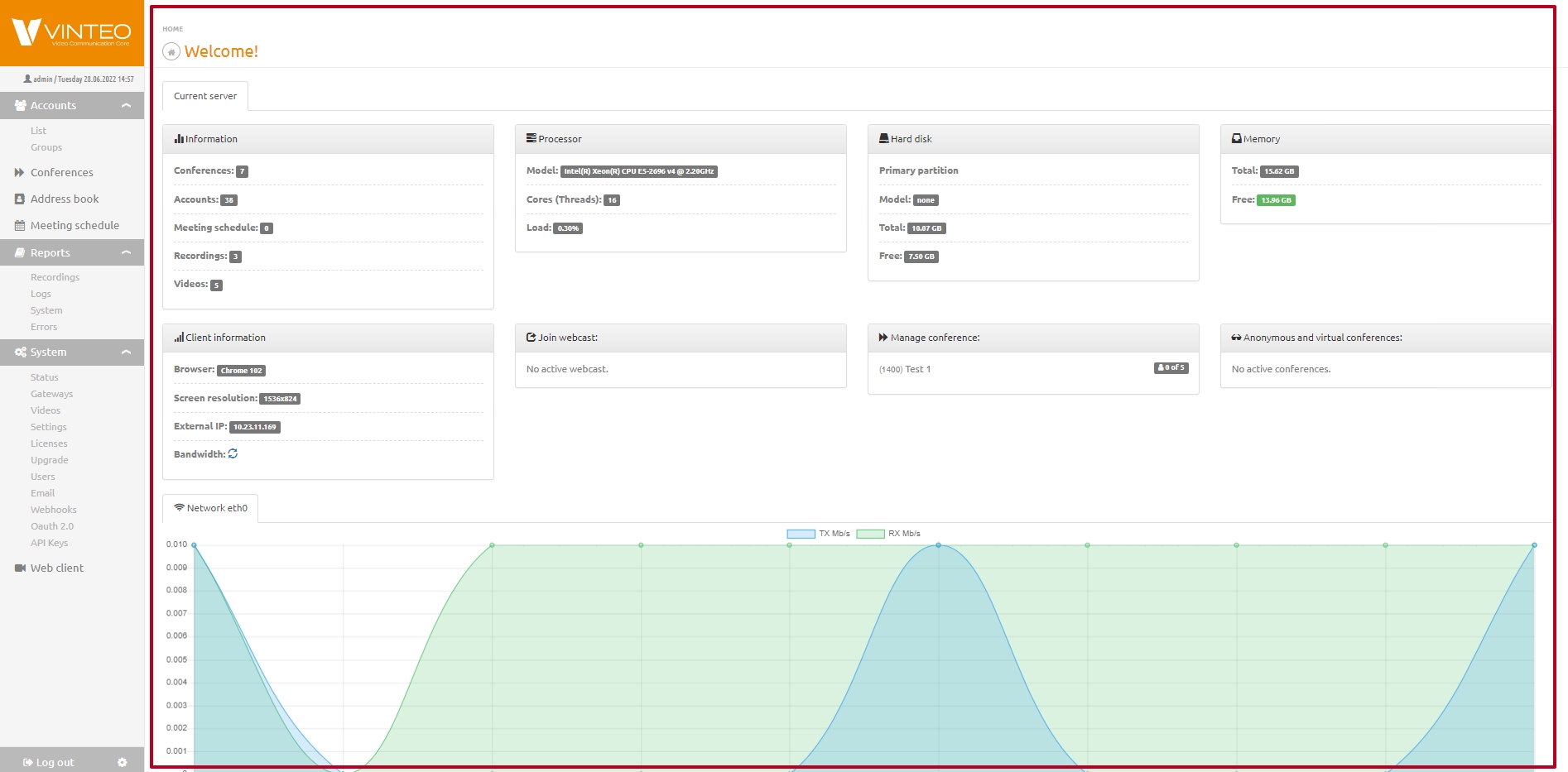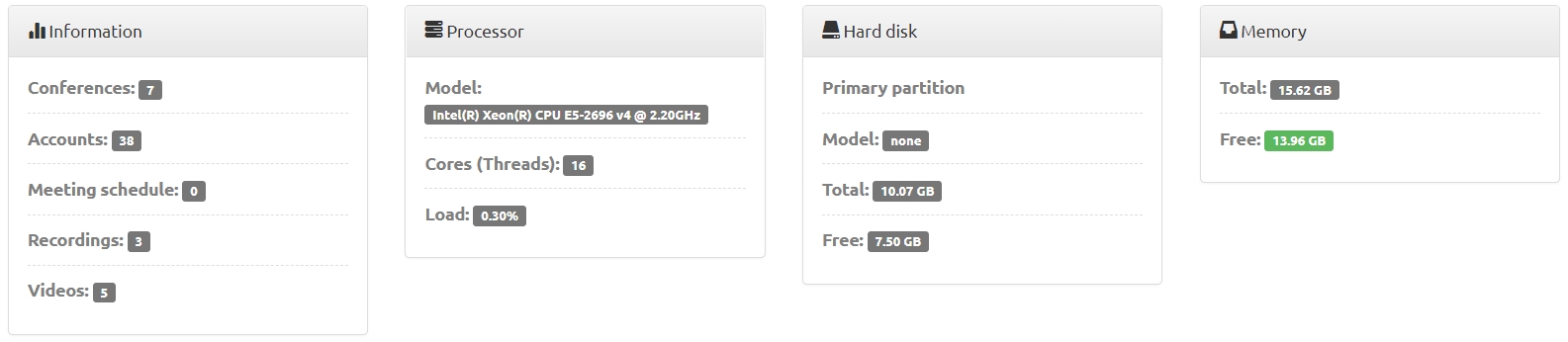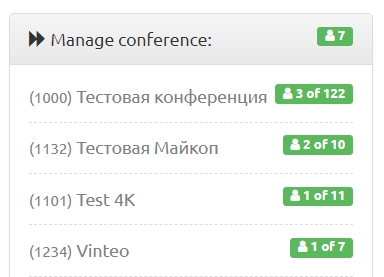Main page: различия между версиями
Alina (обсуждение | вклад) |
Alina (обсуждение | вклад) |
||
| Строка 25: | Строка 25: | ||
Displays information about the total amount of memory and the available amount of free memory which has a green indicator. If the amount of memory is less than 80% the indicator changes color to red. | Displays information about the total amount of memory and the available amount of free memory which has a green indicator. If the amount of memory is less than 80% the indicator changes color to red. | ||
[[Файл:Vinteo - Main page 2.jpg|800px|безрамки|центр|Vinteo - Main page 2]] | [[Файл:Vinteo - Main page 2.jpg|800px|безрамки|центр|Vinteo - Main page 2]] | ||
| + | |||
| + | === “Client information” block === | ||
| + | |||
| + | Displays information about the browser used, client screen resolution, external IP and bandwidth. | ||
| + | |||
| + | === “Join webcast” widget === | ||
| + | |||
| + | Displays a list of links to connect to the conference using a web browser. Each list link on the right shows the number of connected participants. | ||
| + | |||
| + | === “Manage conference” block === | ||
| + | |||
| + | Displays a list of enabled conferences to navigate to the conference data configuration. | ||
| + | Information about conferences and broadcasts is updated and arranged according to the number of connected participants: the first in the list are the conferences or broadcasts with the largest number of participants online. Green indicators show the number of participants online in each conference list. The top of the list displays information about the total number of participants online in all conferences and there is also an indication. | ||
| + | [[Файл:Vinteo - Manage conference.jpg|800px|безрамки|центр|Vinteo - Manage conference]] | ||
Версия 15:43, 28 июня 2022
English / Vinteo Videoconferencing Server / Main page
Содержание
Setting up the complex. Main configuration window
This window displays current information about the server and also provides access to the configuration menu, current user settings and logout.
Information blocks
This part of the main configuration window displays information about the state of the server and its modules; widgets are also located here.
Information block
Displays information about the number of conferences, accounts, scheduled conferences, conference recordings, downloaded videos and information about the remaining license validity period or the absence of this limitation.
“Processor block”
Displays information about the installed processor model, number of cores and CPU usage.
“Hard disk” block
Displays information about the hard disk model, its size and the available capacity for the data recording.
“Memory” block
Displays information about the total amount of memory and the available amount of free memory which has a green indicator. If the amount of memory is less than 80% the indicator changes color to red.
“Client information” block
Displays information about the browser used, client screen resolution, external IP and bandwidth.
“Join webcast” widget
Displays a list of links to connect to the conference using a web browser. Each list link on the right shows the number of connected participants.
“Manage conference” block
Displays a list of enabled conferences to navigate to the conference data configuration. Information about conferences and broadcasts is updated and arranged according to the number of connected participants: the first in the list are the conferences or broadcasts with the largest number of participants online. Green indicators show the number of participants online in each conference list. The top of the list displays information about the total number of participants online in all conferences and there is also an indication.