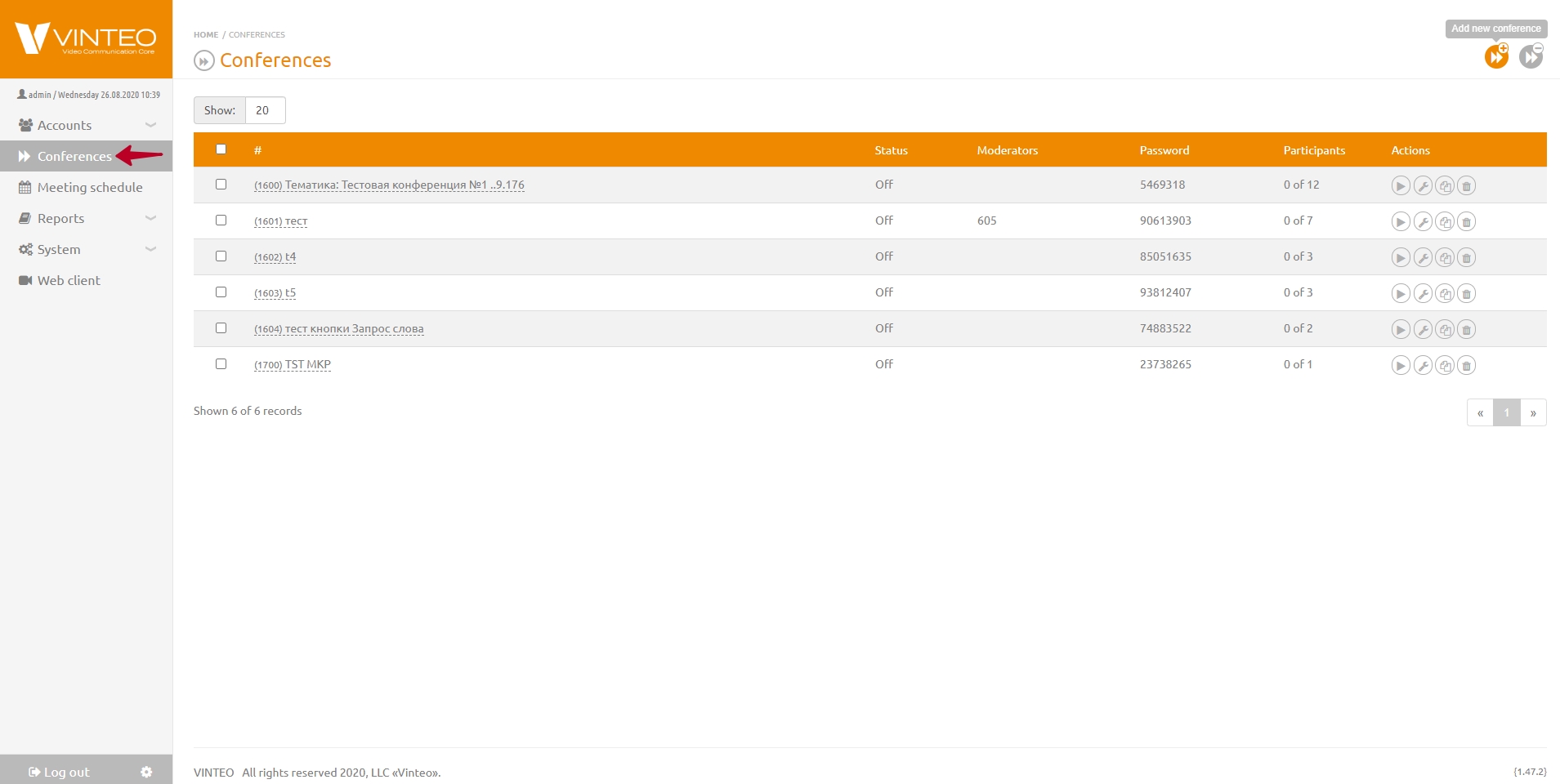Add new conference: различия между версиями
Alina (обсуждение | вклад) |
Alina (обсуждение | вклад) |
||
| (не показано 8 промежуточных версий этого же участника) | |||
| Строка 1: | Строка 1: | ||
[[English]] / [[General Description]] / [[Web interface for configuration and management]] / Add new conference | [[English]] / [[General Description]] / [[Web interface for configuration and management]] / Add new conference | ||
| + | |||
| + | To create a new conference you should: | ||
| + | [[Файл:Conferences.jpg|800px|безрамки|центр|Conferences]] | ||
| + | 1. Select the "Conferences" menu item in the function menu. The "Conferences" page will open. | ||
| + | |||
| + | 2. Click "Add new conference" button in the upper right corner of the page. | ||
| + | |||
| + | 3. Fill in the conference details in the modal window. | ||
| + | |||
| + | 4. Enter the conference number in the "ID" string which will be used to call the conference room. | ||
| + | |||
| + | 5. If necessary enter a description of the conference in the "Description" string. | ||
| + | |||
| + | 6. Select a conference moderator who will manage the conference from your personal account on the VINTEO server in the "Moderators" string. | ||
| + | |||
| + | 7. Click "Add" button. | ||
| + | |||
| + | The created conference is displayed in the list on the “Conferences” page. | ||
| + | |||
| + | The list contains: | ||
| + | |||
| + | * the field in which you can select the number of conferences displayed in the list; | ||
| + | * conference search string by number or name; | ||
| + | * checkbox for performing group actions; | ||
| + | * number and name of the conference; | ||
| + | * status (conference stopped/started); | ||
| + | * the "Moderators" column contains the number of an account who is appointed as the moderator in the conference; | ||
| + | * the "PIN code" column displays the conference PIN code which can be changed in conference management; | ||
| + | * "Type" is a column that displays information about whether the conference is temporary. The temporary conference will be deleted after shutdown. If the repeat option is not selected when scheduling a conference the conference is considered temporary; | ||
| + | * "Participants" is the column that displays the total number of conference participants and the number of participants currently present in the conference; | ||
| + | * "Actions" is the column with buttons to start/stop the conference, access conference settings, copy the conference, delete the conference. | ||
Текущая версия на 22:43, 29 мая 2024
English / General Description / Web interface for configuration and management / Add new conference
To create a new conference you should:
1. Select the "Conferences" menu item in the function menu. The "Conferences" page will open.
2. Click "Add new conference" button in the upper right corner of the page.
3. Fill in the conference details in the modal window.
4. Enter the conference number in the "ID" string which will be used to call the conference room.
5. If necessary enter a description of the conference in the "Description" string.
6. Select a conference moderator who will manage the conference from your personal account on the VINTEO server in the "Moderators" string.
7. Click "Add" button.
The created conference is displayed in the list on the “Conferences” page.
The list contains:
- the field in which you can select the number of conferences displayed in the list;
- conference search string by number or name;
- checkbox for performing group actions;
- number and name of the conference;
- status (conference stopped/started);
- the "Moderators" column contains the number of an account who is appointed as the moderator in the conference;
- the "PIN code" column displays the conference PIN code which can be changed in conference management;
- "Type" is a column that displays information about whether the conference is temporary. The temporary conference will be deleted after shutdown. If the repeat option is not selected when scheduling a conference the conference is considered temporary;
- "Participants" is the column that displays the total number of conference participants and the number of participants currently present in the conference;
- "Actions" is the column with buttons to start/stop the conference, access conference settings, copy the conference, delete the conference.