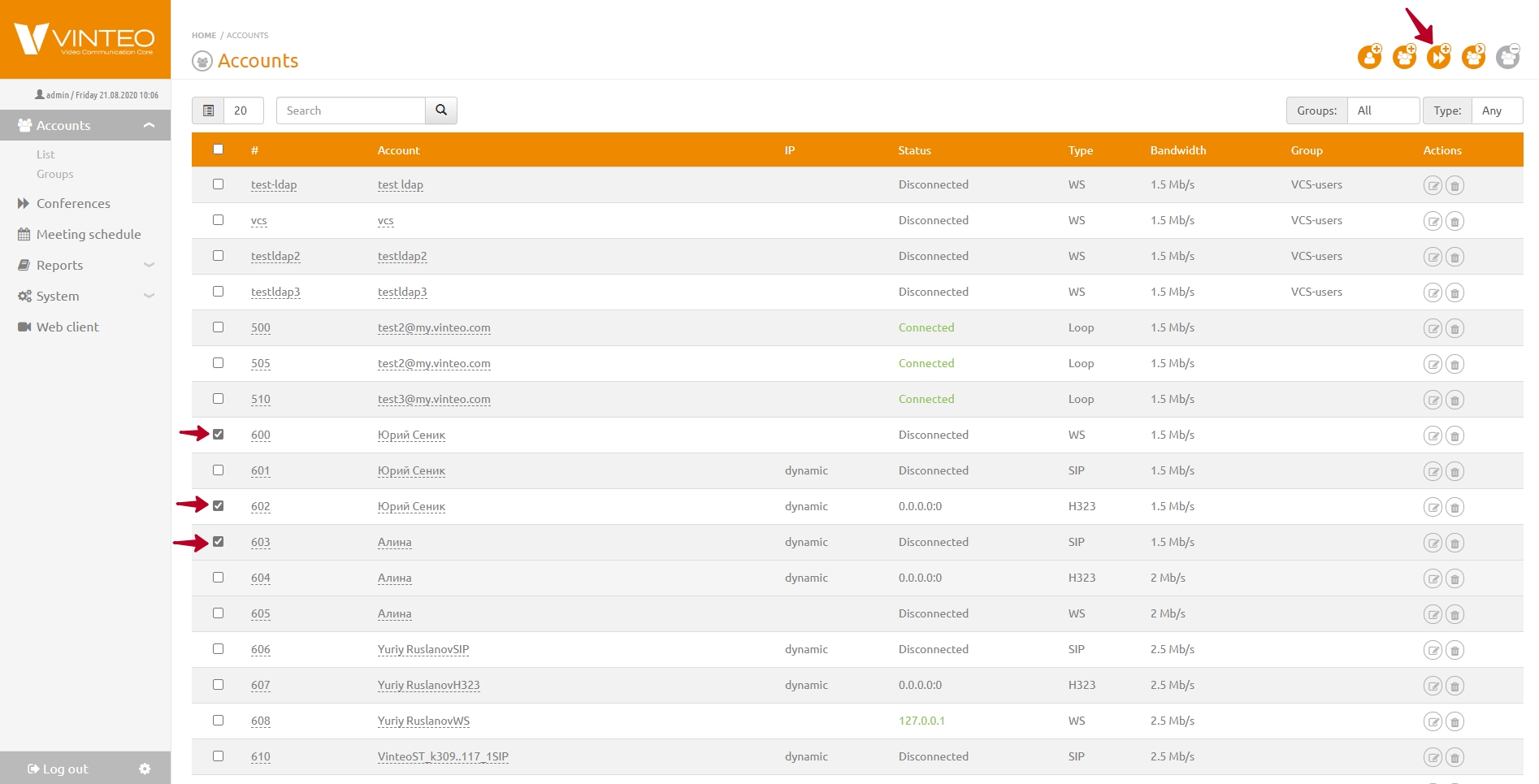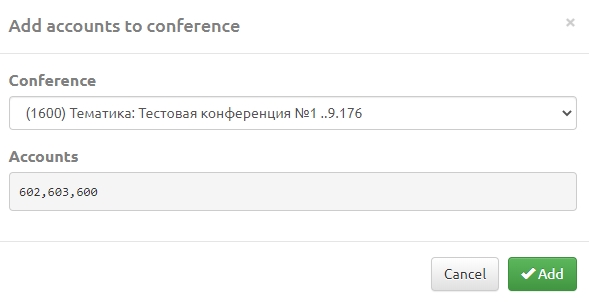Adding accounts to the conference: различия между версиями
Материал из База знаний VINTEO
Alina (обсуждение | вклад) |
Alina (обсуждение | вклад) |
||
| (не показана 1 промежуточная версия этого же участника) | |||
| Строка 3: | Строка 3: | ||
To add accounts you should: | To add accounts you should: | ||
| − | + | 1. Select the ''List'' menu item in the functional menu in the ''Accounts'' drop-down list and the ''Accounts'' page will open. | |
2. Select required accounts with checkmarks in the accounts list column on the left and click on the ''Add accounts to the conference'' button in the upper right corner. | 2. Select required accounts with checkmarks in the accounts list column on the left and click on the ''Add accounts to the conference'' button in the upper right corner. | ||
| Строка 9: | Строка 9: | ||
3. Select from the drop-down list the conference to which you want to add participants. | 3. Select from the drop-down list the conference to which you want to add participants. | ||
[[Файл:Accounts - Vinteo Add accounts to conference2.jpg|800px|безрамки|центр|Add accounts to conference2]] | [[Файл:Accounts - Vinteo Add accounts to conference2.jpg|800px|безрамки|центр|Add accounts to conference2]] | ||
| − | 4. Click the | + | 4. Click the "Add to the conference" button. |
Текущая версия на 15:18, 29 мая 2024
English / General Description / Web interface for configuration and management / Adding accounts to the conference
To add accounts you should:
1. Select the List menu item in the functional menu in the Accounts drop-down list and the Accounts page will open.
2. Select required accounts with checkmarks in the accounts list column on the left and click on the Add accounts to the conference button in the upper right corner.
3. Select from the drop-down list the conference to which you want to add participants.
4. Click the "Add to the conference" button.