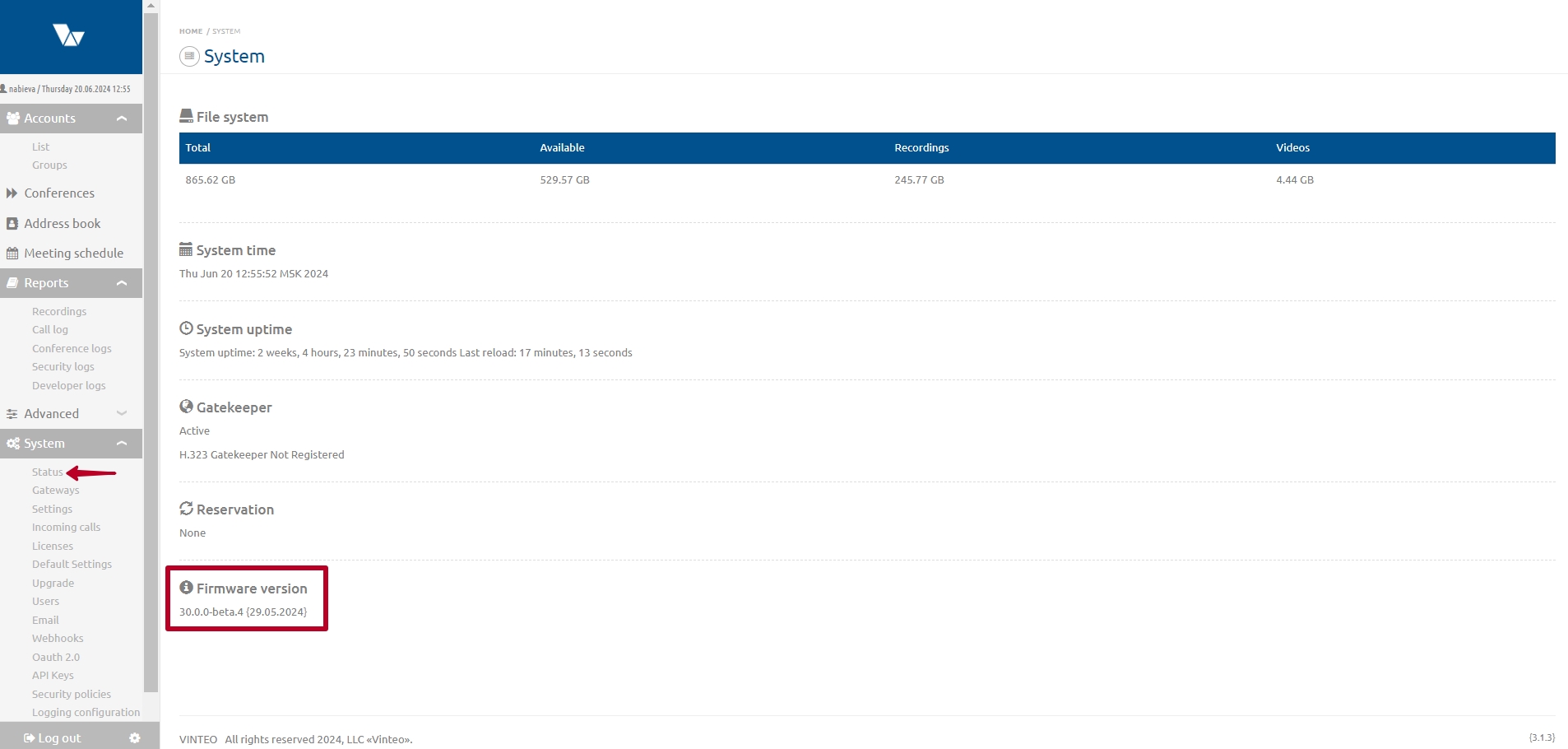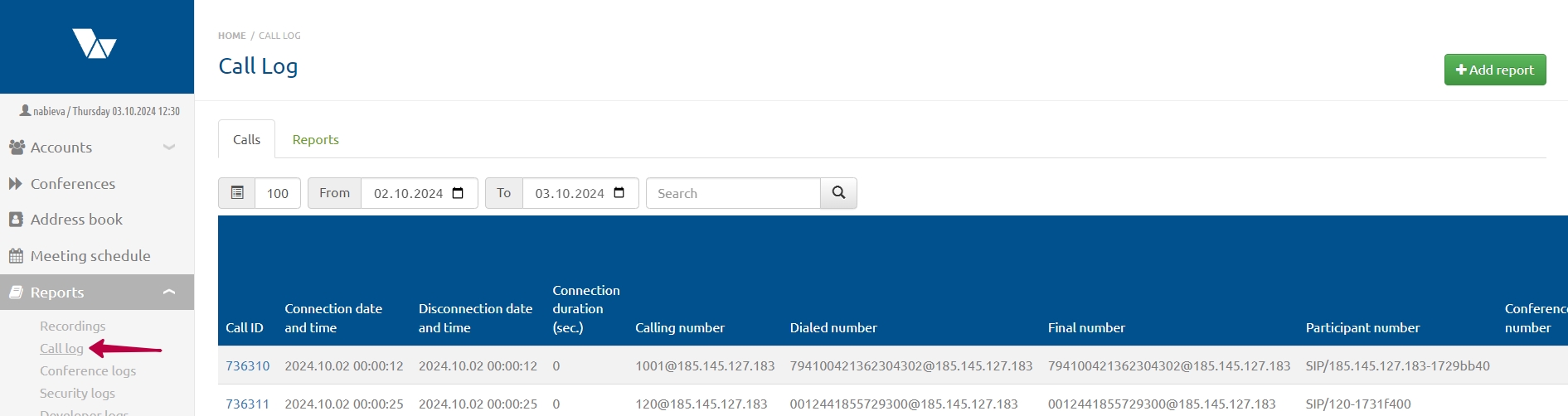FAQ English: различия между версиями
Alina (обсуждение | вклад) |
Alina (обсуждение | вклад) |
||
| (не показаны 4 промежуточные версии этого же участника) | |||
| Строка 115: | Строка 115: | ||
= What system requirements are important for HLS webcasting? = | = What system requirements are important for HLS webcasting? = | ||
| + | In the case of HLS broadcasting the system characteristics are not decisive since in operational terms this is expressed in one additional connection to the conference, collecting and processing the video, dividing it into segments (chunks) and placing it on the server's RAM disk. Each spectator randomly accesses the server via TCP and downloads video segments as they watch at the maximum available speed. | ||
| + | |||
| + | In this regard the most important thing is the channel bandwidth from the viewer to the server including at the end interfaces. That is, for example, with a bandwidth of 1000MB provided there is a simultaneous connection downloading chunks at a speed of 10MB 100 viewers will download the channel completely (depending on the HLS settings). But, as a rule, as you connect the load is distributed evenly. On a dedicated channel the broadcast will take place without problems for conference participants. | ||
| + | |||
| + | In the HLS broadcast parameters you can set the resolution, bitrate of each HLS stream, length and size of segments and try to calculate the total need for a communication channel for the required number of broadcast viewers in tests ([[Conference_management_web_page#Webcast_settings]]). | ||
| + | |||
| + | An alternative option is to broadcast the conference via rtmp/rtmps to CDN (Content Delivery Network) resources. In this case the channel load will be expressed as one additional stream sending traffic to the CDN. Spectators connect and receive the broadcast from there without affecting the server’s operation. CDN resource is, for example, YouTube. Therefore, we recommend providing a wide bandwidth and allocating a separate interface on the server for web broadcasting or broadcasting the conference via rtmp/rtmps to CDN resources. | ||
Текущая версия на 13:39, 3 октября 2024
Содержание
- 1 How can I find out the current server firmware version?
- 2 How many HD licenses does FullHD take in a roll-out licensing system?
- 3 How does the server behave when there is a lack of licenses?
- 4 To what level is it recommended to load the processor and video card(s) of the server?
- 5 If the remaining licenses are 0, can the recording of the conference happen?
- 6 What is the logic for searching for a user on the users -> List tab? Does the Search field select by number? Can I set up a search by name?
- 7 Does it make sense to set the FPS conference settings to more than 25?
- 8 What is the optimal ratio of bandwidth to resolution for configuring the client?
- 9 Does the type of user depend on whether he uses the application or connects through a browser?
- 10 Is it possible not to set a PIN code for anonymous users if all the necessary users are in the list of participants?
- 11 Open conference - does this mean that if you know the number, you can join?
- 12 Does the client have his own address book or is it synchronized with the server when using the application?
- 13 Is the WebRTC connection encrypted?
- 14 Is it possible to create multiple accounts on a server with administrator rights?
- 15 Is it possible to specify trusted IP addresses on the VINTEO server so that incoming calls from them do not end up in the blocking list?
- 16 What are the network connection requirements for stable operation of video conferencing?
- 17 Why did a participant disconnect during the conference?
- 18 Connecting with the microphone turned off - how can a participant connect independently with the microphone turned off?
- 19 Connecting with a muted microphone - How can a participant independently connect with a muted microphone?
- 20 What system requirements are important for HLS webcasting?
How can I find out the current server firmware version?
To find out the current version of the server firmware you need to go to the server management web interface under the admin user and go to the “System” -> “Status” sections. The current version of the server firmware is displayed at the bottom of the page that opens.
How many HD licenses does FullHD take in a roll-out licensing system?
If a FullHD participant doesn’t have 2.5 free HD licenses, he will connect to HD and take one. And if there are only 0.5 licenses left, then it will connect to VGA and take these 0.5 licenses. This logic applies to a push license licensing system rather than per-port licensing. (The distribution uses port licensing by default.)
How does the server behave when there is a lack of licenses?
If there is a shortage of FHD licenses and HD, VGA and audio are available, licenses with video are selected first, and then only with audio. If there is a shortage of all types of licenses, the server prohibits the user from joining the conference by hanging up the call both from the conference and to the conference. If a call is made from a conference, this event is recorded in the log of this conference, if the call is incoming, then in the “Logs” located in the “Reports” of the server.
To what level is it recommended to load the processor and video card(s) of the server?
Video card - up to 90%, CPU - 70%.
If the remaining licenses are 0, can the recording of the conference happen?
It won't start.
What is the logic for searching for a user on the users -> List tab? Does the Search field select by number? Can I set up a search by name?
A case-sensitive match is searched for in the following fields: “Number”, “Name” and IP.
Does it make sense to set the FPS conference settings to more than 25?
The higher the frame rate, the greater the demands placed on the server, client terminal equipment and communication channels. If you need better meeting quality and equipment support, then it makes sense.
What is the optimal ratio of bandwidth to resolution for configuring the client?
| Resolution | Minimum speed | Recommended speed |
|---|---|---|
| 360p | 384k | 512k |
| 720p | 1M | 1,5M |
| 1080p | 2M | 3M |
Does the type of user depend on whether he uses the application or connects through a browser?
The VINTEO desktop application and the web client use the WS user type. For SIP connections, the user type is SIP, for H323 - H323, respectively.
Is it possible not to set a PIN code for anonymous users if all the necessary users are in the list of participants?
A PIN code is automatically generated when creating a room. Conference participants can connect without entering a PIN code if they make a call to the conference number.
Open conference - does this mean that if you know the number, you can join?
If a user knows the number of an open conference and makes a call to this number, the server will not request a PIN code, even if the connection is anonymous and will connect to the conference.
Does the client have his own address book or is it synchronized with the server when using the application?
Each client (hardware codec) has its own address book, which is generated and administered locally on the terminal. VINTEO Desktop has its own address book for each WS user. When a user logs in to VINTEO Desktop, the address book is synchronized with the server. Thus, a user can have the same address book when moving to another workplace.
Is the WebRTC connection encrypted?
In VINTEO, the WebRTC connection mechanism is implemented completely in accordance with the standard. The standard provides for encryption of the signal stream (websocket) using the tls protocol (v1.2), and media streams using dtls srtp. You can read more in the article here: https://habr.com/ru/company/Voximplant/blog/413165/
The advantage of our solution is the absence of violations of the principles of end-to-end encryption, which is inherent in video conferencing solutions based on technologies for proxying video streams of conference participants.
Is it possible to create multiple accounts on a server with administrator rights?
Yes, version 26.0.7 provides this. You can create multiple administrator accounts in the Users section. Also, any user who has been authenticated on the server can create and schedule, as well as moderate his own conferences and conferences in which he is appointed as a moderator by other moderators or the Administrator. The differences in capabilities between a moderator and an administrator are that the moderator does not have access to server settings, recordings of conferences except those where they are moderators, the function of uploading videos to the server, editing the list of users, the ability to create permanently existing conference templates and add yourself to them or remove yourself from them as a moderator and diagnostic information about the operation of the server. Otherwise, a user in a conference in which he is appointed as a moderator has the same rights as an administrator.
Is it possible to specify trusted IP addresses on the VINTEO server so that incoming calls from them do not end up in the blocking list?
IP addresses registered for server users or gateways are not included in the blocking list. Therefore, you can either create a user with the required IP address, or a gateway and indicate on it that incoming connections are allowed.
What are the network connection requirements for stable operation of video conferencing?
For stable operation, it is necessary to provide a connection with the following parameters:
- The connection speed in both directions must be no less than the minimum value for the resolution used. See What is the optimal ratio of bandwidth and resolution for client configuration
- no packet loss (if there is loss, then no more than 1%)
- low jitter (<=30ms)
- packet delay (RTT) <= 850 ms
Why did a participant disconnect during the conference?
Quite often, situations arise when a participant disconnects during a conference, and it is necessary to find out the reasons for such disconnection.
The reasons may be different:
- network problems;
- disabling a participant by an administrator or moderator;
- the participant independently initiated the disconnection.
To find out the reason, you need to refer to the conference log. If the conference is currently running, its log can be seen by clicking the “Conference Log” button in the upper right part of the screen.
At the end of the conference, to receive a report, you need to open the list in the “Reports” section and go to the “Call Log” page, where you select the required log entry.
The following actions are possible with logs:
- view the log;
- saving to the administrator's station for later analysis.
The conference log looks like this: At the moment the connection is broken, a line containing disconnected appears in the log, indicating the initiator of the disconnection: system or self. Self – indicates that the disconnection was initiated by the device or software of the conference participant. If the connection was via the H.323 protocol, then the disconnect code can be used to most accurately determine what caused the disconnection.
To determine the response codes (Cause code), you can use this article: https://ru.wikipedia.org/wiki/Q.931
For SIP and WebRTC connections there is only one informative disconnect code: 130, which means a timeout for receiving media traffic, i.e. some kind of network problem. Code 200 indicates that there was a disconnection on the client side for an unknown reason.
If ‘system’ is specified after disconnected, this indicates that the server initiated the disconnection. In this case, to understand the reason, you need to examine the log below the shutdown message.
When an administrator disconnects a conference participant from the conference management web interface, a message with the system parameter and code 200 will be displayed in the logs if the participant was connected via WebRTC or SIP.
Code -1 (that is, without a code) if the participant was connected via H.323.
Connecting with the microphone turned off - what settings to use? To ensure that participants' microphones are muted when starting a conference, you must do the following: Before starting the conference, go to the “Settings” tab on the conference management page; activate the switch “When connected, the microphone is muted”; Click the “Save” button at the bottom of the page.
Connecting with the microphone turned off - how can a participant connect independently with the microphone turned off?
When joining a conference as a participant via a link, you can mute your own microphone by clicking the button at the bottom of the screen. The microphone will be inactive.
Connecting with a muted microphone - How can a participant independently connect with a muted microphone?
When joining a conference as a participant via a link you can mute your own microphone by clicking the button at the bottom of the screen. The microphone will be inactive.
What system requirements are important for HLS webcasting?
In the case of HLS broadcasting the system characteristics are not decisive since in operational terms this is expressed in one additional connection to the conference, collecting and processing the video, dividing it into segments (chunks) and placing it on the server's RAM disk. Each spectator randomly accesses the server via TCP and downloads video segments as they watch at the maximum available speed.
In this regard the most important thing is the channel bandwidth from the viewer to the server including at the end interfaces. That is, for example, with a bandwidth of 1000MB provided there is a simultaneous connection downloading chunks at a speed of 10MB 100 viewers will download the channel completely (depending on the HLS settings). But, as a rule, as you connect the load is distributed evenly. On a dedicated channel the broadcast will take place without problems for conference participants.
In the HLS broadcast parameters you can set the resolution, bitrate of each HLS stream, length and size of segments and try to calculate the total need for a communication channel for the required number of broadcast viewers in tests (Conference_management_web_page#Webcast_settings).
An alternative option is to broadcast the conference via rtmp/rtmps to CDN (Content Delivery Network) resources. In this case the channel load will be expressed as one additional stream sending traffic to the CDN. Spectators connect and receive the broadcast from there without affecting the server’s operation. CDN resource is, for example, YouTube. Therefore, we recommend providing a wide bandwidth and allocating a separate interface on the server for web broadcasting or broadcasting the conference via rtmp/rtmps to CDN resources.