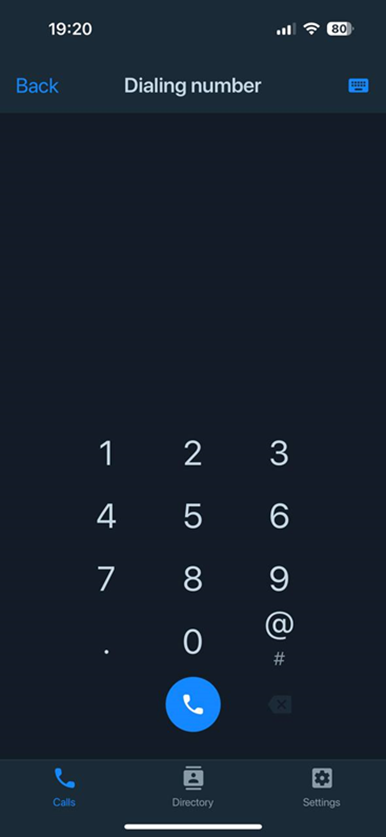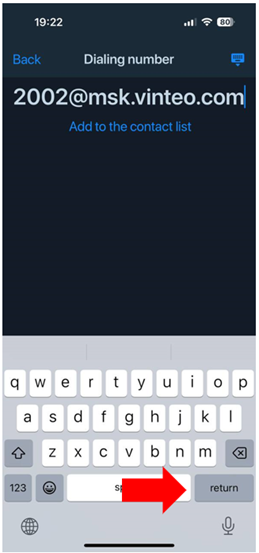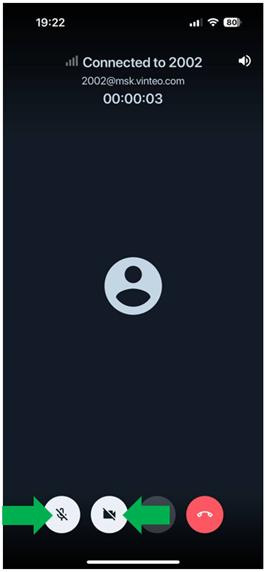Making calls by an unauthorized (anonymous) user: различия между версиями
Alina (обсуждение | вклад) |
Alina (обсуждение | вклад) |
||
| Строка 1: | Строка 1: | ||
In order to make one-way (anonymous) call in a conference without authorization on the server, it is enough to enter the conference’s number and the server’s address in the "Searching or dialing a number" field of the "Calls" tab, or go to the "Dial a number" tab using the "Keyboard" button (highlighted in blue). | In order to make one-way (anonymous) call in a conference without authorization on the server, it is enough to enter the conference’s number and the server’s address in the "Searching or dialing a number" field of the "Calls" tab, or go to the "Dial a number" tab using the "Keyboard" button (highlighted in blue). | ||
[[Файл:Vinteo Mobile Anonymous Calls.png|800px|безрамки|центр|Vinteo Mobile Anonymous Calls]] | [[Файл:Vinteo Mobile Anonymous Calls.png|800px|безрамки|центр|Vinteo Mobile Anonymous Calls]] | ||
| + | To dial a conference number and a server address, click the change layout button. | ||
| + | |||
| + | Enter a conference number and a server address. To hide the keyboard panel click the button in the lower right corner of the screen (highlighted in red). | ||
| + | [[Файл:Vinteo Mobile Anonymous Calls 2.png|800px|безрамки|центр|Vinteo Mobile Anonymous Calls 2]] | ||
| + | Now it is possible to save a conference number by clicking the “Add to Contacts” button or start a call to a video conference room by pressing the call button. | ||
| + | |||
| + | Allow the application to record audio and take photos, and videos (required for the first connection). | ||
| + | |||
| + | If the conference is private (confidential), a popped-up window will appear and the voice assistant will inform a user that the user needs entering a PIN code or waiting for the connection with the help of the administrator. | ||
| + | |||
| + | PIN code provided by the administrator/moderator of the conference must be entered, and click "Log in" button. | ||
| + | |||
| + | Wait for the connection to a conference. After connecting to the conference, you can activate the device's microphone and camera by pressing the appropriate buttons (highlighted in green). | ||
| + | [[Файл:Vinteo Mobile Anonymous Calls 3.png|800px|безрамки|центр|Vinteo Mobile Anonymous Calls 3]] | ||
| + | To end the connection, press the end call button. | ||
Текущая версия на 16:12, 16 августа 2024
In order to make one-way (anonymous) call in a conference without authorization on the server, it is enough to enter the conference’s number and the server’s address in the "Searching or dialing a number" field of the "Calls" tab, or go to the "Dial a number" tab using the "Keyboard" button (highlighted in blue).
To dial a conference number and a server address, click the change layout button.
Enter a conference number and a server address. To hide the keyboard panel click the button in the lower right corner of the screen (highlighted in red).
Now it is possible to save a conference number by clicking the “Add to Contacts” button or start a call to a video conference room by pressing the call button.
Allow the application to record audio and take photos, and videos (required for the first connection).
If the conference is private (confidential), a popped-up window will appear and the voice assistant will inform a user that the user needs entering a PIN code or waiting for the connection with the help of the administrator.
PIN code provided by the administrator/moderator of the conference must be entered, and click "Log in" button.
Wait for the connection to a conference. After connecting to the conference, you can activate the device's microphone and camera by pressing the appropriate buttons (highlighted in green).
To end the connection, press the end call button.