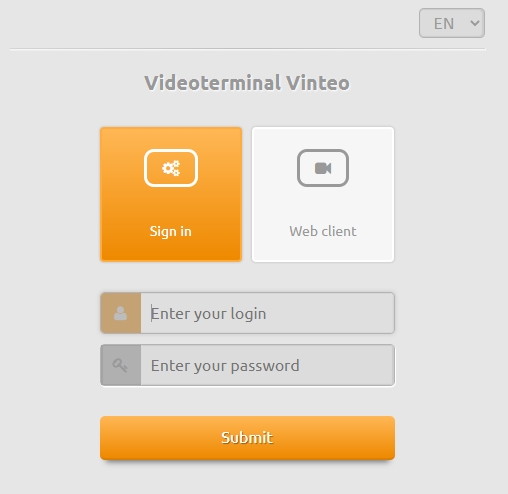Video conference terminal web interface: различия между версиями
Материал из База знаний VINTEO
Alina (обсуждение | вклад) |
Alina (обсуждение | вклад) |
||
| Строка 14: | Строка 14: | ||
*enter your password to the string below. Default is 123. | *enter your password to the string below. Default is 123. | ||
Click the <font color = 'green'>Submit</font> button. The main window of the terminal will open. | Click the <font color = 'green'>Submit</font> button. The main window of the terminal will open. | ||
| + | [[Файл:Vinteo Terminal1.jpg|800px|безрамки|центр|Terminal1]] | ||
Версия 16:31, 16 сентября 2020
This section describes the process of setting up special software of a video conferencing terminal to connect to a VCS.
Access to the web interface is default enabled. To disable web access uncheck the box in the terminal settings: Menu - System settings - Access - Web access.
Getting started with the application
To enter the functional menu you need:
- launch a web browser;
- enter the IP address of the video terminal in the address bar. The login page will open.
- choose interface language;
- check it out you have selected the Sign in button.
- enter the account name to the Enter your login string. Default is admin.
- enter your password to the string below. Default is 123.
Click the Submit button. The main window of the terminal will open.