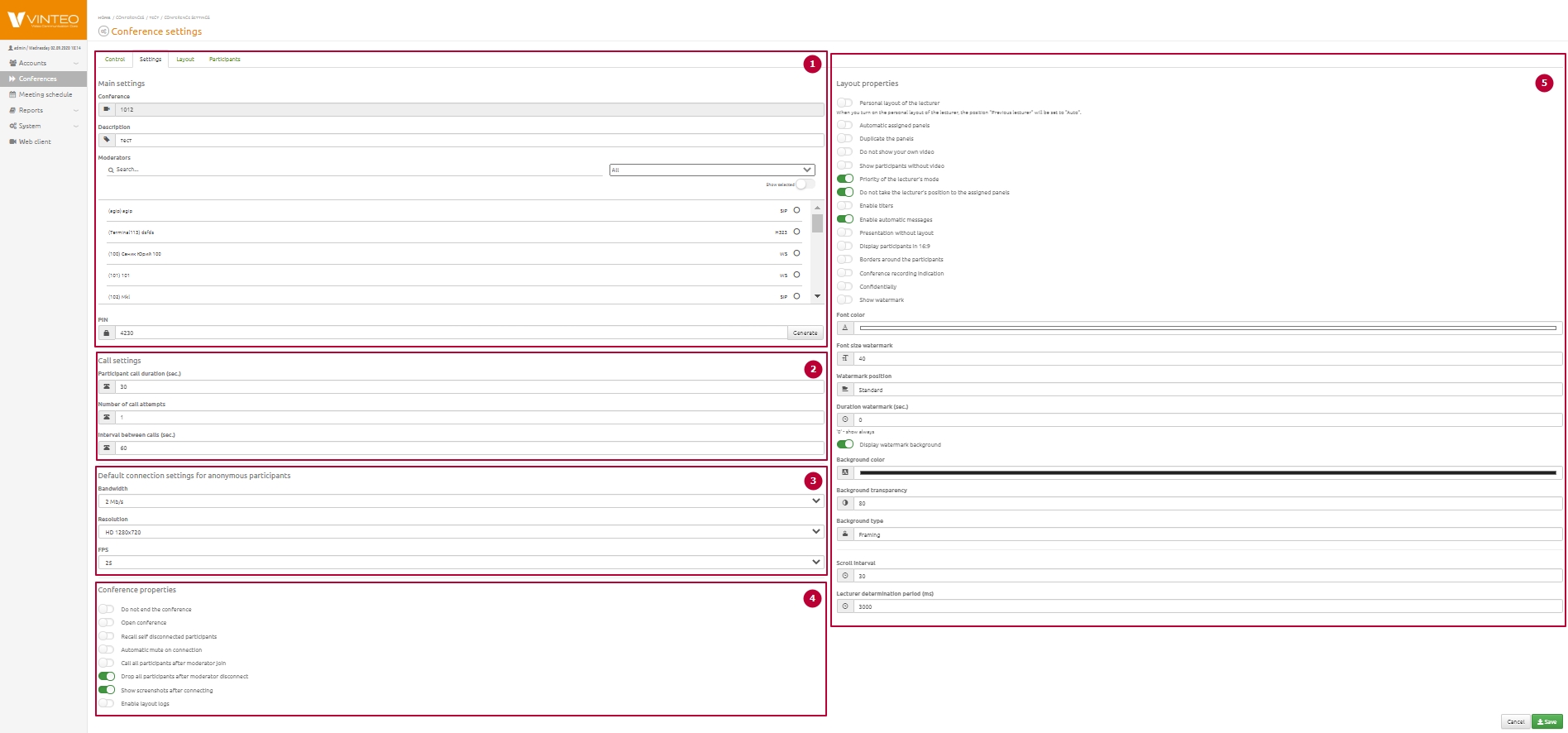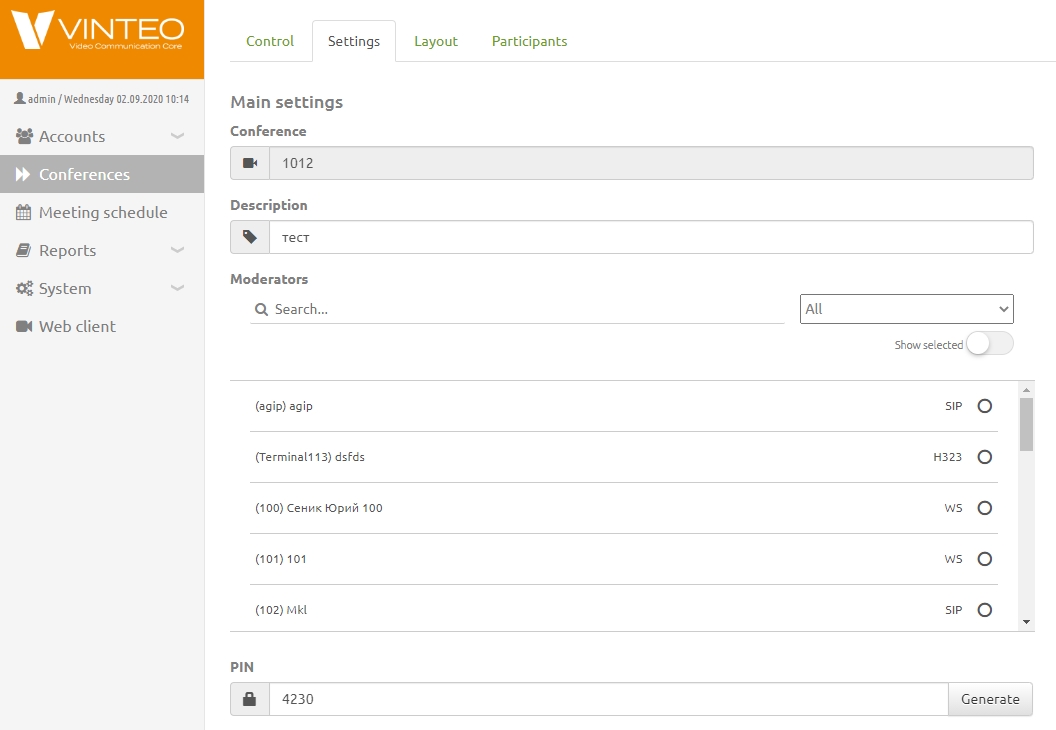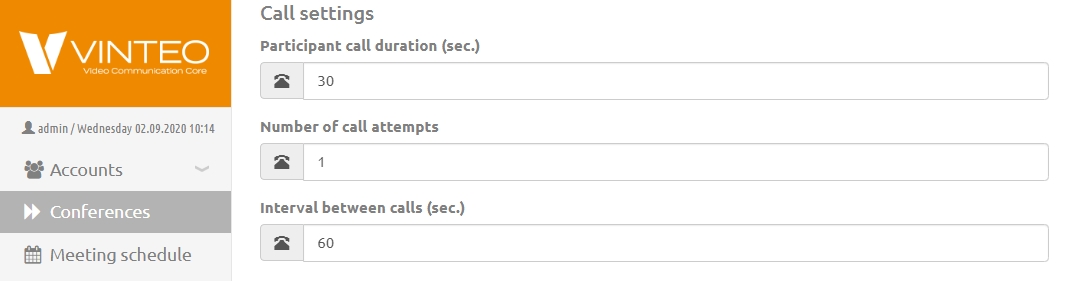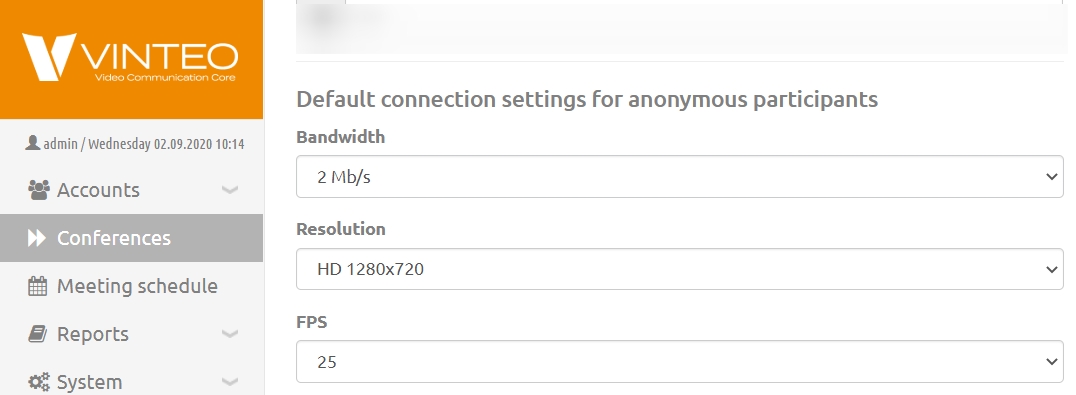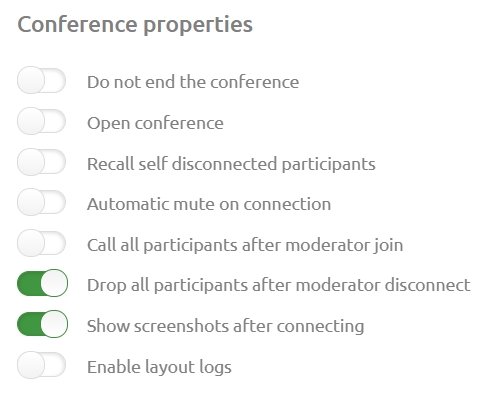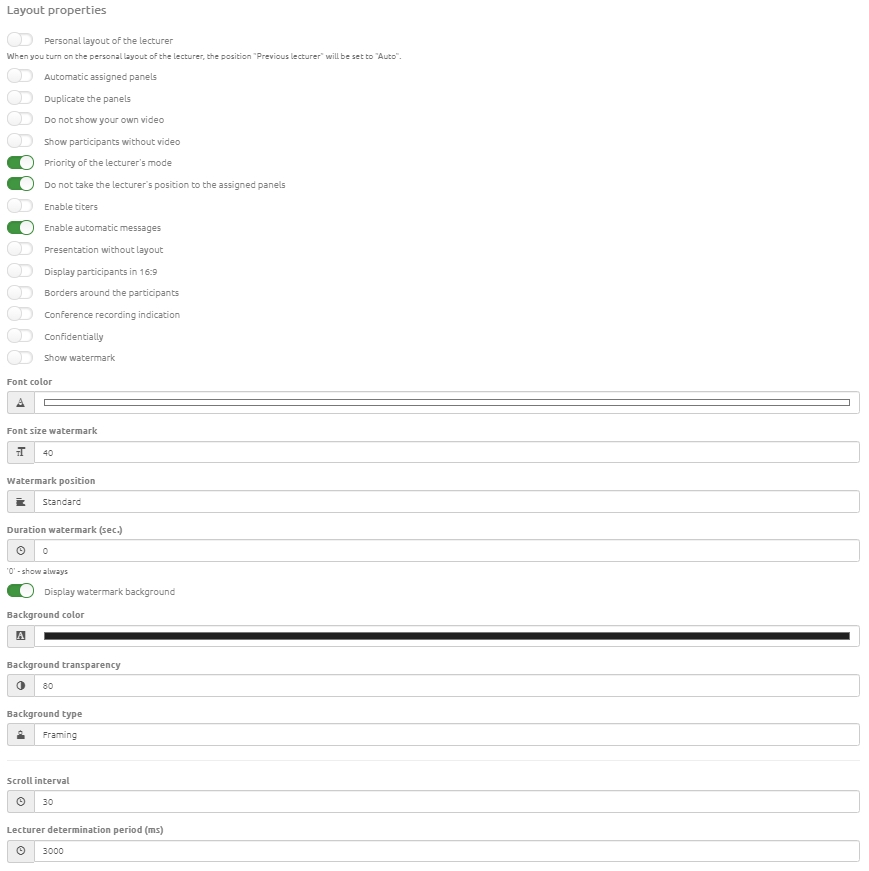Settings web page: различия между версиями
Материал из База знаний VINTEO
Alina (обсуждение | вклад) |
Alina (обсуждение | вклад) |
||
| Строка 59: | Строка 59: | ||
*<font color = 'green'>Do not take the lecturer's position to the assigned panels</font> is the switch that cancels a moving participant specified as a lecturer in layout 1 on a layout panel. | *<font color = 'green'>Do not take the lecturer's position to the assigned panels</font> is the switch that cancels a moving participant specified as a lecturer in layout 1 on a layout panel. | ||
| + | |||
*<font color = 'green'>Enable titers</font> is the switch that allows you to add graphics animated signatures for participants who become lecturers. | *<font color = 'green'>Enable titers</font> is the switch that allows you to add graphics animated signatures for participants who become lecturers. | ||
Версия 16:32, 2 сентября 2020
English / Web interface for configuration and management / Conference management and settings / Settings web page
This configuration page is divided into five groups of settings.
Содержание
Main settings
- Conference is the string for displaying the conference number.
- Description is the string you can specify a description of the conference.
- Moderators is the string that allows you to appoint moderators of a conference from a participants list.
- PIN is a string that allows you to specify a conference PIN for anonymous accounts.
Call settings
- Participant call duration is the string that allows you to specify the time interval in seconds. During this interval the server will call participants
- Number of call attempts is a string that allows you to set the number of times to call a participant if the participant is busy or does not answer.
- Interval between calls is the string that allows you to specify an interval between call attempts.
Default connection settings for anonymous participants
These settings are applied to accounts who were not invited to an open conference, but who connected on their own.
- Bandwidth is the string that allows you to specify a maximum speed for accounts.
- Resolution is the string that allows you to specify a maximum resolution for accounts.
- FPS is the string that allows you to specify a maximum frame rate for accounts.
Conference properties
- Do not end the conference switch that allows you to not switch off a conference.
- Open conference switch allows you to call anonymous accounts without specifying a PIN.
- Recall self disconnected participants is a string that allows if necessary to independently call those conference participants who were disconnected after the connection with these participants was broken.
- Automatic mute on connection is the switch that allows you to turn off a microphone on a server for all called participants. Switch on a microphone for participants may only be administrator/moderator of a conference.
- Call all participants after moderator join is the switch that allows you to call all participants automatically when a moderator enters the conference. If a moderator does not connect to a conference a server refuses a connection rest participants.
- Drop all participants after moderator disconnect is the switch that allows you to end a conference automatically. If a moderator goes from a conference and in a conference does not attend any moderator a server turns off rest participants.
- Show screenshots after connecting is the switch that allows the system to screenshot an image from a participant when the participant enters a conference.
Layout properties
Note
When you select Personal Lecturer Layout Mode, the Previous Lecturer position will be set to Auto.
- Automatic assigned panels is the mode that allows participants to occupy panels assigned to other participants if they connect earlier than those participants assigned on that panels.
- Duplicate the panels is the mode that allows you to duplicate a participant who is defined as a lecturer in a panel of common layout.
- Do not show your own video is the mode that allows you to exclude an image of a participant video in common layout. An individual layout will create for each participant.
Note
The set Do not show your own video mode automatically disables the Automatic assigned panels and Duplicate the panels modes.
Layered layouts will not be available.
- Show participants without video is the switch that allows you to display participants without any video stream in common layout.
- Priority of the lecturer's mode</green> is the switch that allows you to specify layout 1 as priority layout and canceles personal layout. If this switch is active all participants in lecturer mode will see a lecturer in full screen.
Note
Priority of the lecturer's mode is an offline setting and it must be specified before starting a conference start. During conference this setting cannot be chosen and a layouts position in a conference will not change.
- Do not take the lecturer's position to the assigned panels is the switch that cancels a moving participant specified as a lecturer in layout 1 on a layout panel.
- Enable titers is the switch that allows you to add graphics animated signatures for participants who become lecturers.
Note
Appearance logic of titers on participants screen
Titer will appearance on participants who a server recognizes as a lecturer. It can be a participant assigned by an administrator or active speaking participant if a recognizing a lecturer happens in automatic mode.