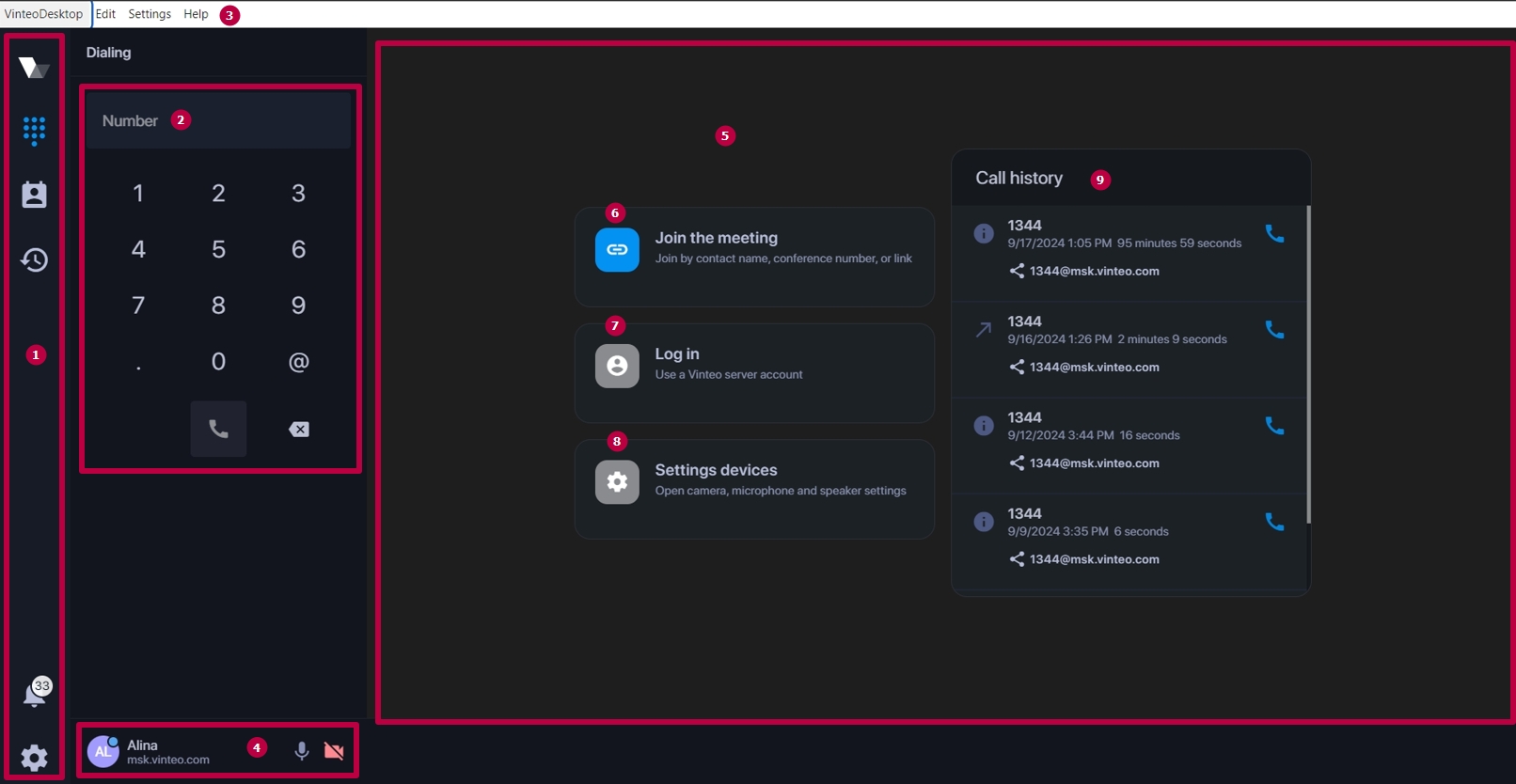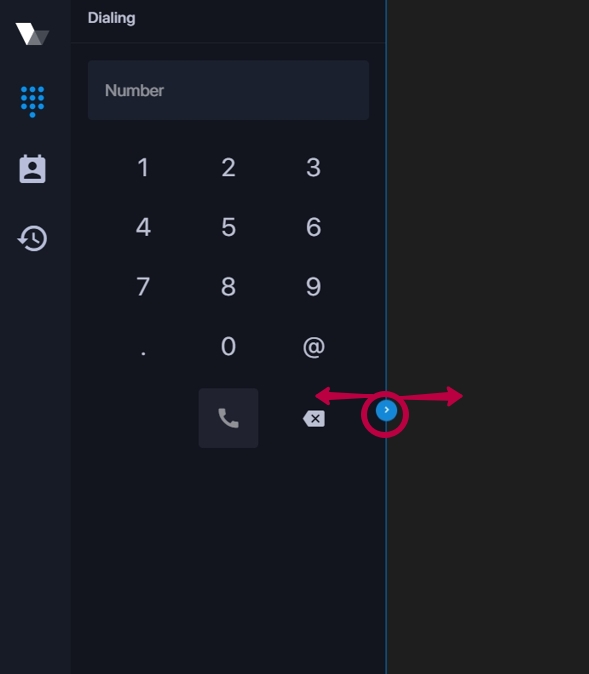Main functions of the application in standby mode: различия между версиями
Материал из База знаний VINTEO
Alina (обсуждение | вклад) |
Alina (обсуждение | вклад) |
||
| Строка 7: | Строка 7: | ||
You can expand the function bar by pulling the blue pointer to the right (as shown in the figure). | You can expand the function bar by pulling the blue pointer to the right (as shown in the figure). | ||
[[Файл:Vinteo Desktop v4.0.2 in stand by mode 2.jpg|800px|безрамки|центр|Vinteo Desktop v4.0.2 in stand by mode 2]] | [[Файл:Vinteo Desktop v4.0.2 in stand by mode 2.jpg|800px|безрамки|центр|Vinteo Desktop v4.0.2 in stand by mode 2]] | ||
| + | system menu which is displayed by pressing the Alt key and contains the following sections: | ||
| + | *Vinteo Desktop: | ||
| + | **“Quit” - closes the application; | ||
| + | *“Edit”: | ||
| + | **“Cut” | ||
| + | **“Copy” | ||
| + | **“Paste” | ||
| + | **“Select all” | ||
| + | *"Settings": | ||
| + | **“Language” is the button that serves to select the localization language (English, Russian, German, French, Spanish, Chinese); | ||
| + | *"Help" is the button that opens the window with the list of all updates; | ||
Версия 11:29, 18 сентября 2024
The application window in standby mode can be divided into the following areas:
1. navigation bar with buttons;
2. functional panel;
You can expand the function bar by pulling the blue pointer to the right (as shown in the figure).
system menu which is displayed by pressing the Alt key and contains the following sections:
- Vinteo Desktop:
- “Quit” - closes the application;
- “Edit”:
- “Cut”
- “Copy”
- “Paste”
- “Select all”
- "Settings":
- “Language” is the button that serves to select the localization language (English, Russian, German, French, Spanish, Chinese);
- "Help" is the button that opens the window with the list of all updates;