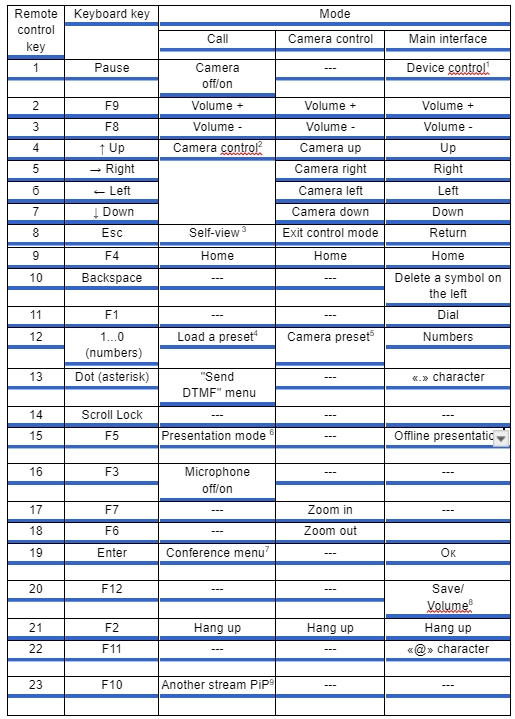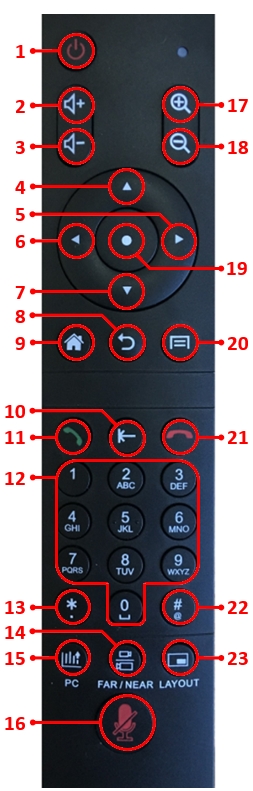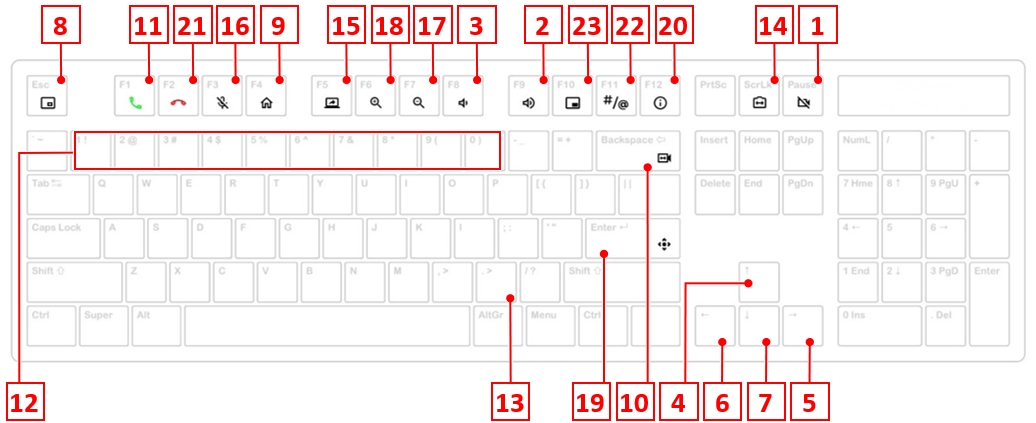Remote control and keyboard instructions: различия между версиями
Alina (обсуждение | вклад) |
Alina (обсуждение | вклад) |
||
| Строка 18: | Строка 18: | ||
'''Keyboard overview''' | '''Keyboard overview''' | ||
[[Файл:Инструкция - терминал - GUI 4.jpg|800px|безрамки|центр|Инструкция - терминал - GUI 4]] | [[Файл:Инструкция - терминал - GUI 4.jpg|800px|безрамки|центр|Инструкция - терминал - GUI 4]] | ||
| + | == The main interface button functions == | ||
| + | |||
| + | Note that the number in parentheses after the button name is its number on the remote control overview. | ||
| + | |||
| + | Short press "Power" button (1) | ||
| + | The low power mode "Standby" is launched. | ||
| + | |||
| + | Long-press "Power" button (1) | ||
| + | Displays the device management "System Widget". | ||
| + | |||
| + | Long press is for 3 sec. | ||
| + | |||
| + | PC button (15) | ||
| + | The PC button starts and stops a presentation from a video input in the main interface. The presentation is interrupted when receiving an incoming call. | ||
| + | |||
| + | The presentation launched during a video conference call is considered separately. | ||
| + | |||
| + | Save button (20) | ||
| + | Depending on the interface: | ||
Версия 13:08, 2 сентября 2024
Remote control diagram
1 Short press - standby. Long press (3 sec) – management system widget.
2 Switch a camera to the control mode.
3 “Picture-in-Picture”. Show or hide video from your camera.
4 Active call - preset load (from 1 to 6). DTMF dial menu - send DTMF.
5 From 1 to 6 - camera presets: long press - save, short press - load.
6 Enable or disable the presentation stream from a terminal.
7 Open the conference control menu.
8 Switch volume controls (speaker or microphone) in the active volume widget.
9 “Picture-in-Picture”. Show or hide another stream.
Remote control overview
Keyboard overview
The main interface button functions
Note that the number in parentheses after the button name is its number on the remote control overview.
Short press "Power" button (1) The low power mode "Standby" is launched.
Long-press "Power" button (1) Displays the device management "System Widget".
Long press is for 3 sec.
PC button (15) The PC button starts and stops a presentation from a video input in the main interface. The presentation is interrupted when receiving an incoming call.
The presentation launched during a video conference call is considered separately.
Save button (20) Depending on the interface: