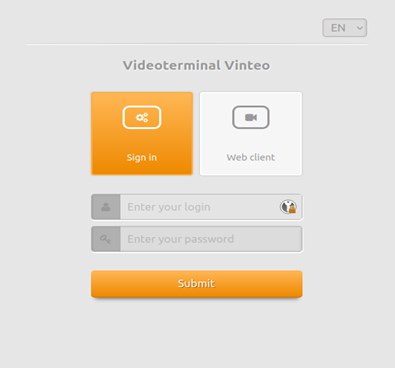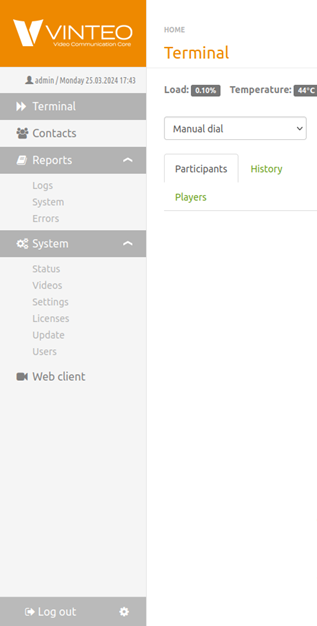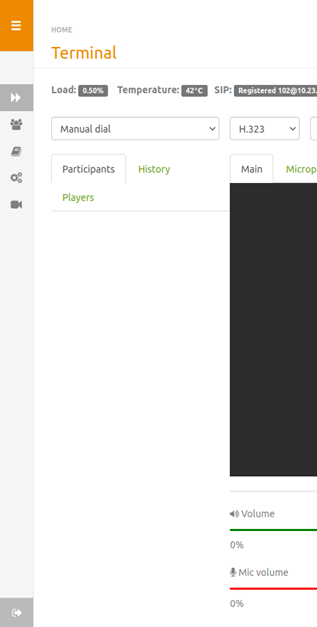Video terminal web interface: различия между версиями
Материал из База знаний VINTEO
Alina (обсуждение | вклад) |
Alina (обсуждение | вклад) |
||
| Строка 19: | Строка 19: | ||
== Sidebar menu == | == Sidebar menu == | ||
[[Файл:Terminal web interface 2.png|800px|безрамки|центр|Terminal web interface 2]] | [[Файл:Terminal web interface 2.png|800px|безрамки|центр|Terminal web interface 2]] | ||
| + | [[Файл:Terminal web interface 3.png|800px|безрамки|центр|Terminal web interface 3]] | ||
Версия 12:47, 29 августа 2024
This section describes how to configure the special software of the video conferencing terminal to connect to the video conference.
The Web interface access is enabled by default. In order to disable it, uncheck the “by web” option in the terminal settings: "Main Screen - Settings - System settings - Access".
Starting work with the application
Follow next steps to enter the configuration menu:
- start a web-browser;
- enter the terminal IP-address into the address bar - a login page will open;
- select the interface language with the top right switch;
- make sure that the "Sign In" button is selected;
- enter the user account name into the "Enter your login" field (“admin” by default);
- enter the user password into the "Enter your password" field ("123" by default);
- click on the "Submit" button - the main window of the terminal management will open.
In order to finish working with the interface, just close the web-browser or click on the "Log out" button in the lower left.