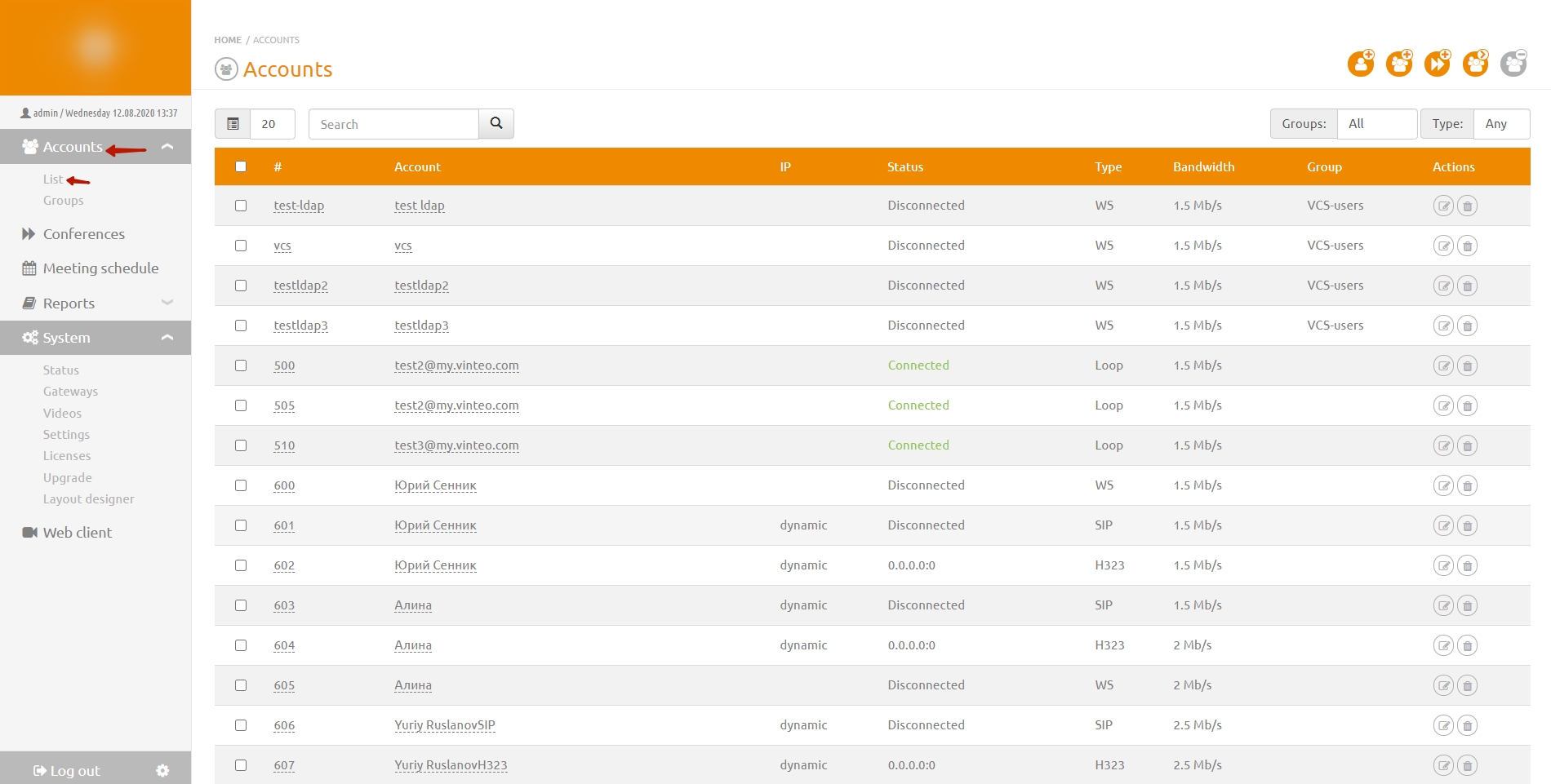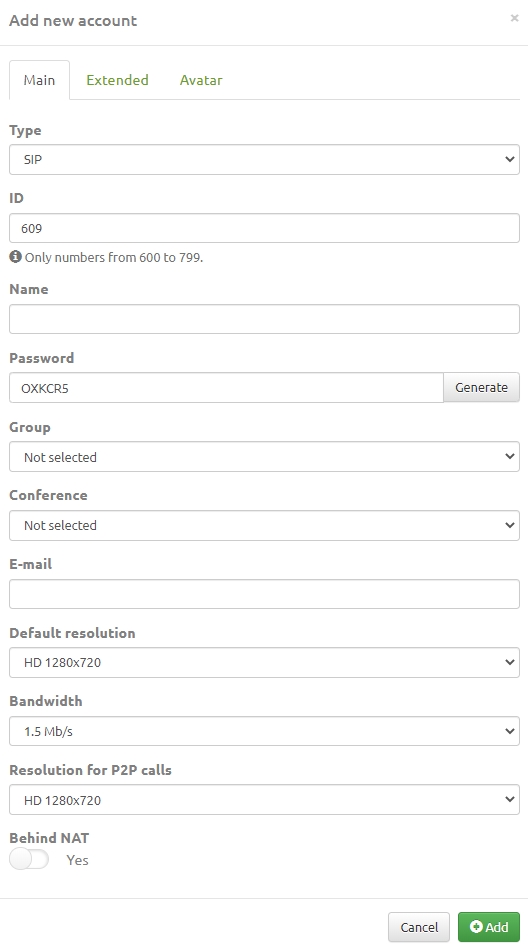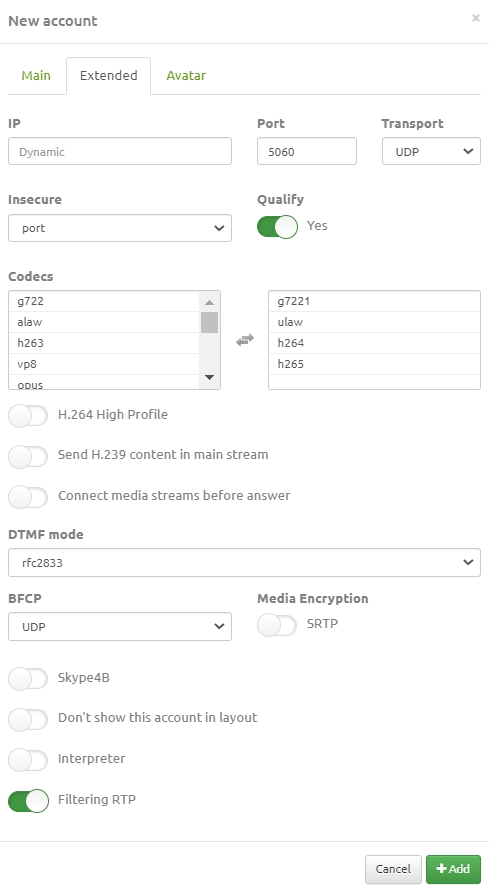Add new account: различия между версиями
Alina (обсуждение | вклад) |
Alina (обсуждение | вклад) |
||
| (не показано 19 промежуточных версий этого же участника) | |||
| Строка 3: | Строка 3: | ||
To add a new account: | To add a new account: | ||
| − | # | + | # in the main configuration menu from the “Subscribers” drop-down list, you must select the “List” menu item; the accounts list page will open; |
[[Файл:Accounts - Vinteo Accounts.jpg|800px|безрамки|центр|Accounts]] | [[Файл:Accounts - Vinteo Accounts.jpg|800px|безрамки|центр|Accounts]] | ||
| Строка 10: | Строка 10: | ||
3. In the Type string choose the method of connection of accounts equipment. | 3. In the Type string choose the method of connection of accounts equipment. | ||
| − | *Choose SIP if the participant connect using the SIP protocol | + | *Choose SIP if the participant connect using the SIP protocol; |
| − | *Choose H.323 if the participant connect using the H.323 protocol | + | *Choose H.323 if the participant connect using the H.323 protocol; |
| − | *Choose WS if the participant connect using the WebRTC technology | + | *Choose WS if the participant connect using the WebRTC technology; |
| − | *Choose Loop if the participant connect as remote server account and this server has a connection on the Gateways page. For example, an account of a digital PBX, Lync / Skype for Business, Asterisk | + | *Choose Loop if the participant connect as remote server account and this server has a connection on the Gateways page. For example, an account of a digital PBX, Lync / Skype for Business, Asterisk; |
| − | 4. In the | + | 4. In the Number field enter an account ID. The number can contains digits and letters of the Latin alphabet, by default the server offers numbers from digit 100. Number is a login for registering account's equipment on the server and login of the participant's personal account on the VINTEO server; |
| − | 5. | + | 5. The switch that allows you to display a contact in the address book; |
| − | 6. In the | + | 6. In the Title field enter an account information; |
| − | 7. In the | + | 7. In the field below enter your telephony registration password or click the “Generate” button; |
| − | 8. In the | + | 8. In the “Password” field enter a password or click the “Generate” button; |
| − | 9. | + | 9. When the “The user must set the password himself” switch is activated the user will need to set a password themselves; |
| − | 10. | + | 10. Below is the switch that allows you to block an account; |
| − | 11. In the | + | 11. In the E-mail field, enter the account's email address; this field is used by the server to send email notifications about scheduled conferences as well as reminder notifications about the imminent start of a video conference in which the account is participating; |
| − | 12. In the | + | 12. In the Group field, you can choose one of the previously created groups from the drop-down list; |
| − | 13. | + | 13. "Add to Conference" field you can choose the previously created conferences rooms to add an account in these automatically. |
| − | 14. Click the Add button to save information to the server. | + | 14. In the "Default resolution" field you must specify the default account resolution for conferences. |
| + | |||
| + | 15. In the Bandwidth string you can choose a bandwidth from account equipments to VINTEO server. This parameter affects the default connection speed when connecting to a conference. | ||
| + | |||
| + | 16. In the Resolution for P2P calls string you must specify an account resolution in which the connection will do in point-to-point mode. | ||
| + | |||
| + | 17. Behind NAT switcher turn on / off the translation technology of network addresses when account connect to the server. | ||
| + | |||
| + | 18. Click the Add button to save information to the server. | ||
== Extended settings== | == Extended settings== | ||
| Строка 41: | Строка 49: | ||
You can edit the advanced parameters of the account connection if you go to the Extended tab. | You can edit the advanced parameters of the account connection if you go to the Extended tab. | ||
| − | + | [[Файл:New account Extended.jpg|800px|безрамки|центр|New account Extended]] | |
| + | |||
| + | 1. Enter the account's ''IP'' address if the account connects via SIP protocol in no registration mode or if the account connects via H.323 protocol in no registration with gatekeeper mode. This string defaults has 'dynamic' value in registration mode. | ||
| + | |||
| + | 2. The ''Port'' string has port numbers of the connecting account. For the SIP it must be 5060 port. For the H.323 it must be 1720 port. | ||
| + | |||
| + | 3. The ''Transport'' string defines the data transport protocol for SIP accounts and transporting video and audio streams for them. Values are UDP, TCP or TLS. | ||
| + | |||
| + | 4. ''Insecure'' string defines the account connection parameter via SIP protocol and it has a drop-down list. Values of this string are: | ||
| + | |||
| + | *Port is the value that allows to check the IP address of the connecting account without checking the correspondence of the port number from which the request came; | ||
| + | *Invite is the value that allows not to require the identification of incoming Invite messages from the account; | ||
| + | *Very is the value that ignore authentication (user/password). | ||
| + | |||
| + | 5. ''Qualify'' function allows you to enable/disable the sending of Options messages to the equipment of accounts connected via SIP protocol to confirm that this account is in the connected mode and available for making calls. | ||
| + | |||
| + | 6. The ''Codecs'' list contains a scrolling item that displays the audio and video codecs supported by the account's device. In the interface the codecs available for connecting a subscriber are presented in the form of two lists: on the right are the codecs defined for connection and on the left are the codecs available for adding. Transferring a codecs from one list to another is carried out by a single click on the codec name. | ||
| + | |||
| + | 7. ''H.264 High Profile'' is displayed only for accounts with H.264 codec selected. The account’s device must support this standard. This function is default disable. | ||
| + | |||
| + | 8. ''Connect media streams before answer'' allows you to enable the transmission of media streams from the server until the account answer (FastStart parameter). | ||
| + | |||
| + | 9. ''DTMF mode'' parameter defines the method of the transmission DTMF signal from account. | ||
| + | |||
| + | 10. ''Video stream settings'' parameter allows you to receive a video stream from IP cameras in order to substitute or provide a third-party video stream from the account to the server, if necessary. | ||
| + | |||
| + | 11. ''BFCP'' parameter allows you to specify the data transfer protocol (UDP / TCP) which the server will use to transmit the second video stream in the SIP protocol. | ||
| + | |||
| + | 12. ''Media Encryption'' parameter allows you to enable or disable SIP encryption of SRTP media streams. | ||
| + | |||
| + | 13. Switching ''Skype4B'' parameters is mandatory for Skype for Business accounts. | ||
| + | |||
| + | 14. "Interpreter" toggle which allows you to assign an account as an interpreter in the conference. | ||
| + | |||
| + | 15. <span id = 'rtpFiltering'>RTP traffic filtering toggle</span>. | ||
| + | |||
| + | 16. Click the ''Add'' button to save the changes made. | ||
| − | + | == Avatar == | |
| − | + | An avatar is a graphic image of a conference participant. An avatar can be assigned to a server account to display an image instead of a video stream if the participant is assigned on the conference screen but not connected or connected in audio only mode. | |
| + | [[Файл:Accounts - Vinteo Avatar.jpg|800px|безрамки|центр|Avatar]] | ||
Версия 12:54, 28 мая 2024
Main settings
To add a new account:
- in the main configuration menu from the “Subscribers” drop-down list, you must select the “List” menu item; the accounts list page will open;
2. Click the Add new account button at the top right of the screen. Откроется модальное окно, в котором находятся 3 вкладки: Main, Extended, Avatar. Enter account data.
3. In the Type string choose the method of connection of accounts equipment.
- Choose SIP if the participant connect using the SIP protocol;
- Choose H.323 if the participant connect using the H.323 protocol;
- Choose WS if the participant connect using the WebRTC technology;
- Choose Loop if the participant connect as remote server account and this server has a connection on the Gateways page. For example, an account of a digital PBX, Lync / Skype for Business, Asterisk;
4. In the Number field enter an account ID. The number can contains digits and letters of the Latin alphabet, by default the server offers numbers from digit 100. Number is a login for registering account's equipment on the server and login of the participant's personal account on the VINTEO server;
5. The switch that allows you to display a contact in the address book;
6. In the Title field enter an account information;
7. In the field below enter your telephony registration password or click the “Generate” button;
8. In the “Password” field enter a password or click the “Generate” button;
9. When the “The user must set the password himself” switch is activated the user will need to set a password themselves;
10. Below is the switch that allows you to block an account;
11. In the E-mail field, enter the account's email address; this field is used by the server to send email notifications about scheduled conferences as well as reminder notifications about the imminent start of a video conference in which the account is participating;
12. In the Group field, you can choose one of the previously created groups from the drop-down list;
13. "Add to Conference" field you can choose the previously created conferences rooms to add an account in these automatically.
14. In the "Default resolution" field you must specify the default account resolution for conferences.
15. In the Bandwidth string you can choose a bandwidth from account equipments to VINTEO server. This parameter affects the default connection speed when connecting to a conference.
16. In the Resolution for P2P calls string you must specify an account resolution in which the connection will do in point-to-point mode.
17. Behind NAT switcher turn on / off the translation technology of network addresses when account connect to the server.
18. Click the Add button to save information to the server.
Extended settings
You can edit the advanced parameters of the account connection if you go to the Extended tab.
1. Enter the account's IP address if the account connects via SIP protocol in no registration mode or if the account connects via H.323 protocol in no registration with gatekeeper mode. This string defaults has 'dynamic' value in registration mode.
2. The Port string has port numbers of the connecting account. For the SIP it must be 5060 port. For the H.323 it must be 1720 port.
3. The Transport string defines the data transport protocol for SIP accounts and transporting video and audio streams for them. Values are UDP, TCP or TLS.
4. Insecure string defines the account connection parameter via SIP protocol and it has a drop-down list. Values of this string are:
- Port is the value that allows to check the IP address of the connecting account without checking the correspondence of the port number from which the request came;
- Invite is the value that allows not to require the identification of incoming Invite messages from the account;
- Very is the value that ignore authentication (user/password).
5. Qualify function allows you to enable/disable the sending of Options messages to the equipment of accounts connected via SIP protocol to confirm that this account is in the connected mode and available for making calls.
6. The Codecs list contains a scrolling item that displays the audio and video codecs supported by the account's device. In the interface the codecs available for connecting a subscriber are presented in the form of two lists: on the right are the codecs defined for connection and on the left are the codecs available for adding. Transferring a codecs from one list to another is carried out by a single click on the codec name.
7. H.264 High Profile is displayed only for accounts with H.264 codec selected. The account’s device must support this standard. This function is default disable.
8. Connect media streams before answer allows you to enable the transmission of media streams from the server until the account answer (FastStart parameter).
9. DTMF mode parameter defines the method of the transmission DTMF signal from account.
10. Video stream settings parameter allows you to receive a video stream from IP cameras in order to substitute or provide a third-party video stream from the account to the server, if necessary.
11. BFCP parameter allows you to specify the data transfer protocol (UDP / TCP) which the server will use to transmit the second video stream in the SIP protocol.
12. Media Encryption parameter allows you to enable or disable SIP encryption of SRTP media streams.
13. Switching Skype4B parameters is mandatory for Skype for Business accounts.
14. "Interpreter" toggle which allows you to assign an account as an interpreter in the conference.
15. RTP traffic filtering toggle.
16. Click the Add button to save the changes made.
Avatar
An avatar is a graphic image of a conference participant. An avatar can be assigned to a server account to display an image instead of a video stream if the participant is assigned on the conference screen but not connected or connected in audio only mode.